Downtime for Release of 1.30 expected 10/12/2017 from 9:00 PM - 11:00 PM (EDT). Downtime is to allow for the new version update to be applied to SmartWare.
Action Required
New Site Name for SmartWare
- The SmartWare website name has been changed to a more user-friendly version. The old website name will be available for a limited time to allow for transitioning over to using the new website.
- Going forward, please use the new website name below when accessing SmartWare from your web browser:
- New website name: https://mra.servantia.com
- Going forward, please use the new website name below when accessing SmartWare from your web browser:
Administrative
Employee Time and Revenue
- Employee Time and Revenue panel will no longer automatically refresh the information displayed on the screen when leaving and coming back to Employee Time and Revenue
- Added Part Cost Display: search criteria option
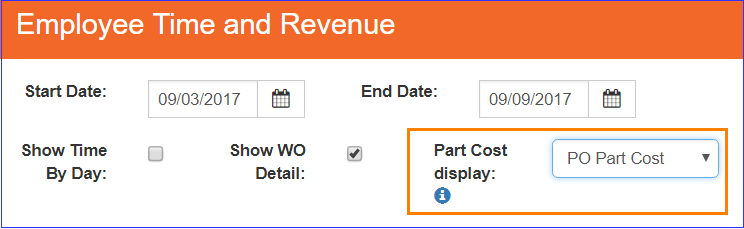
Employee Time and Revenue
- Below is a brief explanation of the different Part Cost Display search options
Option Functionality WO Part Cost (Default value) Work Order detail grid will include a column for 'WO Part Cost' and 'Part Differences'
- WO Part Cost (column): Displays the total cost of all parts listed on the work order that are marked as 'used' and the part is on an 'accepted' task
- WO Part Cost is based on Split Pay type that was selected on the work order and will reflect the amount of the WO Part Cost that should be allocated to the selected employee
- Part Differences (column): (calculation) 'Part Total' - 'WO Part Cost'
PO Part Cost Work Order detail grid will include a column for 'PO Part Cost' and 'Part Differences'.
- PO Part Cost (column): Display the total cost of all purchase order parts associated with the work order.
- PO Part Cost is based on Split Pay type that was selected on the work order and will reflect the amount of the PO Part Cost that should be allocated to the selected employee
- Uses following logic:
- Part Cost from PO will be used where all of the following criteria are met:
- Criteria:
- Purchase Order is associated with the work order
- Purchase Order Status is NOT 'Cancelled'
- Purchase Order Part is marked as 'active'
- Purchase Order Part is listed as a 'used' part on an 'accepted' task for the work order.
- All other PO Parts that are not listed as a part on the WO will not be included in the calculation
- All other work order parts where there are no PO parts will not be include in the calculation.
- PO Part Cost calculation will only use the work order cost if there is NO purchase order associated with the work order
- If all of the above criteria are met then the PO Part Cost will reflect the total cost of all purchase order parts associated with the work order making sure to take Split Pay Type into consideration. (i.e. 3 technicians are listed on a WO where the Split Pay Type selected was 'By Number of Techs'. In this case the PO Part Cost column would equally divide and allocate a third of the PO Part Cost to each technician)
- Criteria:
- In the event no purchase orders associated with the work order then the work order part cost will be used in place of the PO part cost.
- PO Part Cost column will appear highlighted yellow when PO Part Cost is populated from the work order instead of the purchase order.
- Part Cost from PO will be used where all of the following criteria are met:
- Part Differences (column): (calculation) 'Part Total' - 'PO Part Cost'
Hide Part Cost Work Order detail grid will not include the following columns: 'Part Difference', 'WO Part Cost' or 'PO Part Cost' - WO Part Cost (column): Displays the total cost of all parts listed on the work order that are marked as 'used' and the part is on an 'accepted' task
- Below is a brief explanation of the different Part Cost Display search options
Dispatch
Calendar
- Dragging a work order to a new technician on the Dispatch Calendar will now remove the original primary technician from the work order instead of making them a secondary technician
General
Performance Improvements
- Additional changes made to help improve performance and loading of information in different areas of the software
Tabs
- Resolved issue where menu tabs were not displaying when logging out of SmartWare and immediately back into Smartware and selecting a menu item to view
Material
Parts
- Change made when creating new parts to only display new 'user added' parts for the office who created the part.
Location
- Resolved issue where marking a work order as Job Status: 'Reviewed' was not always appropriately setting the Inventory Movement record as active. This resulted in some 'used' parts on work orders not being displayed in the Inventory Movement grid for a Location Part. This issue did not have any affect on the Location Part quantity, and only affected the information being displayed in the Inventory Movement grid for the Location Part.
Purchase Order
- Changed made to no longer require entry of a Ship To: on a purchase order if one did not already exist and the PO Status was already set to 'Closed'.
- Changed Part Cost to no longer be required when entering parts on a purchase order.
- Purchase Order Parts Receiving panel will now display a warning message when a part does not have a part cost entered or the part cost is for $0.00.
Online Jobs
MrAppliance.Com
- Resolved issue where availability was not being returned when entering a 6-digit postal code on the MrAppliance.com website for Canadian offices who had Zones setup in Smartware with 3-digit FSA postal codes
Reports
General
- Formatting changes made to help fit reports on Portrait or Landscape page orientation where possible
- Changed Mr. Appliance image to better align with columns and report title to help eliminate extra white space on reports
Pick List
- Now excludes parts for purchase orders with a PO Status of 'Canceled'
Sales by Postal Code
- Added new 'Sales By Postal Code' report which will display a list of all sales grouped by postal code. Please see 'Sales By Postal Code' document for more details (document is available on the knowledge-base)
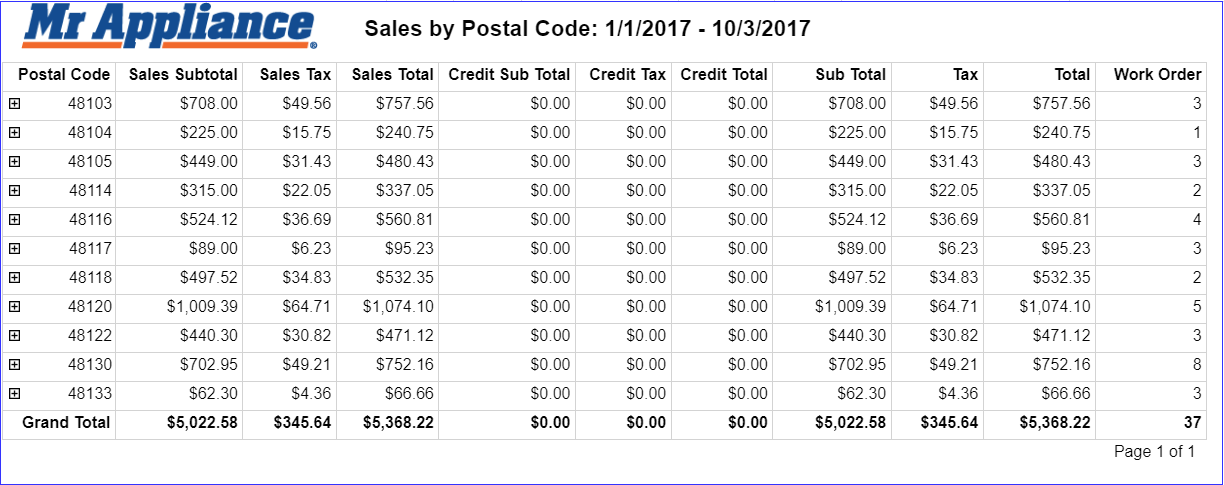
Report: Sales By Postal Code
Sales by Tech
- Added 'Page Break Option:' report criteria to Sales By Tech report
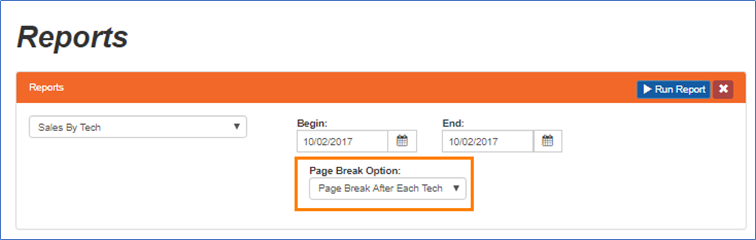
Report: Sales By Tech
- 'Page Break Option' will determine if the Sales By Tech report is created with page breaks between each Technician's information
- Below is a brief explanation of each 'Page Break Option' feature:
- No Extra Page Breaks:Will run the Sales By Tech report starting each employee's information one right under the other with no extra page breaks between employees
- This option can result in a smaller number of pages being generated for the report. However, please be aware that this option can result in information for multiple employees being displayed on the same page of the report.
- Page Break After Each Tech: Will run the Sales By Tech report with each employee's information starting on a new page
- This option can result in a larger number of pages being generated for the report
- No Extra Page Breaks:Will run the Sales By Tech report starting each employee's information one right under the other with no extra page breaks between employees
Sales Tax by Payment Date
- Resolved issue where multiple payments for the same work order within the date range the report was run for were not always being included in the Payment Amount column on the Unduplicated Net row.
Work Order
Adjustments
- Resolved rounding issue when splitting the credit memo amount between labor credit, part credit, and tax credit
Completed Date
- Added capability to override completed date for work orders that are currently in a status of 'Tech Completed'. The new 'Tech Completed:' fields are only editable if the work orders current Job Status is 'Tech Completed'

Work Order
- Below is a brief explanation of the Tech Completed feature
Option Functionality 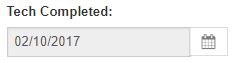
Displays the last Tech Completed date associated with the work order.
- When field is disabled it will display the last 'Tech Completed' date associated with the work order
- When field is enabled it will allow you to select a different Tech Completed date to associated with the work order.
- Date will be restricted to not allow you to select a date greater than a month in the past or a date prior to the date the work order was created.

(Change Tech Completed Date) button: Enables the Tech Completed date field and calendar button allowing you to select a different Tech Completed date to associated with the work order
- Tech Completed: calendar option will be restricted to not allow you to select a date greater than a month in the past or a date prior to the date the work order was created

Save (button): Will add a new Work Order Summary Status of 'Tech Completed' reflecting the date you selected in the 'Tech Completed:' calendar/date field to associate with the work order
 (Save) button will only be enabled after the
(Save) button will only be enabled after the  (Change Tech Completed Date) button has been selected
(Change Tech Completed Date) button has been selected (Save) button will also validate the date entered on the 'Tech Completed:' field meets the appropriate requirements prior to saving the new date. (i.e. Date entered is not prior to a month in the past and date is not prior to the date the work order was created) If the Tech Completed: date is invalid a warning message will appear indicating to please choose a valid tech completed date.
(Save) button will also validate the date entered on the 'Tech Completed:' field meets the appropriate requirements prior to saving the new date. (i.e. Date entered is not prior to a month in the past and date is not prior to the date the work order was created) If the Tech Completed: date is invalid a warning message will appear indicating to please choose a valid tech completed date.

Discard (button): Will discard any changes you made to the 'Tech Completed:' field prior to clicking the  (Save) button
(Save) button
- Below is a brief explanation of the Tech Completed feature
Pending flag
- Resolved issue where editing information on the work order was always setting the Pending flag on Work Order | Options | Customer drop down when editing non-customer specific information on the work order
Invoice
- Resolved issue where task that were deleted off the work order from the iPad by a technician were appearing on the Invoice report under the 'Recommended Tasks' section
- The following changes were made to the Invoice report:
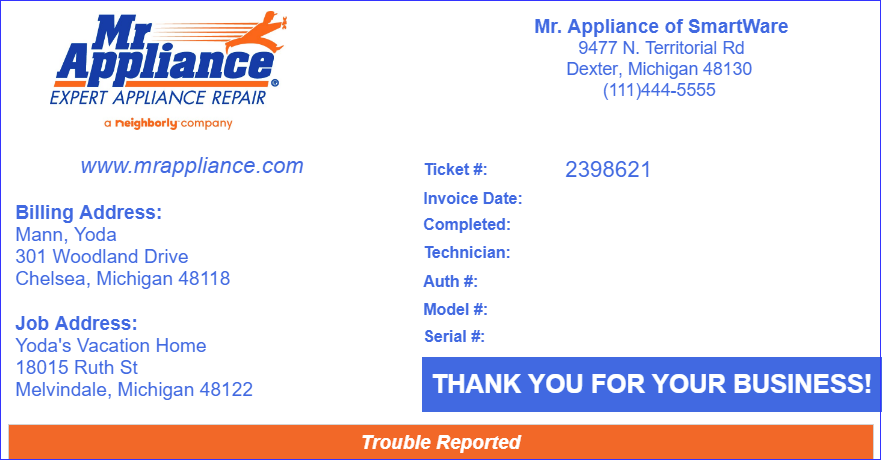
Invoice
- Formatting change made to display 'www.mrappliance.com' in italics
- Reduced font size on several areas of the Invoice report to help conserve space
- Billing Address will now reflect the customer's 'Primary' address or the Third Party Biller 'Primary' address if the job was for a customer address type of 'Location' instead of 'Primary'
- Work Orders created for customer address type of 'Location' will now display the customer address 'Name' in the Job Address section of the Invoice (i.e. Person's name, company name, school name)
Purchase Order
- Work Order | Purchase Order grid now refreshes after changes have been made to a purchase order
Simple Scheduler
- Reassigning a work order to a new primary technician through the Simple Scheduler will now remove the original primary technician from the work order instead of making them a secondary technician on the job