Accounting
QuickBooks Transfer
- Added additional error logging to QB Transfer screen
- Items that are unable to post to QB will remain on the QB Transfer screen with an error added under the comment column highlighted in red to notify you of what the issue is that needs to be addressed
- Fixed issues where payments syncing back from iPad were not always creating the appropriate payment entries needed for the QB Transfer to work properly
Administrative
Employee Time and Revenue
- Added ‘Total Hours’ column to top section of export for Employee Time Clock entries.
- Added Totals line to bottom of Employee Time Clock (section)
- Fixed currency formatting issue to display $xx.xx format on work order details (section)
- Added ‘% of Job’ column to work order details (section)
- Added ‘Commission’ column to work order details (section). ‘Commission column will not display any information and instead was added to allow users a way to manually add commission amounts on the exported spreadsheets.
Dashboard
- Technician’s picture will now appear on the Tech Dashboard if ‘Show Pictures’ is checked and the technician has a valid picture loaded in their Employee record under Attachments

Dispatch
Calendar View
- Added Time Slot to the tooltip that appears when hovering over a work order on the Dispatch > Calendar view
- Calendar view has been changed to no longer allow a user to highlight cells in grey.
- Added ‘Hide Travel’ button to the Calendar view which will allow you to hide the green travel blocks for work orders
General
- Dispatch screen will now keep the appropriate widths for Dispatch, Calendar & Map view when editing a work order and coming back to the dispatch screen
- Additional changes made to help improve speed/performance on the loading of the Follow-up (tab)
Map View
- Orange lines will now connect with active and travel WO icons
- Clicking on a Truck will now show Customer name with an ‘edit’ and ‘show in grid’ icon
- Edit: Will open the work order allowing you to make changes
- Show in Grid: Will filter the Dispatch view to show the WO
- Fix added to help improve when orange/blue travel lines will appear
- Fix to show orange routes for technicians that are not ‘Tech’ role but have a WO assigned to them on the Dispatch screen
Material
Parts
- Resolved issue where Parts (tab) was remaining in a pend state when creating a new part record and clicking the ‘Save’ button.
Purchase Order
- Clicking ‘Save’ on a Purchase Order will now leave the PO screen loaded allowing you to make additional changes to the PO or view PO information if necessary. To close the PO users should click the ‘Discard’ button.
- Fix made to help resolve issue where unchecking the active flag on a PO Part was not always updating the PO Total correctly
Reorder
- Export was changed to better match the columns displayed on the Reorder screen
Work Order
Bucket Scheduler
- Resolved issue where select a time slot from the Bucket Scheduler was not always properly resetting the Job Status to ‘Ready to Schedule’
Communication
- Technician pictures will now be included in email/text correspondences if the technician has a valid picture loaded in their employee record under Attachments
General
- Fixed issue where work orders coming back from the iPad was not unchecking the ‘Scheduled Confirmed’ checkbox on the work order
Payments
- Work Order Payment grid now includes columns to display ‘Payment Number’ and ‘Batch Number’
- Payment Number: Displays either check number or last four numbers of a credit card depending on what payment type was entered.
- Batch Number: Displays the batch number associated with a payment if the payment has been placed on a batch.
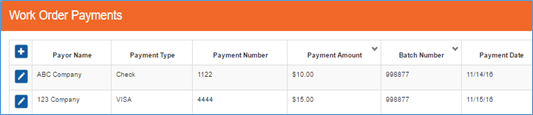
- You can now click the ‘edit’ button next to a work order payment that has been locked to see a view-only display of the payment information.
Printing
- Added capability to allow printing of an Invoice for a work order that is in Job Status: Ready to Schedule.
Reports
Technician Mobile Route Sheet
- Fixed issue where work orders were only appearing on the report for the last active day listed on the work order. Now a work order will appear on the report for each day it was marked as active.
Setup Franchise
Disclaimers
- Fixed error when trying to add a new disclaimer or edit an existing one
- Fixed issue where discard button was not always discarding changes on the screen
- Disclaimer text and File are now required fields
- Removed Save/Discard buttons from Disclaimer list view