Accounting
Invoicing
- Changed order in which items appear in the ‘Choose’ drop down to better fit with the Invoicing work flow.
- Renamed following ‘Choose’ options:
- Renamed ‘WSA Ready’ to ‘Finalized (WSA Ready)’
- Renamed ‘Unaccepted Task’ to ‘Opportunities (Unaccepted Task)’
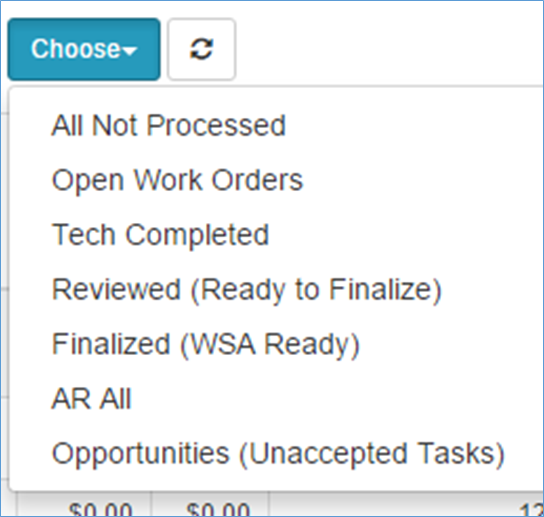
Invoicing – Choose options
- Added ‘Claim Submitted?’ (column) to ‘AR All’ Invoicing grid. Claim Submitted will display checked/unchecked based off the ‘Claim Submitted’ checkbox from the work order.
QuickBooks Transfer
- Changes made to help address performance issues when loading of sales, payments and adjustments screens from the QuickBooks transfer panel
Administrative
Employee
- Fixed issue where ‘Save’ button on new employee record was throwing an error message if a skill level was selected for the employee
- Change made to limit assignment of user roles for employees based off current user’s login credentials (e.g. A user with User Role: Manager will be limited to assigning user roles of manager or lower to employees and would not be able to assign a user role: Owner to an employee)
Dashboard
General
- Fixed migration issue that was causing some old Zware work orders to appear multiple times on the Owner & Technician exports
Owner Dashboard
- Change made to the following calculation(s):
- Average Service Cycle (Combined): (Total number of service cycle times for all work orders) / (Total Jobs - Combined)
- CRP: Includes count of all work orders with a part listed on it, regardless of the part status (e.g. used parts, not used parts). The purpose of CRP is to display all parts that could have potentially been required on a service call.
- Part FCC: This represents the number of work orders that are considered both FCC and where a part was used on the work order.
- Added following calculations:
- Added (%) next to the number under the (Combined) columns for the following rows:
- New Customer %: (New Customer - Combined Count) / (Total Jobs - Combined Count)
- Existing Customer %: (Existing Customer - Combined Count) / (Total Jobs - Combined Count)
- FCC %: (FCC - Combined Count) / (Total Jobs - Combined Count)
- CRP: (CRP - Combined Count) / (Total Jobs - Combined Count)
- Part FCC: (Part FCC - Combined Count) / (Total Jobs - Combined Count
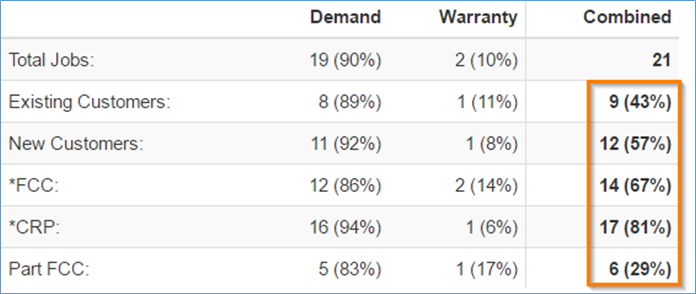
Owner Dashboard
- Added (%) next to the number under the (Combined) columns for the following rows:
Dispatch
Daily History
- Change made to help address performance issues when loading Daily History
Dispatch
- Implemented following Dispatch View changes that were available for preview in the prior SmartWare Release
- Added tool tips for each of the Dispatch Views. In order to view the tool tip associated with a dispatch view, hover your cursor over the (#) displayed to the right of a Dispatch View.

Dispatch View – tool tip
- Added tool tips for each of the Dispatch Views. In order to view the tool tip associated with a dispatch view, hover your cursor over the (#) displayed to the right of a Dispatch View.
- Tech (column) will display an orange circle icon if there are secondary technicians listed on the work order. Hovering your mouse over the icon will display the name(s) of the secondary technicians
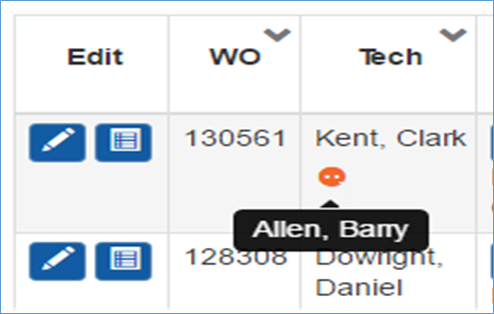
Dispatch View – Secondary Techs
- Date Scheduled (column) will display the time slot that was selected on the work order
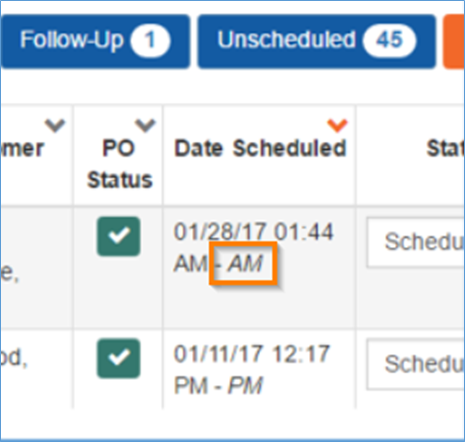
Dispatch View – Time Slot
- Added PO Status (column) to all Dispatch views. Previously the PO Status (column) was only available from the Follow-up view
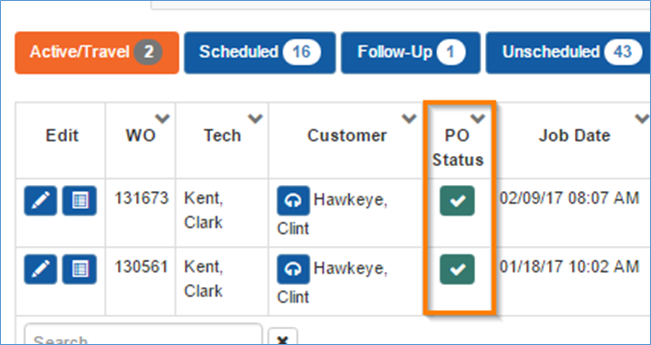
Dispatch View – PO Status (column) - Add Reason (column) to the following Dispatch views: Scheduled, Follow-Up, Unscheduled and Past
- Previously the Reason (column) was only available from the Follow-up view
- The following sort order changes were made on the Dispatch views to show what’s ready to schedule with the most current date first:
Dispatch (view):
Sort Order
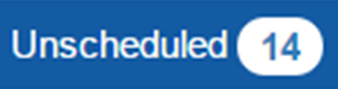
Sorted by Date Promised column (descending)

Sorted by Date scheduled (descending)
- Below is a list of the definition changes made for the different Dispatch views:
Dispatch (view):
New Definition:
Original Definition:
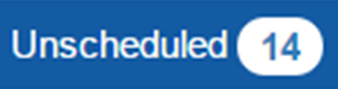
Displays a list of WOs with Job Status: ‘Ready to Schedule’ and where the work order meets ALL of the following conditions:
- Date Scheduled is greater than or equal to today
- There are no Open purchase orders associated with the work order
Displays list of WOs with Job Status: ‘Ready to Schedule’ and work order was not previously marked ‘Active’

Displays a list of WOs with Job Status: ‘Ready to Schedule’ and where the work order meets ONE of the following criteria:
- Date Scheduled less than today
- Date Scheduled is greater than or equal to today and WO has open purchase orders associated with it
Displays list of WOs with Job Status: ‘Ready to Schedule’ and work order was previously marked ‘Active’
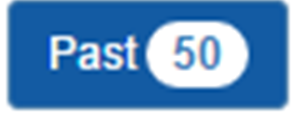
Displays a list of all work orders that meets all of the following conditions:
- Job Status = ‘Ready to Schedule
Date Scheduled is less than the current date
‘New tab’
- Implemented following Dispatch Calendar changes that were available for preview in the prior SmartWare Release
- Colored line change for certain work order types. Below is an explanation of each new color:
Color
Functionality

Medium Blue: Represents a work order where Warranty box was selected.

Dark Grey: Represents a work order where the Time Slot = First Call

Dark Blue: Represents a work order where the Time Slot = Last Call
- Colored line change for certain work order types. Below is an explanation of each new color:
-
Routing
- Adjusted routing algorithm for how AM, Anytime and Last Calls are routed
General
Part Cost
- Changed made to ensure that part cost is consistently reflecting the new ‘Base Cost’ calculation across all areas of SmartWare and the iPad. (e.g. iPad, work order parts, part list and part details)
- See Material: Parts section of release notes for additional details on Base Cost
Material
Locations
- Edit Inventory Quantities (for location part):
- Changed made to allow you the capability to add a part with 0 quantity on hand to a location.
- Added + (new record) button to the Inventory Detail section for a part

Location – Inventory Detail - Change made to orange inventory quantity header to include MFG #
- Change made to include MFG # in location part header.

Location – Inventory Detail
- Edit Reorder Points (for location part)
- Change made to allow for reorder point of 0 on a location part
- Change made to orange reorder point header to include MFG #.
Parts
- Following changes made to the Part Search grid:
- When searching based off MFG #: exact matches to the MFG # will now appear listed first in the Part Search results grid

Material: Part Search – results grid - Changed ‘MFG Name’ column to display the acronym and not the full manufacture name
- Removed ‘MSRP’ column
- Renamed ‘Cost’ column to ‘Base Cost’
- Renamed ‘Price’ column to ‘Customer Price’:
- Added following columns:
- Highest Cost (column): Highest Cost will display the franchises highest cost for the part from all their purchase orders over the past 120 days.
- Source Vendor(column): Source vendor will display where the part originated from (e.g. Marcone or user created)
- When searching based off MFG #: exact matches to the MFG # will now appear listed first in the Part Search results grid
- Following changes made to the Part Detail panel:
- Changed ‘Suggested Cost’ to ‘Base Cost’.
- Base Cost (column): Base Cost will display the highest value from whichever criteria below is higher:
- Marcone Suggested Cost
- Highest Part Cost from qualified purchase orders if at least four qualified purchase orders exist across all franchisees:
- A PO ‘qualifies’ if it has met the following conditions:
- PO was created in SmartWare
- PO was created within the last 120 days
- PO's Part Cost > $0.01
- PO's Part Cost is within 2 standard deviations of the average Part Cost of POs meeting requirements 1-3 above
- Changed ‘Retail Price’ to ‘Customer Price’.
- Customer Price (column): Base Cost for part run through the Franchisee margin tool
- Change ‘Average Cost’ to ‘Highest Cost’.
- Highest Cost will display the franchises highest cost for the part from all their purchase orders over the past 120 days.
- Added ‘Source Vendor’ field which will display where the part originated from (e.g. Marcone or user created)
- Change made to Part Location grid to only display a part if it has a quantity on hand or reorder point.
- A PO ‘qualifies’ if it has met the following conditions:
- Base Cost (column): Base Cost will display the highest value from whichever criteria below is higher:
- Changed ‘Suggested Cost’ to ‘Base Cost’.
Reports
Sales by Tech (report)
- Renamed ‘Sales by Lead Tech’ report to ‘Sales by Tech’
- Changed ‘Total’ row per technician to currency formatting
- Fixed issue where ‘Totals’ row per technician was displaying the ‘Totals’ for all technicians and not the specific technician the ‘Total’ row was appearing under
Work Order
General
- Changes made to help insure that the primary territory is properly associated with work orders where the zip code listed on the work order has not been assigned to a zone.
- Primary territory is determined by looking in Setup Franchise > Setup at the territory that was selected in the ‘Primary Territory’ drop down box.
- See Setup Franchise section of release notes for additional details
Purchase Order (auto creation)
- Following changes made to the purchase order auto creation process for work orders:
- Fixed issue where PO date was not being set to the current date
- Change purchase order auto creation to not default ‘Cost’ or ‘Retail’ values for parts. Instead, the cost and retail must be entered by the user when the parts are ordered from the vendor.
Combined Work Order
- Additional changes made to the initial redesign for the combined work order view:
- Fixed issue where work order header stats were not loading until Billing was expanded
- Fixed various issues with the lock/unlock feature
- Fixed issue where work order notes summary (locked view) was showing Coordinated Universal Time (UTC)
- This screen is still in early design stages and not all functions will be fully implemented at this time. However, we wanted to provide users with the chance to view the coming changes ahead of full implementation. Until the feature has been fully developed you will still have access to the original work order design.
- To view the initial work order redesign, from any work order click the ‘Open Combined View’ button found in the top-right corner beneath the WO #.
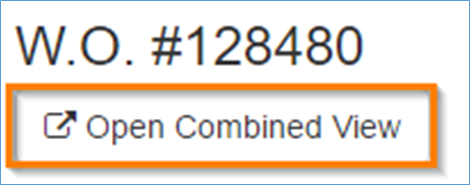
Open Combined View
- To view the initial work order redesign, from any work order click the ‘Open Combined View’ button found in the top-right corner beneath the WO #.
Setup Franchise
Setup: Franchise
- Changed PBXFranchiseID field to no longer be required since not all offices utilize Clarity phone systems
- Added following new fields to the Franchise (main setup panel) in SmartWare:
- Franchisee Name: Franchisee Name will be used to determine the name of the franchise owner. Offices will need to enter in the first and last name of the franchise owner in this field.
- Primary Territory: Primary Territory will be used to determine what territory should be assigned to work orders where the zip code listed on the work order has not been associated with a zone. This will help insure different features in SmartWare (e.g. dashboards, reports and QBs) appropriately display all work order information.
- Single Territory Offices: Primary Territory field will automatically be defaulted for offices with only one territory.
- Multi-Territory Offices: Primary Territory field will automatically be defaulted to the first territory listed. Offices with multiple territories will need to verify that the Primary Territory selected is the correct territory they would like to use in the event a zip/postal code has not been associated with a Zone and is utilized on a work order.
Options: Territories
- Added ‘Territory Time Zone’ drop down box to Territory panel. Territory Time Zone will allow you to select the time zone that should be associated with the territory.