Downtime for Release of 1.32 was 11/28/2017 from 9:00 PM - 11:00 PM (EDT). Downtime is to allow for the new version update to be applied to SmartWare.
Action
Reports
- SmartWare gives a number of reports which are used by some franchisees to feed payroll systems. SmartWare is not a payroll system. The process of tracking time and revenue for employees is quite complicated and SmartWare provides a number of mechanisms similar to ZWare. The Time and Revenue process is intended as a tool to help feed a payroll system, though the hours and pay should always be reviewed for accuracy before being put into a payroll system. The Time and Revenue report is the only one which tracks whether the work order has been sent to a payroll system or not. The other reports will allow a work order to show up a second time if a second visit is made. Servant Systems endeavors to provide accurate reports and will correct defects in the reports, but cannot be responsible for the overall payroll process.
Administrative
Employee
- Resolved issue where under certain conditions duplicate security roles were being created for an employee record
Customer
Customer
- Resolved issue where enabling/disabling a customer email on the iPad was creating a duplicate email record for the customer in SmartWare
Dispatch
Dispatch
- Additional changes made to help with performance on the Dispatch
- Work Orders with a Job Status of 'Request' will no longer appear on the Dispatch Calendar in a 'Bucket' time slot
- Work Orders with a Job Status of 'Request' will appear under the 'Followup' (tab) and the 'Online' (tab)
Routing
- Work Orders with a Job Status of 'Request' will no longer appear on the Routing screen since the 'Request' status indicates a work order where the customer requested a call and the job has not been promised for a specific date yet.
Routing Setup
- Following changes were made for work orders with a Job Status of 'Request' since the 'Request' status indicates a work order where the customer requested a call and the job has not been promised for a specific date yet:
- Request work orders will no longer subtract from availability counts on the Availability (grid)
- Request work orders will no longer appear in the Work Order list on the Routing Setup | Availability grid for the Zone/Date listed on the work orders
Work Order
Bucket Scheduler
- Resolved issue where the Bucket Scheduler was including jobs that had a status of 'Ready to Schedule' and a start time of midnight for the following day which was over reducing availability on the Bucket Scheduler. Now 'Ready to Schedule' work orders with a start time of 12:00 am will be reduced from the Bucket Scheduler availability count for the appropriate date based off job date listed on the work order.
- Work Orders with Job Status 'Request' will no longer reduce availability counts on the Bucket Scheduler
General
- Restrictions have been implemented to not allow work orders to be marked as Job Status: Canceled if there are any 'active' payments listed on the work order
- Change made to not allow users to mark a work order as Job Status 'Reviewed' if any of the following conditions are met:
- Overall work order total is negative
- There are no 'accepted' task associated with the work order
- There are negative part quantities associated with a 'used' part on the work order
- There are negative labor hours associated with an 'Accepted' task on the work order
 (Save) and
(Save) and  (Discard) button on work order will now take you back to the previous screen the work order was launched from if appropriate (i.e. Work Order Search, Dispatch, Send Confirmation)
(Discard) button on work order will now take you back to the previous screen the work order was launched from if appropriate (i.e. Work Order Search, Dispatch, Send Confirmation)
Invoice Report
- General layout and design of the Invoice report was changed to meet Mr. Appliance Corporate requested changes

Invoice Report - Changed 'Technician' field on report to only display the technician's first name (only)
- Added 'PO #:' to the top of the Invoice report under the 'Technician name
- PO #: Populated based on 'Work PO Number:' field on the main work order panel
- Resolved issue where Task Number was displaying the 'Task Description + Task Number'. Now only the Task Number will appear.
- Moved 'Task Number' to appear between the 'Task Qty' and 'Task Description'
- Moved 'Part Number' to appear between the 'Part Qty' and 'Part Description'
- Removed 'Handling Fees' field from totals section of report since this was a ZWare only field. 'Handling Fees' field will now ONLY appear on old ZWare work orders that originally had a handling fee value entered.
- Prepayment line will ONLY appear if there are payments on the work order with a payment date before the date the Invoice report was run. Otherwise, the Prepayment line will not show.
- Today's Payment will now display $0.00 if no payment was entered with a payment date matching the date the Invoice report was run
- Check # field will ONLY appear if there was a payment type of check entered with a payment date matching the date the Invoice report was run
- Payment Type will now display the payment type that was associated with the Today's Payment
- Invoice report was changed to always show amounts since we now have the 'Invoice - Warranty' option available
- Changed Invoice printout so the 'I approve the repairs....' checkbox is always checked.

Invoice Report
New Work Order
- Added
 (Add new address and/or contact) button to the Customer Search on the New Work Order page
(Add new address and/or contact) button to the Customer Search on the New Work Order page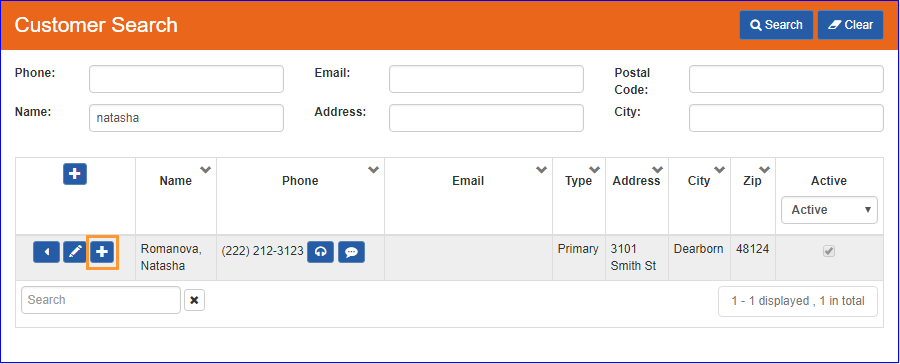
New Work Order Customer Search - Clicking the
 (Add new address and/or contact) button loads a form where a new Contact can be created for the customer. Clicking the "Address Only" checkbox will add a new Address instead of a Contact
(Add new address and/or contact) button loads a form where a new Contact can be created for the customer. Clicking the "Address Only" checkbox will add a new Address instead of a Contact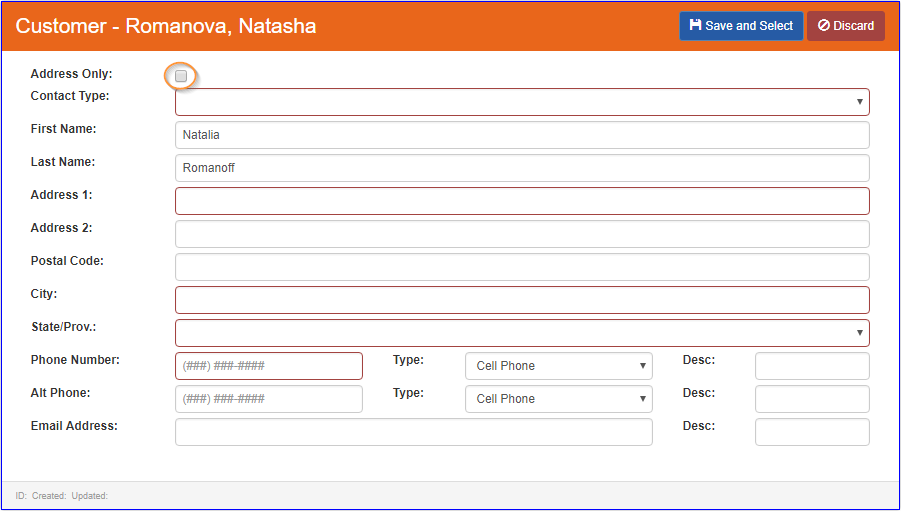
New Contact or Address
Online Jobs
- Resolved issue where work orders from MrAppliance.com and Dwyer Call Center were adding and extra status of 'Request' on work orders
Send Confirmation
- Calling or texting the number the confirmation texts are sent from will result in an automatic response telling the caller to call their local office instead
- Text automatic response will be "This is an auto-txt service. Reply not supported. Please call your local office."
- Call automatic response will be "Hello. Thank you for calling. This is an automated text only phone number. Please call your local office for assistance. Goodbye."
- Emails from SmartWare will now have "no-reply@servantia.com" in the FROM line
- Emails from SmartWare will now have footers to help keep them from being marked as spam
- Footer text will be "This is automated email from Servantia on behalf of Mr. Appliance.
Servantia by Servant Systems, PO Box 7087, Ann Arbor, MI 48107, United States.
Manage notification preferences: http://tracking.servantia.com/tracking/unsubscribe?msgid=T4Bz6FH-0BxppuKvPyFt3A2"
- Footer text will be "This is automated email from Servantia on behalf of Mr. Appliance.
Material
Purchase Order
- Resolved issue where PO printout was including PO parts that were previously marked 'cancelled' or 'inactive'
- Removed 'Notes' from the Options drop-down list and renamed option 'Parts' to 'Parts/Notes'
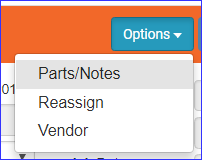
Purchase Order - Options - Purchase Order notes can now be found by navigating to Purchase Order | Options | 'Parts/Notes'
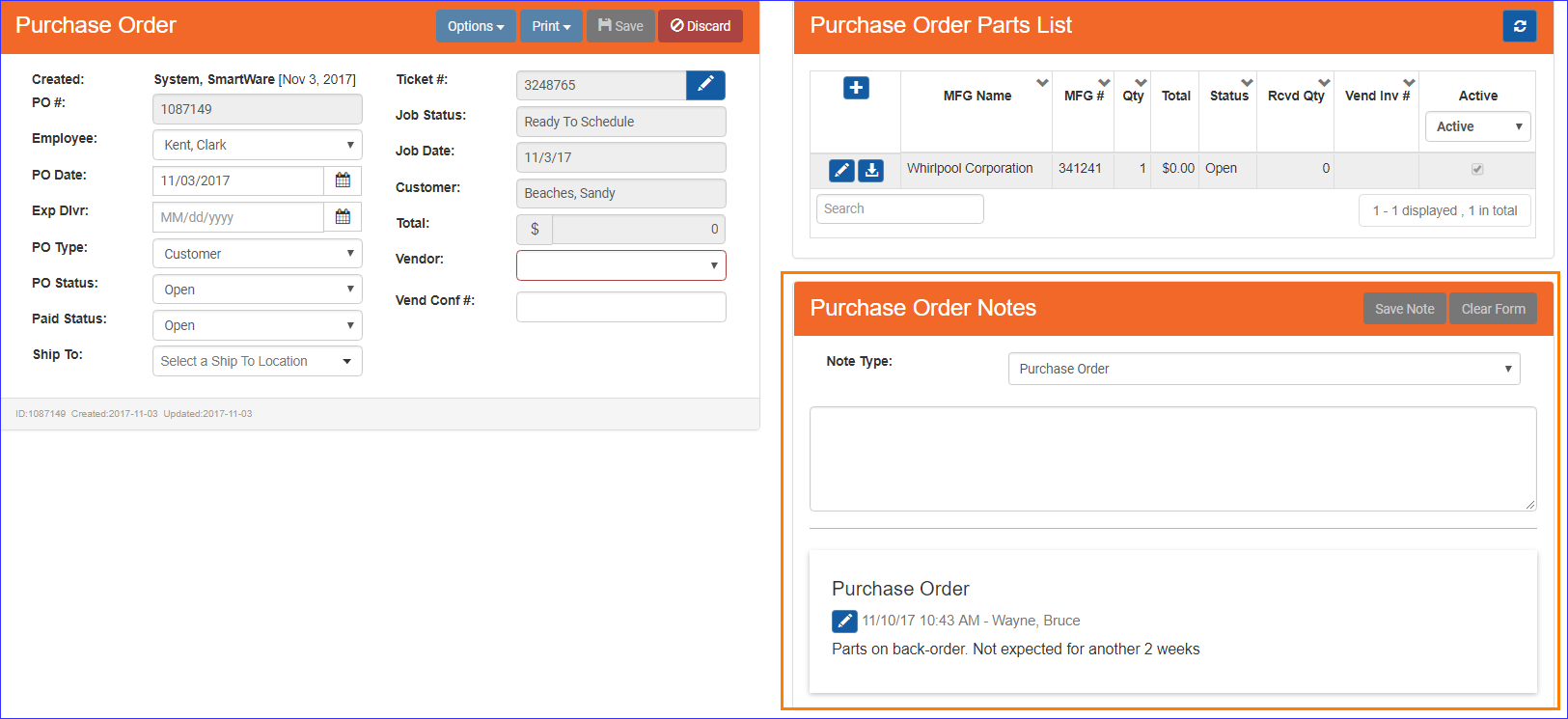
Purchase Order
Physical Inventory Scan
- Added 'Shelf' and 'Quantity' options on Physical Inventory Scan panel
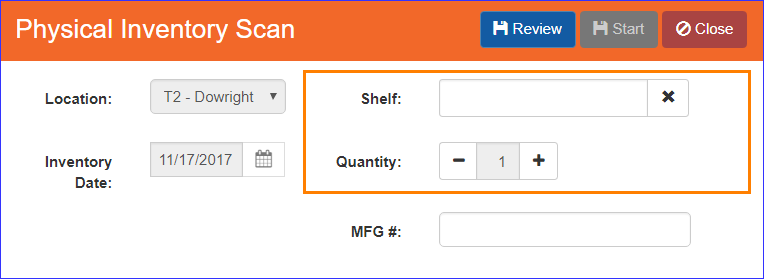
Physical Inventory Scan- Shelf: When scanning a part, allows you to default the 'Shelf' value for the part based on the value that is entered in the 'Shelf' text box.
- Shelf is a free form text box allowing you to customize the names of your shelves
- Quantity: When scanning a part, allows you to specify the quantity of the part you are scanning
- Quantity will reset back to 1 after each part is scanned
- Shelf: When scanning a part, allows you to default the 'Shelf' value for the part based on the value that is entered in the 'Shelf' text box.
- Following changes were made to the scanned part list grid:
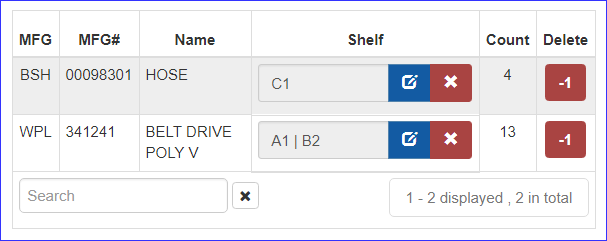
Physical Inventory Scan - Scanned Part List (grid)
- Added 'Shelf' column to the scanned part grid
- Shelf will display the shelf name that was entered at the time the part was scanned.
- If the same part was scanned to more than one shelf location/name, then each shelf name will appear in the 'Shelf' column separated by a | character
- User may change or remove the 'Shelf' value from a scanned part
 (edit shelf name): Will enable the 'Shelf' field allowing you to edit the shelf name for the specific scanned part
(edit shelf name): Will enable the 'Shelf' field allowing you to edit the shelf name for the specific scanned part
- Clicking the
 (edit shelf name) button will also toggle the buttons next to Shelf to
(edit shelf name) button will also toggle the buttons next to Shelf to 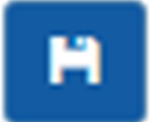 (save) button and
(save) button and  (revert) button
(revert) button
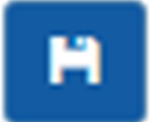 (Save): Will save any changes made to the 'Shelf' name
(Save): Will save any changes made to the 'Shelf' name (Revert): Will undo any changes made to the Shelf field and will revert the shelf name back to it's previous value
(Revert): Will undo any changes made to the Shelf field and will revert the shelf name back to it's previous value
- Clicking the
 (Delete): Will clear the shelf name for a specific scanned part
(Delete): Will clear the shelf name for a specific scanned part
- Added 'Count' column to the scanned part grid
- Count column will display the part quantity that was scanned for a specific part
-
Changed 'Delete' column to toggle between
 (X) button &
(X) button &  (-1) button
(-1) button -
 (X): Will only appear if the part count is 1. Clicking the
(X): Will only appear if the part count is 1. Clicking the  (X) button will delete the scanned part from the Physical Inventory Scan.
(X) button will delete the scanned part from the Physical Inventory Scan. -
 (-1): Will appear for parts scanned in with more than 1 quantity. Clicking the
(-1): Will appear for parts scanned in with more than 1 quantity. Clicking the  (-1) button will reduce the scanned part by 1 quantity at a time.
(-1) button will reduce the scanned part by 1 quantity at a time.
-
- Added 'Shelf' column to the scanned part grid
- Accepting a Physical Inventory Scan will now update the Location Part 'Shelf' field to reflect the 'Shelf' information entered for the part during the scanning process
Reports
General
- Additional changes made to help address consistency of revenue numbers across different reports
- Following changes made to reports that use 'Split Pay' when determining revenue per Technician:
- Work Orders that used the Split Pay: By Time, will only allocate revenue to technician's who had 'Active-Clocked In' time on the work order.
Owners Dashboard
- Following changes were made to the Owners Dashboard calculations:
- Labor | Warranty (column): Will display the subtotal amount for all work orders where the Warranty Flag is checked
- Parts | Warranty (column): Will always display as $0.00 since the warranty part amount is now included in the Labor | Warranty column
Sales By Tech
- Resolved issue where Page Break Option 'Break Page After Each Tech' was not working
- Following change was made to the Sales By Tech report for Warranty Work Orders:
- Labor Amt (column): Will display the subtotal amount for all work orders where the Warranty Flag is checked
- Parts Amt (column): Will always display as $0.00 since the warranty parts amount is now included in the Labor Amt column on the report
- Resolved issue where open work orders (i.e. 'Active', 'Travel', 'Scheduled', 'Ready to Schedule') that had previously been 'Tech Completed' were appearing on the Sales By Tech report
Sales Tax
- Sales Tax report was changed to no longer exclude 'inactive' tax authorities if there are work orders for the reported date range with that 'inactive' tax authority listed on it
- Sales Tax report was changed to no longer include canceled work orders
- Resolved issue where 'Balance' column on the Unduplicated Net row was not filtered to exclude duplicated work order balance amounts
- Added 'City' and 'Postal Code' columns to Sales Tax report.
- City: Will display the city associated with the customer address that the work order was for
- Postal Code: Will display the postal code associated with the customer address that the work order was for
- Added 'Report run ...' header that will display the date and time the
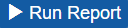 (Run Report) button was clicked and the report was generated
(Run Report) button was clicked and the report was generated
Sales Tax Report
Setup Franchise
Sales Tax
- Tax Authority setup screen was changed to not allow users to deactivate a tax authority if the tax authority has been used on a work order