Downtime for Release of 1.34 was 01/03/2018 from 9:00 PM - 11:00 PM (EST). Downtime is to allow for the new version update to be applied to SmartWare.
Action Required
Tax Reports
- For 2017 Sales Tax information, offices will need to use the following guidelines.
-
- What
- Some of you may want/need to do a reconciliation of your 2017 Sales Tax information. 2017 is more complex than normal due to most of you migrating from ZWare to SmartWare mid-year.
- If you are doing a reconciliation for all of 2017 you CANNOT do it all in SmartWare. You should NOT expect ZWare sales tax amounts and SmartWare sales tax amounts to match for the period you were still on ZWare.
- Why
- ZWare and SmartWare are VERY different in how they calculate sales tax. SmartWare forces consistency by doing everything by formulas. ZWare allowed users to override formulas by entering arbitrary amounts.
- Hence ZWare amounts do not necessarily match the formulas that SmartWare calculates. Neither approach is right or wrong, just different. The more that you used overrides, the more different your amounts will be in SmartWare and ZWare.
- How
- If you want/need to do a reconciliation for 2017 do it as follows:
- Report tax information prior to migration to SmartWare:
- All tax information prior to the SmartWare migration will need to be reported out of ZWare. If you do not already have it (which most of you will), please contact your Franchise Consultant or MRA Tech Support to request a copy of the ZWare Sales Tax report for the date range needed.
- Most of you will already have your amounts from ZWare. Trust those amounts.
- Reporting tax information after migration to SmartWare:
- All tax information from your SmartWare migration date will need to be reported out of SmartWare. You can access the SmartWare Sales Tax reports by navigating to Reports / All Reports and then selecting 'Sales Tax'.
Accounting
Batches
- Resolved issue where Batch Actions were missing for 'Open' and 'Approved' batches and selecting a Batch Status other than 'Non-Batched Payments' blanked out the Batch Status line
Invoicing
- Resolved issue where double clicking the
 (Finalize) button or clicking and pressing the 'Enter' key was resulting in selected work orders being processed twice, resulting in multiple 'WSA Ready' statuses for the work orders and duplicate AccountingEntry records
(Finalize) button or clicking and pressing the 'Enter' key was resulting in selected work orders being processed twice, resulting in multiple 'WSA Ready' statuses for the work orders and duplicate AccountingEntry records
Customer
- Added "Do Not Mail" option to customer record to integrate with Listen 360
Dispatch
Daily History
- Added 'Active End Time' column to display when a job is not being worked on anymore. End Time is calculated by the maximum next tech activity of all employees on that work order's Time Clock; if there are multiple techs, the End Time will be when the last of those techs makes a new time clock entry
- When the Job Status is 'Scheduled', the latest scheduled date will show in parentheses after the Job Status
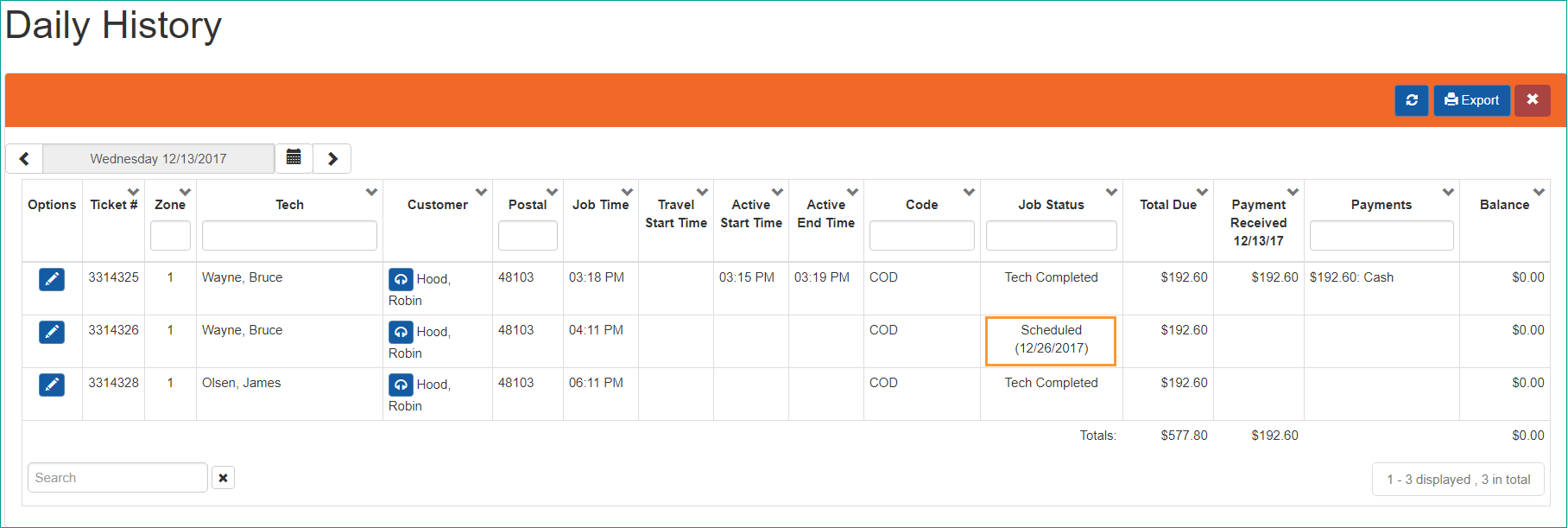
Dispatch | Calendar
- 'Ready to Schedule' work orders with a Job Duration: 0 mins will still appear on the Dispatch | Calendar in the appropriate buckets
- Work Order blocks were changed to display a minimum of 15 minutes in width. This change was made to help ensure users see work orders for smaller job times on the Dispatch Calendar (i.e. WO's with Job Duration: 0 mins)
Routing
- Work Orders with a Job Duration: 0 mins will still appear on the Routing screen for users to see and review
Routing Setup
- Work Orders with a Job Duration: 0 mins will no longer affect counts displayed in the Availability grid
- Work Orders with a Job Duration: 0 mins will appear in the Routing Setup | Availability | WO List grid display Job Duration: 0 mins and Travel Time: 0 mins
- Following changes were made to the Employee Schedule Template:
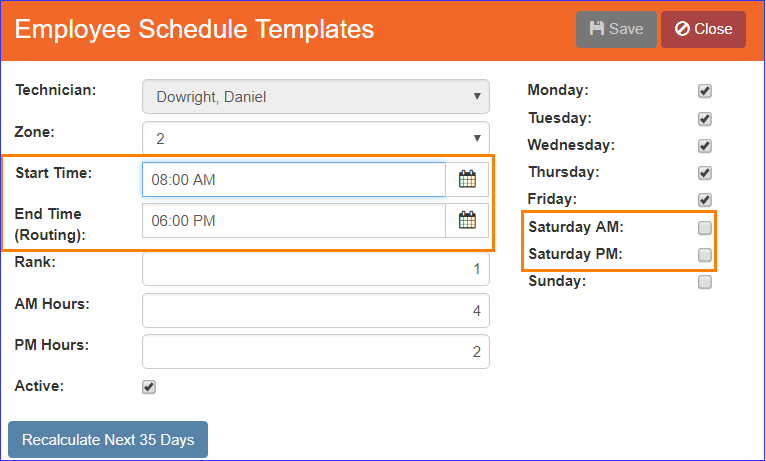
- Changed 'Start Time' and 'End Time (Routing):' to have the standard 'time picker' to better align with other areas of the SmartWare
- Changed template day selection to have a Saturday AM/PM split for availability. This will allow offices the capability to enter a partial work day for a technician on Saturday without needing to add a new Employee Schedule Template record:
- Below is a brief explanation of the Saturday AM/PM split function:
- Saturday AM: Indicates that the technician should have AM availability for Saturdays based on the AM Hours entered on the Employee Schedule Template. (I.E. AM Hours = 4. If you check Saturday AM checkbox, then this will tell SmartWare that you wish for the technician schedule template to place 4 hours AM availability for the selected technician on Saturdays)
- Saturday PM: Indicates that the technician should have PM availability for Saturdays based on the PM Hours entered on the Employee Schedule Template. (I.E. PM Hours = 2. If you check Saturday PM checkbox, then this will tell SmartWare that you wish for the technician schedule template to place 2 hours PM availability for the selected technician on Saturdays)
- 'Saturday AM' and 'Saturday PM' checkboxes are independent of one another. Meaning you can elect to have only 'Saturday AM', only 'Saturday PM' or both 'Saturday AM' and 'Saturday PM' availability setup on the Employee Schedule Template for a technician.
- Below is a brief explanation of the Saturday AM/PM split function:
General
- Improvements made to help with performance when reading in status updates from the iPad
Material
Parts
- Merged User Added WPL parts that matched Marcone WPL parts and made the merge part of the weekly Marcone part import
Reports
Technician Dashboard
- Resolved issue where the Tech Big Board was not taking the 'isactive' flag into account when displaying Employee Goal amounts
Turns Report
- Turns report will now only display results from WOs that are 'Reviewed', 'WSA Ready', or 'WSA Complete'
- Turns report will use a weighted average to calculate the cost of a part, taking the quantities of parts into consideration as well as multiple POs on a WO and multiple inventory records used to satisfy a WO. Also, when there is no PO attached to a WO, the part cost will use the cost on the inventory record rather than the Base Cost of the part to more accurately reflect the actual cost of the part
Setup Franchise
Bank / CC Accounts
- Resolved issue where Bank/CC Accounts were not being filtered by franchise
Employee Goals
- Removed duplicate employee goals for some users that could have resulted in overstatement of goals on the Technician Big Board.
Work Order
Bucket Scheduler
- Work Orders with a Job Duration: 0 mins will no longer affect Bucket Scheduler counts
General
- Resolved issue where changing the Dispatch Code on an existing work order was clearing the Accounting Class Code instead of reassigning it
- Resolved issue where tasks were not getting correctly set as primary
- Resolved issue where sometimes a secondary tech could not be removed from a WO
- Resolved issue where if a WO wasn't synced back from the iPad until after the office had moved the WO to WSA Ready, syncing the WO overrode the WSA Ready status and set the WO to the synced status. Now when a WO is WSA Ready in SmartWare, it cannot be synced back from the iPad. Active and Travel statuses will be added to the Time Clock but will not affect the WO Status
Invoice Report
- Resolved issue where 3rd Party Biller phone number was displaying under Job Location on the Invoice printout. It will now show the customer's primary phone number
New Work Order
- When adding a customer to a new WO, if Google Mapping Address can't find any matches, a yellow warning message will inform the user that there is a problem with the address and give instructions for editing the address
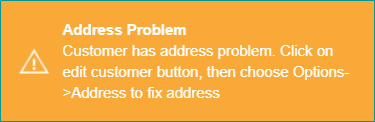
Notes
- Resolved issue where under certain conditions Follow Up Reason notes were getting copied into other work orders
Simple Scheduler
- Additional improvements made to the Simple Scheduler to assist with performance
Work Order Search
- Added 'City' field to Work Order Search grid
- Changed 'Status Date' column to 'Tech Completed' column. It will show the last Tech Completed date for jobs that are Tech Completed or later, the current status date if the current status is 'Scheduled' or 'Ready to Schedule', and will be blank if the status is 'Cancelled'
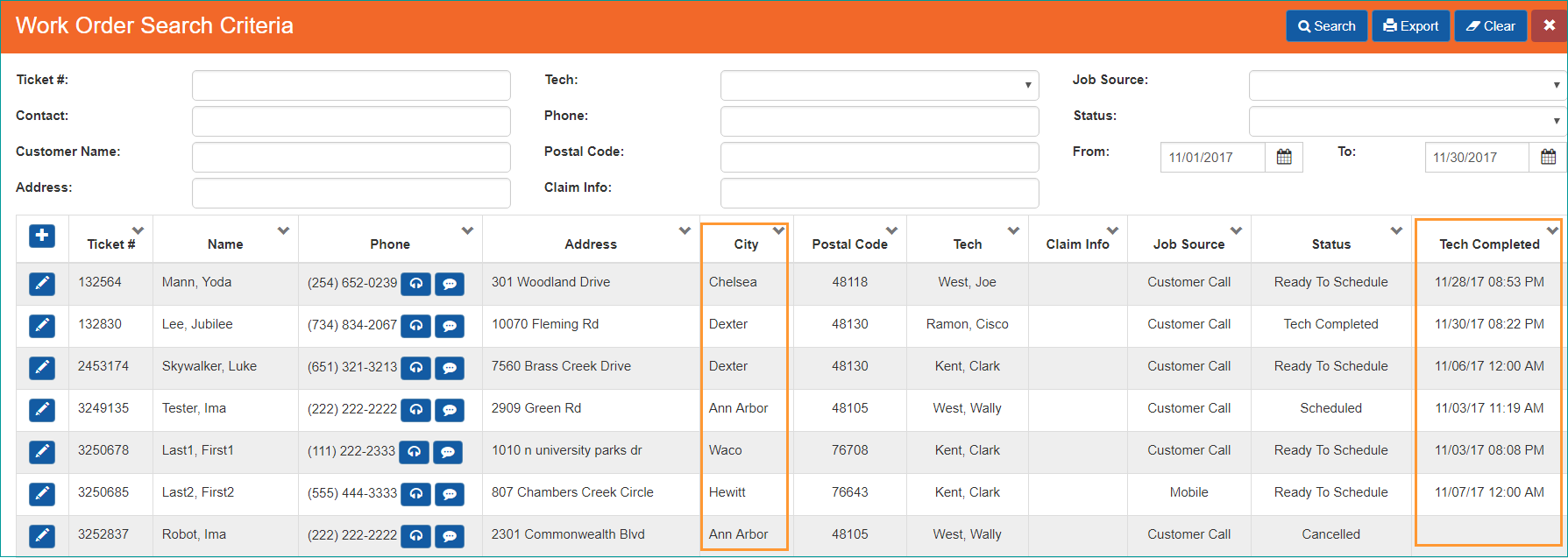
- Changed the exported report to reflect the above changes, and also added a 'Locality' column to the export to show the state or province