Accounting
QuickBooks Setup
- Streamed lined the QuickBooks setup
Administration
Menu Pricing Guide
- Added the ability to make a task inactive. You do this by editing the task and unchecking the ‘Active’ check box.
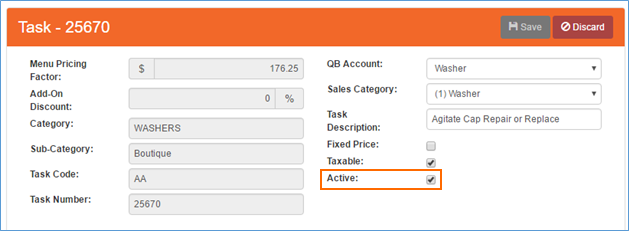
Menu Pricing Guide – Task
- The Menu Pricing Guide grid now has an ‘Active’ column. This new column allows you to see just the Active, Inactive or All tasks in the selected category and subcategory
- The default value for this column is ‘Active’
Time and Revenue
- Changed the message that appears if you try and run the time and revenue for a timeframe that has already been run

- Added a ‘Tech Completed’ column to the Excel export file
Material
Location
- Sped up the loading of a part on a location
Parts
- New Part
- Changed the creation of new parts so that if the manufacturer is ‘OTH’ then the part is only available for the office that created it
- If the manufacturer is not ‘OTH’ then every office can see the part
- Part Editing
- If the part source vendor is ‘User Added’ then the office can change the manufacturer, MFG number, part name, equipment type, model, discontinued and base cost
Purchase Orders
Purchase Order
- Added who made the purchase order and when it was created
- Fixed an issue that was causing the PO date to show different dates on the search and purchase order
- Added a ‘Edit Work Order’ button next to the ticket number
- When the purchase order opens, automatically open the parts list
Parts Editing
- Added a ‘Received Location’ field. This is derived from the employee list on the purchase order and their default location
- Added a ‘Received Date’ that will show the date the part was received
- Removed the ‘Retail Price’ field and refresh button
- Added a check to verify the ‘Cost’ has a value before the part can be received
Reports
Zones and Postal Codes
- Added a new report that shows each zone along with its postal codes
Setup Franchise
Tax Authority
- Added the ‘Accounting Account’ field. This is used to map this tax authority to QuickBooks

Tax Authorities
Work Order
Adjustments
- Adjustment Type:
- Added a new adjustment type, ‘Credit – Tax Portion Only’
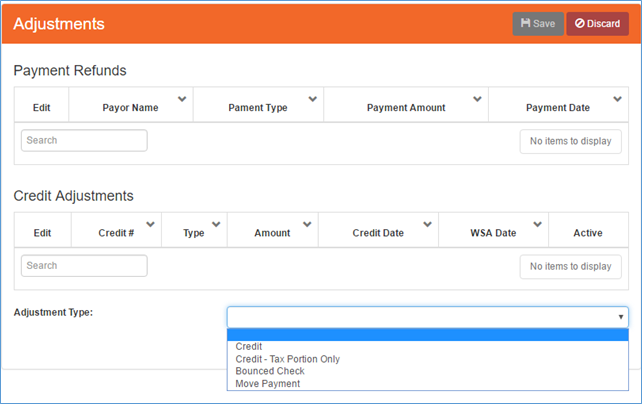
Work Order - Adjustments
- Added a new adjustment type, ‘Credit – Tax Portion Only’
- Selecting this will allow you only credit tax from the work order
- Credit
- The credit screen has been enhanced to show labor tax, parts tax and total tax. This allows you to credit the appropriate tax amount

Work Order – Credit Adjustments
- The credit screen has been enhanced to show labor tax, parts tax and total tax. This allows you to credit the appropriate tax amount
- When a credit is made, it will automatically credit labor, parts and tax. These amounts are automatically calculated based on the work order labor, parts and tax.
- When saving either credit type, the appropriate QBO transfer rows are created so the appropriate amounts are transferred to the appropriate QuickBooks accounts.
Combined Work Order
- Work Order (unlocked view):
- Changed the ‘Scheduler’ button to open in the combined work order screen
- Purchase Order (unlocked view):
- Fixed an issue that was causing the list of purchase orders for this work order to disappear after adding or editing a part on a purchase order
- Billing (locked)
- Fixed the ‘Claim Submitted’ check box to show checked if the claim was submitted
- Tasks (locked)
- Fixed the list of tasks to only show the active tasks
Tasks
- Added an option to allow task selection by either ‘By Task Number’ or ‘By Category’
- ‘By Task Number’ works as it does today, you enter the task number you wish to add to the work order
- ‘By Category’ works the same way as it does on the iPad. You select the ‘Category’, ‘Sub-Category’ (which will be filtered by the selected ‘Category’) Then the list of active tasks will be available to select in the ‘Task’ drop down selection.

Work Order - Tasks
Scheduler
- Changed the simple scheduler to not set the time slot when scheduling