Accounting
QuickBooks Transfer:
- Resolved issue where Payments view was not appropriately taking into consideration each franchisee’s Setup Franchise option for ‘UseBatches’
- Resolved issue where multiple payments made on the iPad for the same work order was causing payment information to be crossed. This issue would have only been noticed by offices using ‘Batches’ and where the multiple iPad payments for the same work order were placed on different batches.
Administrative
Employee:
- Changed
 (Register) button to
(Register) button to  (Check)
(Check) - Added capability to change existing user names
- From an employee record, you may edit the username field. The
 (Check) button will appear allowing you to determine if the user name is available. If the user name is available, the button will change to
(Check) button will appear allowing you to determine if the user name is available. If the user name is available, the button will change to  ‘OK (save needed). Users will then be required to click the
‘OK (save needed). Users will then be required to click the  (Save) button to save new user name for the employee
(Save) button to save new user name for the employee
- Once a username has been saved, a message will display prompting you to set a password for the new username
- From an employee record, you may edit the username field. The
- Added capability to remove a user name from an employee record. This will free up old usernames for someone else to use.
- To remove an employee username, edit the employee record and in the ‘User Name:’ field delete the username and click
 (Save)
(Save)
- To remove an employee username, edit the employee record and in the ‘User Name:’ field delete the username and click
- Employee – Change Password panel will be disabled if there is no registered username or if the username is in the process of being created
- Employee grid will now automatically refresh when an employee record is saved
- Employee grid will now be sorted alphabetically by last name. At any time, you may click a column heading to sort the employee list a different way.
Dashboards
Owners Dashboard:
The following calculation changes were made to the Turns Analysis section of the Owners Dashboard:
|
Column |
Functionality |
|
Extended Cost |
Represents the total cost of all parts that were marked ‘used’ and where that part was listed on an ‘active’ task for a completed work order for the report time frame
|
|
Extended Retail |
Represents the total retail price of all parts that were marked ‘used’ on a work order for the report time frame
|
General Items
Date Selector:
- Resolved issue where Date selector was sometimes valuing the date field with the following days date verses the date that was picked from the date selector
Dwyer Postal Code Update:
- Resolved issue where retrieving the Dwyer postal code list for franchises was resulting in SmartWare temporarily locking up while the process was running
Login Page:
- Changed logo on SmartWare login page to reflect ‘Servantia SmartWare’

SmartWare – Login Page
Material
Purchase Orders:
- Resolved issue where updating of vendor information for ‘Active’ status or when adding Communication Information was requiring a refresh of the entire application before the vendor would appear available in different areas of SmartWare
- Added filter option to Purchase Order Parts List panel allowing you to select ‘All’, ‘Active’ or ‘Inactive’ purchase order parts to view. By default, the new PO Part List filter option will load to only display ‘Active’ purchase order parts.

Purchase Order Parts List
Reports
Report Viewer Control:
- Implemented new Microsoft report viewer control which will provide more reliability and improved capabilities across multiple browsers. Users should not notice much difference in performance other than some reports may load faster.
Setup Franchise
Options - Options:
- Added capability to turn off the automatic assignment of tax authorities when creating a new work order
- To disable automatic assignment of tax authorities when creating a new work order you will need to perform the following steps:
- Navigate to Setup Franchise | Setup and select Options from the
 (Options) drop-down
(Options) drop-down - The Franchise Options panel will load on the right side of the page
- Navigate to Setup Franchise | Setup and select Options from the

Franchise Options
- Click the
 (edit) button next to DisableAutoTaxAuthority
(edit) button next to DisableAutoTaxAuthority - From the Franchise Options (edit) panel you will need to enter ‘True’ in the Value: field and then click the
 (Save) button
(Save) button
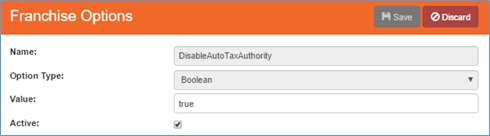
Franchise Options (edit)
- Once this option has been set to true, any new work orders created will no longer have a tax authority defaulted on them. Instead you will need to remember to select the appropriate tax authority per work order.
Options – Tax Authority:
- Resolved issue where navigation away from a Tax Authority in edit mode and coming back was losing the assigned Postal Code list
- Resolved issue when creating new tax authorities where changing the ‘Type’ field multiple times prior to clicking the
 (Save) button was not always appropriately saving the last Type value selected
(Save) button was not always appropriately saving the last Type value selected - Resolved issue where tax authorities with an ‘End Date’ in the past were not appropriately reflecting ‘Expired’ in the ‘Status’ column on the Tax Authority grid
- Removed ‘Start Date’ and ‘End Date’ fields when creating or editing a tax authority. Instead, the ‘Start Date’ will now be automatically populated when you create or edit a tax authority. When editing a tax authority record, the ‘End Date’ will automatically be set on the previous occurrence of the tax authority and a new tax record with a new ‘Start Date’ will be created.
- Removed ‘Add-on %’ field from new and edit tax authorities screen since it was determined that this field is no longer needed or used
- Removed ‘Add-on %’ column from Tax Authority grid since this field is no longer used
Options - Territories:
- Removed capability for users to create a new territory. In the event an office obtains a new territory; the new territory will be added for them to SmartWare.
- When editing a Territory, only the ‘QuickBooks Company Name’ and ‘Time Zone’ fields will be available for editing. All other fields have been locked down to prevent unintentionally modifying information that could result in issues throughout the software.
Work Order
Adjustments:
- When creating a new credit memo, the ‘Task’ drop-down field was changed to only display task that were marked ‘active’ on the work order
- When creating a new credit memo, the ‘Task’ field will now be defaulted for you if only one active task exist on the work order
Attachments:
- Resolved issue where adding a new attachment to a work order was not defaulting the ‘active’ flag to checked
General:
- Resolved issue where creating a new job on the iPad and syncing it back to SmartWare was not appropriately assigning the technician to the work order. This was causing issues were invoices nor receipts were being emailed to the customer for these types of work orders.
Job Histories:
- Change made to the Job Date column on Job Histories grid to ensure it better aligns with the Job Date listed on the work order
- The exception will be work orders with a Job Status of ‘Ready to Schedule’ may display an earlier date than what is listed on the work order if a technician was previously marked ‘active’ on the work order
Notifications:
- Resolved issue where multiple modifications of notification entries for the same work order was sometimes resulting in notification messages not being sent out to customer
Receipt/Invoice:
- Resolved issue where ‘Today’s Payment’ was displaying all payments regardless of when the payment was mad
- The following changes were made to the customer receipt/invoice:
- Prepayments: Will now display the total of all payments that were made prior to today’s date
- Today’s Payment: Will now display the total of all payments with a payment date of today
- Resolved display issue on customer invoices and receipts where sometimes the diagnostic task was appearing twice when only one diagnostic task existed on the work order. This was not affecting the total amount owed on the work order, but instead was something that looked misleading from the customer’s viewpoint.
- The following changes were made to the customer receipt/invoice:
 (Options) drop-down
(Options) drop-down