Downtime for Release of 1.28.00 expected 09/06/2017 from 9:00 PM - 11:00 PM (EDT). Downtime is to allow for the new version update to be applied to SmartWare.
Administrative
Employee
- Per Dwyer Group requirements: Once an employee role of ‘Technician’ is added to an employee record it cannot be removed. In the event an employee should no longer have role: Technician, you will be required to mark the employee as inactive and create a new employee record.
Dispatch
Dispatch
- Additional improvements made to help with performance
Routing
- Additional routing changes made to help insure work orders in an active, travel or tech completed status are not included when accepting a route
General
Performance
- Implemented additional changes to help provide more reliability and improve performance throughout the software
Material
Physical Inventory Scan
- Resolved issue where Physical Inventory Scan was case sensitive and resulted in parts not being found/added to the scan if the part was entered with uppercase/lowercase letters in Material | Parts but was scanned entered the opposite way.
- e. Part was entered under Material | Parts as A1B2. Prior to the change, the Physical Inventory Scan would not find the part if it was scanned in as a1b2.
Parts
- Canada Offices Only: The Marcone weekly update is now including Canada pricing for the Canadian provided Marcone parts
- Add a new ‘Non-Reviewed Work Orders Containing Part’ gird to the bottom of the Part detail panel. Non-Reviewed Work Orders Containing Part grid will display a list of all work orders where the part is marked as ‘used’ on a task for the work order
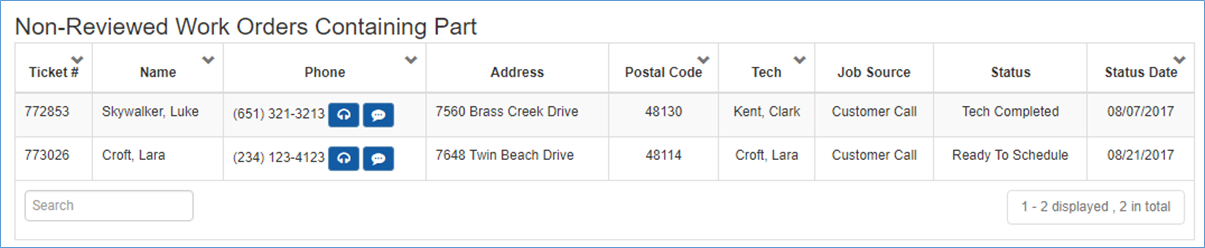
Part detail – Non-Reviewed Work Orders Containing Part
- Added ‘Active’ column to the Part search grid. New column allows you to filter part search results to see Active, Inactive, or All parts returned matching the search criteria entered.
- The default value for this column is ‘Active’
- Added ‘Active’ checkbox to the Part detail panel
- ‘Active’ flag is only editable for parts with Source Vendor: User Added
- The ‘active’ flag will be disabled for parts with Source Vendor: Marcone
- Below is a brief explanation of the new Active checkbox:
- Checked: Indicates the part is an active part in you inventory system and can be searched for, viewed, and added to work orders, purchase orders, material locations and will appear on the reorder panel based off reorder points
- Unchecked: Indicates that the part is not active and cannot be viewed or added to WOs/POs/Locations and will not appear on the Material | Reorder panel to reorder
- You may only mark parts inactive if all the following conditions are met:
- Part is not listed on any open PO’s
- Part is not listed on any open work orders
- Part is not listed on any Material | Location or Part is listed on Material | Location but the part quantity is 0 (regardless of reorder points)
- Unchecking the ‘Active’ flag on the Part Detail panel and clicking the Save button will validate the following prior to saving the Part change:
- Save will validate that the part is not listed on any location with a quantity greater than 0, the part is not listed on any open PO’s and the part is not listed as 'used' on any non-reviewed work orders.
- If the part is listed on any open work order, purchase order, or location with a quantity then a warning message will appear indicating that the part cannot be saved because it is on either a location, open PO’s or work orders
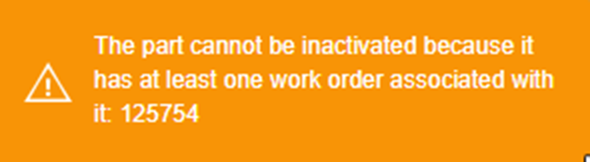
Warning Message
- You may only mark parts inactive if all the following conditions are met:
- ‘Active’ flag is only editable for parts with Source Vendor: User Added
Online Jobs
Call Center
- Added functionality allowing users to specify lead source and secondary lead source for online work orders
- Resolved issue where work order with a job promised date was causing a duplicate key exception error
MrAppliance.com
- Resolved issue where availability was not always appearing on the MrAppliance.com website for offices with specialty zones that were not mapped to an online service
Setup Franchise
Territory
- Added selection for ‘Accounting Class Code’ which will allow an office to specify a default accounting class code for work orders that are for a selected territory
Zones
- Changed Postal Code selection on Zone (detail) panel to be a drop-down selection list
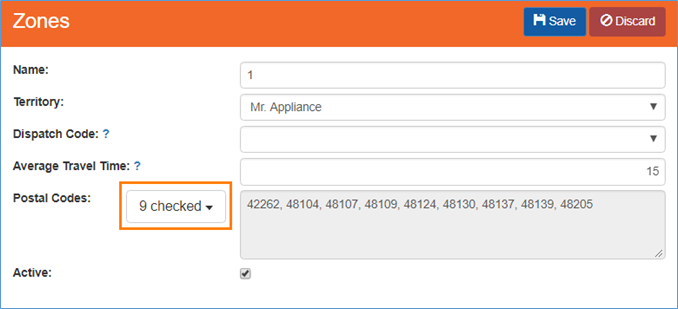
Zone – Postal Code
- Postal Code drop-down field will display a count of postal codes that are currently associated with the Zone
- Clicking the Postal Code dropdown will expand the option allowing you to quickly select/unselect postal codes to include in the Zone
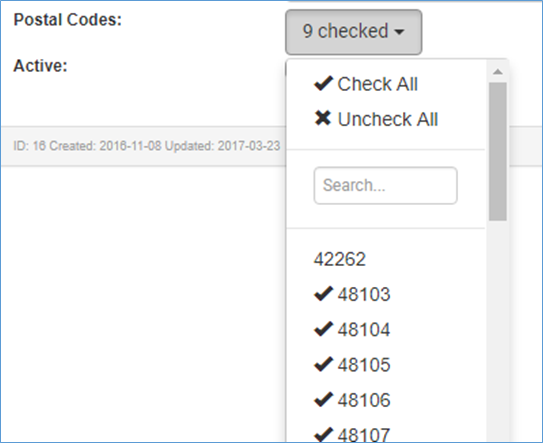
Zone – Postal Code drop down list
- Below is a brief explanation of the different Postal Code drop down options:
Option
Functionality
Check All
Will select ALL postal codes from the list and associate them with the Zone
Uncheck All
Will un-assign ALL postal codes from the Zone allowing you to start over
Search
Will allow you to search for a specific postal code in the list to see if it is selected/unselected
Postal Code List
Clicking on a postal code in the list will either select/unselect the postal code from the Zone assignment
- Check-mark: Check-mark next to a postal code indicates that it has been associated with the Zone
- No Check-mark: Postal code with no check-mark next to it indicates the postal code has not been associated with the Zone
Work Order
Adjustments
- Resolved issue where ‘Original Payment’ combo box on Adjustments for Type: Bounced Check was not showing payment types of check or credit card if the payment had already been transferred to QBO
Invoice/Receipt Report
- Changed invoice/receipt report to display task and equipment information regardless of what status the work order is currently in. Prior to this change the invoice/receipt report would only display the task and equipment information once the work order had been marked ‘Tech Completed’.
- Resolved issue where Recommended Task section was only including the ‘Task Labor’ amount instead of the ‘Task Labor and Task Parts’ amounts
New Order
- Accounting Class Code field will now be defaulted on the New Order if there is an accounting class code setup for the territory the work order is for. (i.e. Territory is determined by Zone listed on the work order)
Notifications
- Resolved issue where work order notification selections were not always remaining when the notification screen was refreshed
- Additional improvements made to email/text sending and logging
Simple Scheduler
- Resolved issue where Simple Scheduler was not displaying availability for a technician if the technician had any time off entered for the day.
- Technician’s with time off entered for the day will now appear on the Simple Scheduler with availability around their PTO time
- WO’s scheduled through Simple Schedule for a time frame right after a technician’s time off will be cushioned with a 20-minute travel time to account for any travel time to the work order since SmartWare will not know where the technician was located at during the time off period.
- Selecting a time frame from the Simple Scheduler will now default the Time Slot field on the work order to reflect AM or PM based off the time frame selected
- Simple Scheduler will now always display technicians who have an active Daily Scheduler record for the day regardless of what the AM and PM availability hours is set to on the Daily Scheduler.
- For Daily Scheduler records that are marked as ‘active’ but with 0 AM and 0 PM availability for the technician, the technician’s name will appear on the Simple Scheduler highlighted in yellow with a conflict message stating ‘Zero Scheduled Hours’
Taxes
- Resolved issue where adding a tax exempt 3rd party biller to a work order was not setting the tax authorities on the work order as tax exempt