Downtime for Release of 1.36 was 02/07/2018 from 9:00 PM - 11:00 PM (EST). Downtime is to allow for the new version update to be applied to SmartWare.
Customer
Customer
- Added capability to deactivate customer addresses that are Address Type: Location
- Inactive addresses will not show in WO Address drop downs or when creating new Contacts or Equipment.
- Added 'Active' column to Customer Address grid with a drop down filter. The default value for this column is 'Active'.
- Added capability to combine addresses within a customer
- In order to combine addresses, the following steps must be taken:
- Open the Customer record and click Options | Address
- Click the Options button on the Address box and choose Combine Address
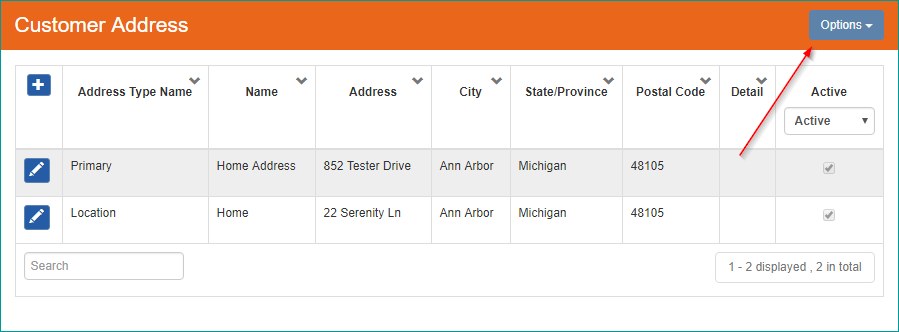
Customer Address - Select Source Address and Destination Address. The Source Address will be combined into the Destination Address
- Click Combine

Combine Address - All work orders and equipment associated with the Source Address will be associated with the Destination Address and the Source Address will be deactivated
- In order to combine addresses, the following steps must be taken:
General
Performance
- Additional performance and tuning changes were made to help with overall software performance
- Added a timeout to the 'Please Wait' spinner. If a timeout occurs, an error message will appear announcing the timeout and informing the user the tab may need to be reloaded

- The timeout is currently set to one minute and 30 seconds for most pages
- Fixed automatic process to copy daily schedule out 35 days
Material
Parts
- Cursor will now default to the MFG # field when opening the Part Search screen
Purchase Order
- New 'Part Name' column added to the Purchase Order Parts List grid on the Purchase Order Detail screen
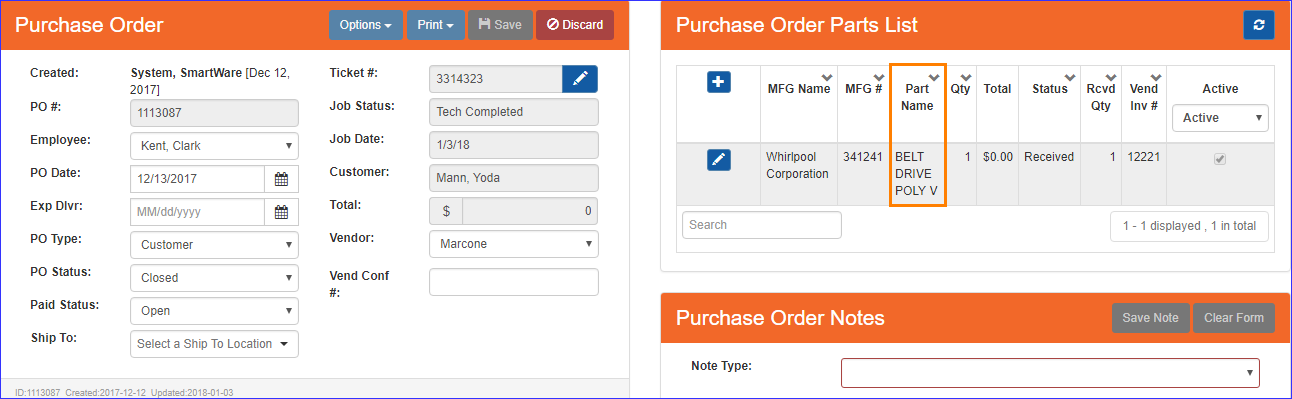
Purchase Order
Reports
Picklist
- Picklist will now include all parts from purchase orders associated with work orders
- Two columns have been added to the picklist to show if a part is on the WO, on the PO, or both
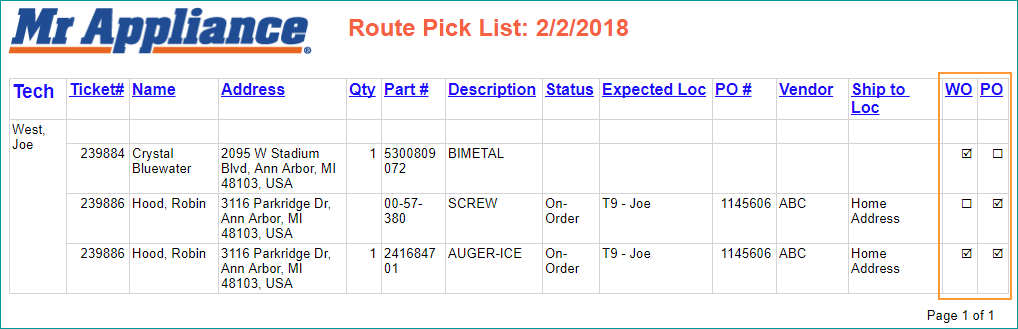
Picklist
Work Order
New Work Order
- Resolved issue where clicking on the Scheduler while creating a new work order would uncheck all Customer Notification options
- When creating a new work order, all Customer Notification options will be checked by default unless a 3rd Party Biller is used. If a 3rd Party Biller is selected, the Customer Receipt notification box will be unchecked
Send Confirmation
- At MRA Corporate's request, the Work Order Confirmation Email was updated with new verbiage and hyperlinks
Work Order
- Resolved issue where under certain conditions the Work Order Adjustments | Tax Only Credit was showing a blank 'Max' value, which was resulting in an Invalid Data message when trying to 'Save' the Tax Only Credit
- Resolved issue where work order notes added from the New Work Order screen were not always being associated with the work order
- User with Role: CSR will now be allowed to edit 'Job Description' and 'Internal WO Comment' notes on work orders
- When a Customer is marked 'Tax Exempt', all WOs for that Customer that are not in 'WSA Ready', 'WSA Completed', or 'Cancelled' status that do not have a 3rd Party Bill To will be marked Exempt as well
- The following logic will apply for 3rd Party Biller work orders:
- If 3rd Party Biller Customer is marked 'Tax Exempt', then the work order will be 'Tax Exempt' regardless of Customer tax status
- If 3rd party Biller Customer is not 'Tax Exempt', then the work order will be Taxable regardless of Customer tax status
- The following logic will apply for 3rd Party Biller work orders:
Work Order | Options:
- Copy Worker will now copy all work order notes from the previous work order to the copied work order
- Resolved issue where Copy Work Order was not setting the Zone on the new work order
Work Order Search
- Moved 'Postal Code' search criteria option to appear under the 'Address' search criteria option
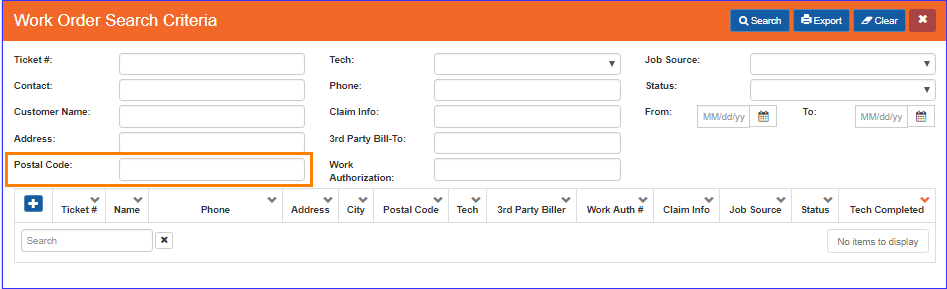
Work Order Search - Added two new search criteria options: '3rd Party Biller' & 'Work Authorization Number'
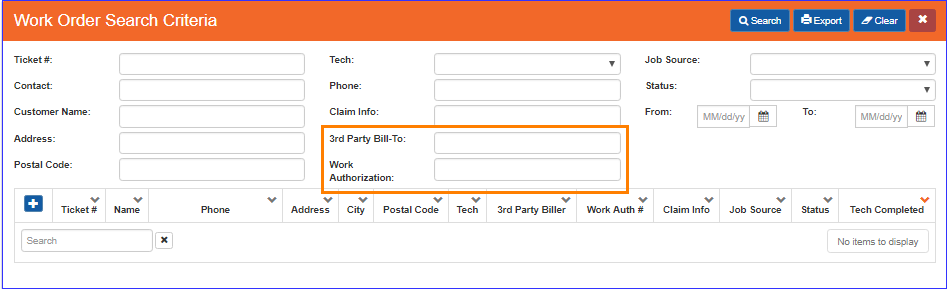
Work Order Search- Below is a brief explanation of each new search criteria option:
Search Criteria Functionality 3rd Party Bill-To Allows you to search for work orders based on the 3rd Party Bill-To customer name that was listed on the work order Work Authorization Allows you to search for work orders based on the Work Authorization information that was entered on the work order
- Below is a brief explanation of each new search criteria option:
- Following changes were made to the Work Order Search Results grid:
- Work Order search results grid was changed to display the newest work orders first in the results grid
- Added '3rd Party Biller' and 'Work Auth #' columns after the 'Tech' Column
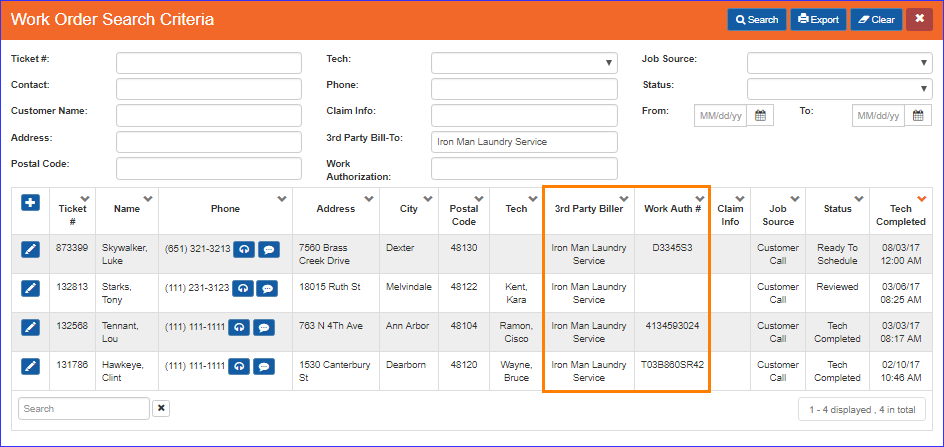
Work Order Search Results
- Below is a brief explanation of each new Work Order Search results grid column:
Search Criteria Functionality 3rd Party Biller Will display the 3rd Party Bill-To Name as it appears on the work order. If no 3rd party Bill-To Name was selected then the field will appear blank Work Authorization
Will display the Work Authorization information that was entered on the work order. If no Work Authorization information was entered, then the field will appear blank
- Below is a brief explanation of each new Work Order Search results grid column: