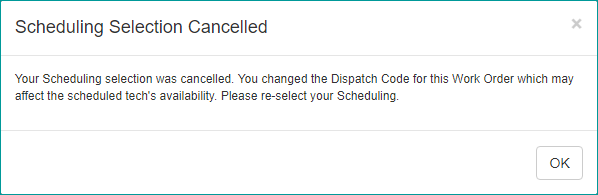Downtime for Release of 1.38 was 03/28/2018 from 9:00 PM - 11:00 PM (EST). Downtime is to allow for the new version update to be applied to SmartWare.
Accounting
Batches
- Resolved issue where changing between Batch Status views would not clear the Batch Payment grid on the right side of the screen
- Resolved issue where after creating a new Batch the Batch Number would not clear from the Batch Action box
- Resolved issue where navigating away from the Batch screen and then back would cause an error when trying to create a new batch after returning to the tab
- Resolved issue where assigning payments to an Open Batch on the Non-Batched Payments view did not zero out the 'Selected Total'
Invoicing
- Resolved issue where Opportunities (Unaccepted Tasks) showed all work orders that had been Tech Completed regardless of whether or not they had unaccepted tasks
- Opportunities (Unaccepted Tasks) will now show work orders that have been marked Reviewed or WSA Ready in addition to Tech Completed
- Improved performance of finalizing Reviewed work orders to set them to WSA Ready
Multiple Payments
- Resolved issue where sometimes when the total payment equaled the total balance of the work orders, the payment applied to the final work order was $0.0001 short, resulting in fractional penny balance on the work order
Administrative
Employees
- Resolved issue where inactive Job Skills could still be added to employee records
- Resolved issue where Employee Schedule Templates were requiring an End Time
Customer
Customer
- When editing a Customer Address, the Lat/Long coordinates can now always be edited no matter how close a match Google Mapping returns
Material
Locations
- Made the following changes to the Inventory Import tool
- Now allows blank and zero Quantity values
- User can now select .xlsm, .xls, and .xlsx files without needing to change the file filter to 'All File Types'
- Manufacturer can now be either the full manufacturer name or the manufacturer code
- Changed the order of fields to Qty, Target Qty, Reorder Point, Brand, Part Number, Description, Cost
- Added additional checks for Whirlpool part numbers so SmartWare can identify the parts as they transition to a 'W' in front of each number
- Resolved issue where duplicate Locations tabs were sometimes being created when discarding a tab
Picklist
- Added a Picklist screen under the Material menu
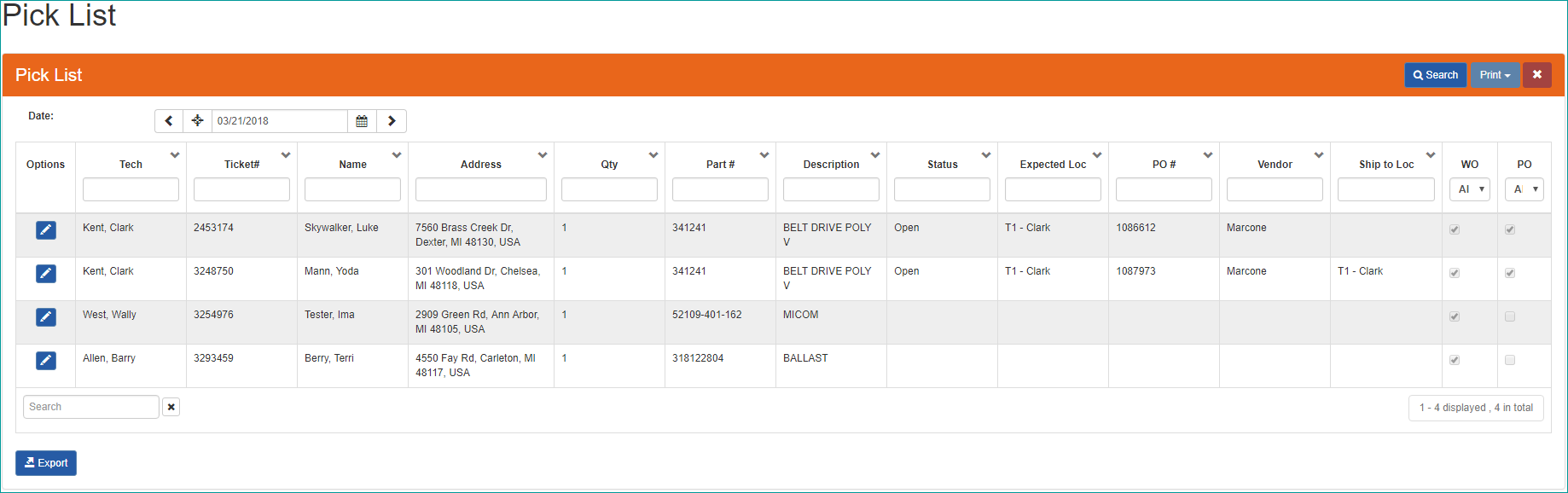
Pick List - The Picklist grid contains the same data as the Picklist report, but with some additional functionality
- Picklist grid allows for filtering results according to each column
- Picklist grid includes the
 (edit) button to allow users to open the work order from the picklist screen
(edit) button to allow users to open the work order from the picklist screen - Includes both
 (export) and
(export) and  (print) to allow the user to export the results directly to Excel or to open the picklist as a report with pages split by tech or no extra page breaks
(print) to allow the user to export the results directly to Excel or to open the picklist as a report with pages split by tech or no extra page breaks - Date can be chosen by navigating a day at a time, back or forward, choosing a day on the calendar, or the jump to today option (
 )
)
Purchase Order
- Added additional column of 'PO Type' to the Purchase Order Search grid
- Resolved issue where the New Purchase Order tab didn't disappear upon creating the purchase order
Reorder
- Resolved issue where the Reorder screen was taking cancelled POs into consideration
Reports
Dispatch Code
- Added new Dispatch Code report
- Report will show the jobs that were marked 'Tech Completed' in the selected time frame split by dispatch code
- First page is a summary showing the number and percentage of jobs worked as well as the revenue, percentage of revenue, and average revenue per dispatch code
- Following pages list each work order with the job address, parts and labor cost, sub-total, the date of completion, and the technician grouped by dispatch code
Picklist
- Added option to split the picklist report into pages by tech
Work Order
Inventory Transfer
- Resolved issue where parts from unaccepted tasks that were marked 'Used' would show on the Inventory Transfer screen
Purchase Order
- Added additional column to the Purchase Order List grid labeled 'PO Type'
Simple Scheduler
- Resolved issue where the Simple Scheduler, on Save, was using a travel time calculated from the first job of the day instead of the previous job
Time Clock
- Setting a work order to 'Tech Completed' in the office will no longer create a 'Stand By - Clocked In' time clock entry for the primary technician
Work Order
- If a work order is scheduled with the Simple Scheduler and then the Dispatch Code or Skill Level is changed before saving, a message will pop up to warn the user that the scheduling was cancelling and the job will need to be scheduled again