Downtime for Release of 1.39 was 04/11/2018 from 9:00 PM - 11:00 PM (EDT). Downtime is to allow for the new version update to be applied to SmartWare.
Accounting
Batches
- Payments on Approved batches can no longer be edited
- Migration Adjustment batches have been marked 'Approved' and the payments prevented from appearing on the QBO transfer screen
Payment Finder
- Resolved issue where the export of the Payment Finder grid was missing the check numbers
QuickBooks Transfer
- Improved performance of transferring items to QuickBooks
General
Communication
- Resolved issue where primary phone numbers could be changed to primary email addresses and primary email addresses could be changed to primary phone numbers, resulting in duplicate primary communication records
- Phone Monitor | Incoming Calls grid will display each customer a phone number is associated with, not just one
- Added optional notification for users who are connected to an extension in SmartWare that will appear in the lower right when a phone rings to show the name and number of the caller
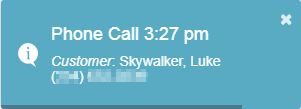
- Notification will appear for all users connected to an extension
- Notification will dismiss when clicked or when 30 seconds have passed
- For instructions on turning on the notification, see the Setup Franchise section of these release notes
Material
Locations
- Added additional columns to Location Inventory grid
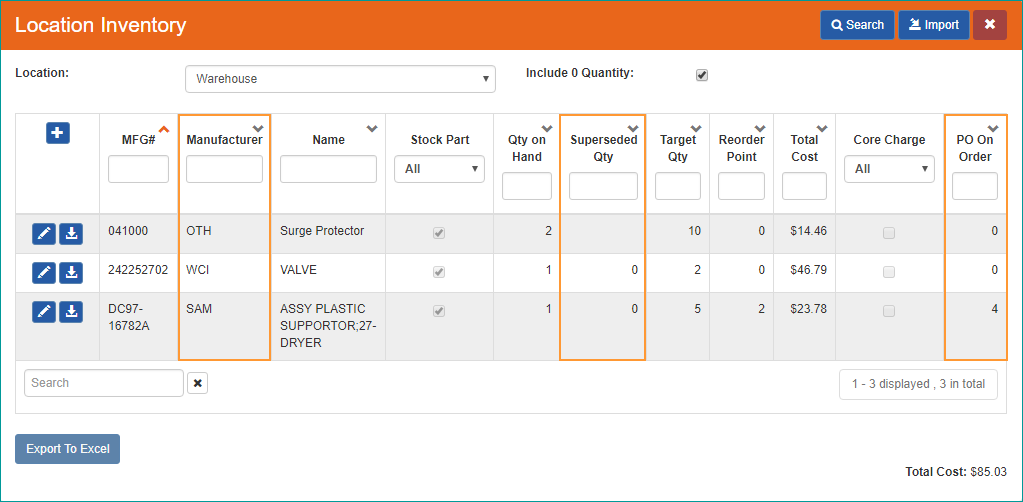
Location Inventory- Below is a brief explanation of the new columns
- Manufacturer: Shows the three letter manufacturer code associated with the part
- Superseded Qty: Shows the quantity of the superseded parts for this part. Marcone parts at the top level will have a number for the superseded quantity (0, 1, 2,...); a Marcone part that doesn't supersede any parts or all the parts it supersedes have a quantity of 0 will show as 0. Marcone parts that have been superseded and User Added parts will show as blank in this column
- PO On Order: Shows what quantity of the part is on a purchase order for the location (based on Expected Receive Location instead of Ship To)
- Below is a brief explanation of the new columns
Parts
- Resolved issue where sometimes User Added parts were being marked inactive
Purchase Order
- Resolved issue where the Expected Receive Location was not being set when creating a purchase order from the Reorder screen
Setup Franchise | Options
Postal Codes
- Removed the 'Detail' field from the Postal Codes edit screen for US franchises as it was sometimes causing issues with zone assignment when a city or county name was entered instead of a four digit postal code extension
Options
- Added new option to show a notification when a phone rings for users who are connected to an extension
- To turn on the option you will need to perform the following steps:
- Navigate to Setup Franchise | Setup and select Options from the
 (options) drop-down
(options) drop-down - Search for PhoneMonShowRinging and click the
 (edit) button beside it
(edit) button beside it - From the Franchise Options (edit) panel, enter '1' in the Value: field and click the
 (save) button
(save) button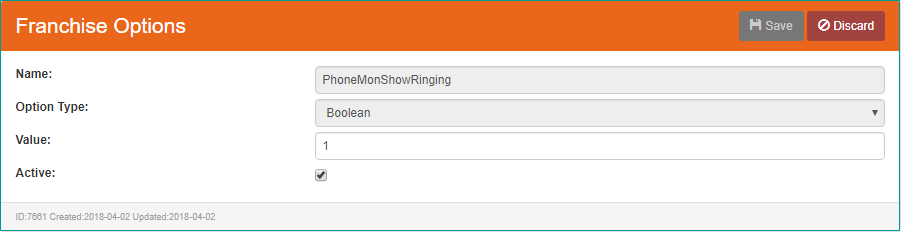
Franchise Options (edit)
- Navigate to Setup Franchise | Setup and select Options from the
Work Order
Adjustments
- Resolved issue where 'Save' button was not being enabled when attempting to create a Move Payment adjustment
- A Move Payment adjustment can now be created for all types of payments
- If a Move Payment adjustment is created for a payment that has already been transferred to QuickBooks, it will create an item in the QuickBooks Transfer Exceptions view with a message displaying the old work order ID. The Exceptions view now includes instructions for handling Move Payment items
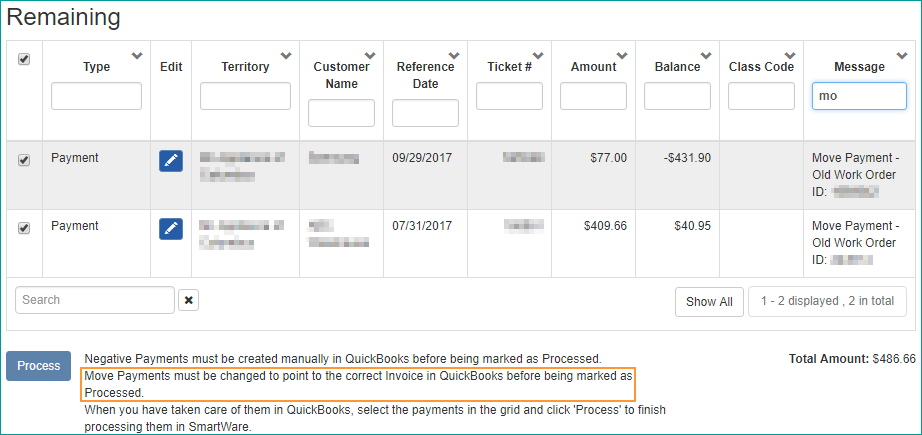
QuickBooks Transfer | Exceptions
- If a Move Payment adjustment is created for a payment that has already been transferred to QuickBooks, it will create an item in the QuickBooks Transfer Exceptions view with a message displaying the old work order ID. The Exceptions view now includes instructions for handling Move Payment items
New Work Order
- Resolved issue where when creating a new work order with a postal code that didn't have a tax authority assigned, sometimes a tax authority from another franchise was added to the work order
- Resolved issue where work orders that weren't scheduled through either the Simple Scheduler or the Bucket Scheduler were created with no time slot. Work orders that are created without being scheduled will default to a time slot of 'Standard'
- Existing work orders without a time slot have had a time slot of 'Standard' assigned to them
- When searching for a customer when creating a work order, the list will be restricted to Active customers by default
- Attempting to create a work order for an inactive customer address will now result in the work order not being saved and a warning message telling the user to select an active address
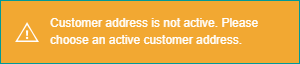
Work Order
- Resolved issue where on rare occasions work orders with a status of 'Cancelled' or 'Ready to Schedule' still had a Tech Completed date associated with them