Downtime for Release of 1.41 was 06/20/2018 from 9:00 PM - 11:00 PM (EDT). Downtime is to allow for the new version update to be applied to SmartWare.
Accounting
Batches
- Complete redesign of Batches screen: see User Guide for details
QuickBooks Setup
- Inactive territories will no longer show on the QuickBooks Setup grid
- Offices with multiple territories that use the same QuickBooks account can now click the 'Connect to QuickBooks' button for one territory and have the other territories be automatically updated with the new QBO Token and QBO Secret
QuickBooks Transfer
- Inactive territories will no longer show in the Territory drop-down. If an office only has one active territory, the drop-down will not appear
- Resolved issue where on rare occasions, negative payments in the Exceptions grid would not process
- Resolved issue where Credit Memos were not attaching to Invoices in QuickBooks after a transfer
- Added additional checking to prevent transactions from being transferred more than once
Administrative
Higher Logic
- The Administrative menu now includes a link to Higher Logic. Clicking the 'Higher Logic' option in the menu will bring up the Higher Logic site in a new browser tab
Menu Pricing Guide
- Inactive territories will no longer show in the Territory Drop-down on the MPG screen
Communication
Phone Monitor
- Resolved issue where the first call of the morning sometimes created duplicate records in the phone monitor
- Resolved an issue that was sometimes causing the phone monitor to pop but the new call wouldn't show in the grid until it was refreshed
Customer
Contacts
- Contacts associated with an inactive address will now show as inactive in the Contacts grid and Customer Search results. The address will also not show in the search results
Dispatch
Dispatch
- Resolved issue where on rare occasions, dragging a job on the Dispatch Calendar to change the time it was scheduled for resulted in the previous tech being set as primary and the current tech as secondary
- The criteria for work orders appearing in the Online tab on the Dispatch screen is now the following:
- Source does not equal 'Customer Call' or 'Mobile' (meaning it was scheduled through an online source)
- Status is 'Request' OR status is 'Ready to Schedule' and the number of 'Ready to Schedule' status records is 1 and the number of 'Request' status records is 0
- Work orders will no longer 'fall off' the Online tab after three days: to remove them from the Online tab, use either the Bucket Scheduler or the Simple Scheduler to confirm the scheduled appointment
- The Online tab will now be red whenever there are work orders in it and it is not the selected tab
- Resolved issue where on rare occasions the work order note seen when hovering over a job on the Dispatch Calendar was a note from a completely different work order
Material
Locations
- The inventory import will now check first for a tab labeled 'Template' in the import file. For backwards compatibility, it will then check for 'Inventory Skeleton' if there is no 'Template' tab
- The order of columns on the inventory import pop-up has been changed to match the order of columns required for the template
- If no Location is selected, the
 (Add) button is disabled
(Add) button is disabled - Added 'Action,' 'Employee,' and 'PO #' columns to Inventory Movement grid in Location Inventory Detail
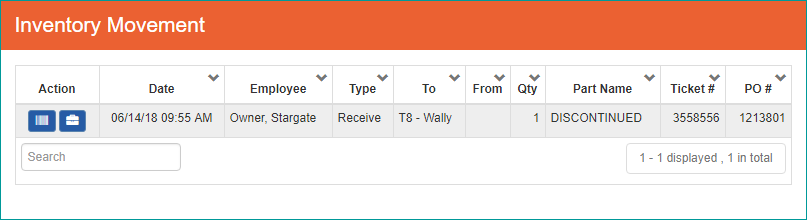
New Column Functionality Action If the inventory movement involved a WO or a PO,  (edit WO) and/or
(edit WO) and/or  (edit PO) buttons will be added that will open the associated WO or PO
(edit PO) buttons will be added that will open the associated WO or POEmployee Names the employee who performed the inventory movement PO # Identifies the PO involved if there was one - Resolved issue where the Inventory Movement grid was showing certain inventory movement types in UTC time rather than local time
- Removed the 'Edit Reorder Points' button from the Location Inventory grid and changed the 'Edit Inventory Quantities' button to 'Inventory Detail.' Clicking the 'Inventory Detail' button will bring up the Inventory Detail panel on the left side of the screen and the Reorder Points panel and Inventory Movement grid on the right side of the screen. The Location Inventory grid will no longer be shown
- Reorder Points can no longer be added for superseded parts
Purchase Order
- Resolved issue where the PO -> Print was not restricting the vendor address and phone number by franchise
- Users should review their vendor addresses and communication info to ensure they are set up correctly for their franchise
Receiving
- Resolved issue where Vendor Invoice # did not clear after receiving parts
- Added additional search criteria to the Receiving screen: can now search by PO Date, Receive Location, and Employee in addition to the Expected Delivery Date and Vendor
- Added a 'Select All' check box
- Added columns 'Cost', 'PO Ordered', and 'PO Received'. 'Cost' shows the cost of the part on the PO, while 'PO Ordered' and 'PO Received' show how many parts in total are on the PO and how many of those have been received
- Removed 'Vendor Phone' column
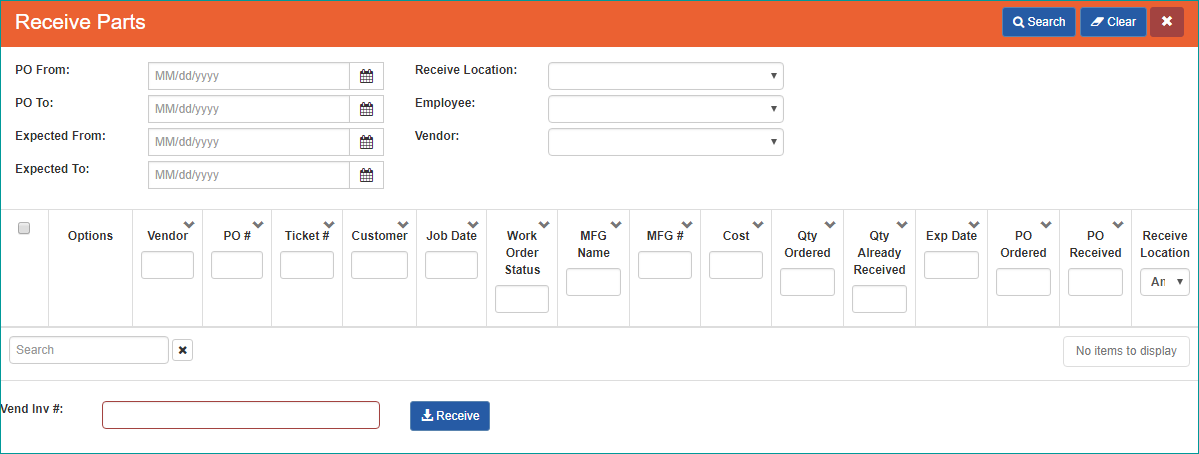
Reorder
- Added a 'Cost' column to the Reorder grid. The amount comes from the cost of the most recent inventory record for that part
- Added a 'Total Cost' beneath the grid that will adjust according to the filters applied
- Added a new report that separates the locations and lists the parts, the quantity to order, the cost, and the extended price based on the cost and quantity. The report can be reached by clicking the
 (options) button and selecting 'Print'
(options) button and selecting 'Print' - Moved the Export button to the Options drop-down
- Added the 'Cost' column to the export
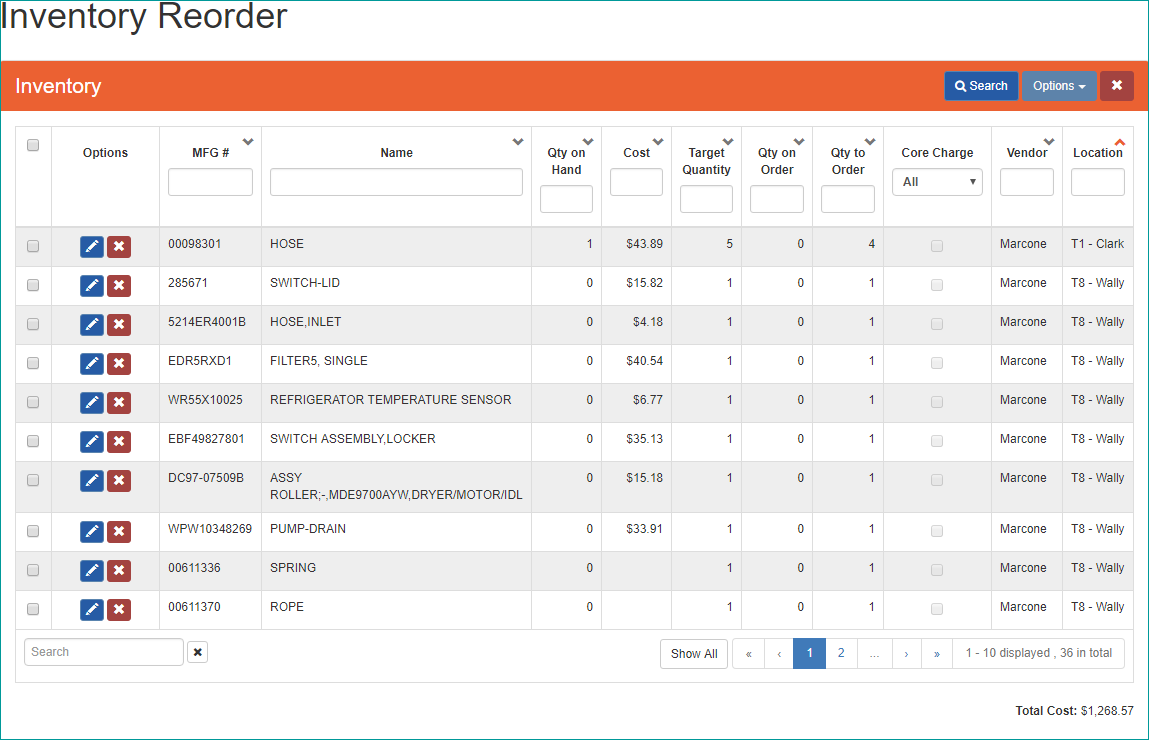
Parts
- Added 'Overridden' check box to search criteria. If the box is checked, only parts that have had their price overridden will load. If box is unchecked, 'ALL' parts, regardless if their prices are overridden or not, will load
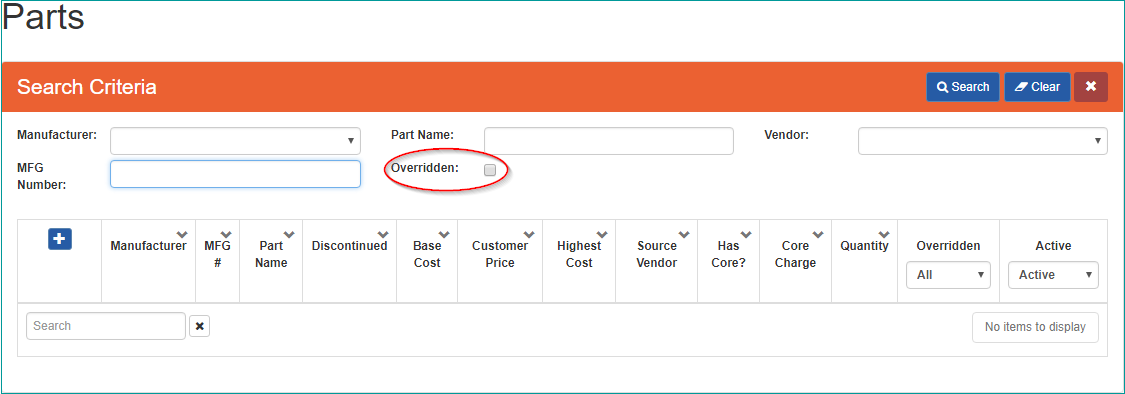
Online Jobs
MrAppliance.com
- Resolved issue where Job Description notes from work orders created on MrAppliance.com showed the timestamp in UTC time rather than local time
- Work orders created from online sources will be added to an existing customer if the phone number and last name match exactly
Call Centers
- Resolved issue where phone numbers coming from online sources were sometimes being stored in the database with incorrect formatting, causing customer searches by phone number to fail
- Resolved issue where new customers coming from online sources could be created without a ten-digit phone number
- Added checks to confirm that the address, city, state, and postal code fields are not blank when a work order is created through online sources
Reports
Daily Route
- Resolved issue where on rare occasions the customer's primary email address appeared in the phone number column
Setup Franchise
Territories
- Added new 'Confirmation Email Info' option to the Territories panel. Checking this box means that Confirmation Emails, Invoices, Statements, and Purchase Orders will display the territory name, address, and communication info rather than the franchise name, primary address, and primary phone
- New fields 'Marcone Username' and 'Marcone Password' were also added in preparation for a future update
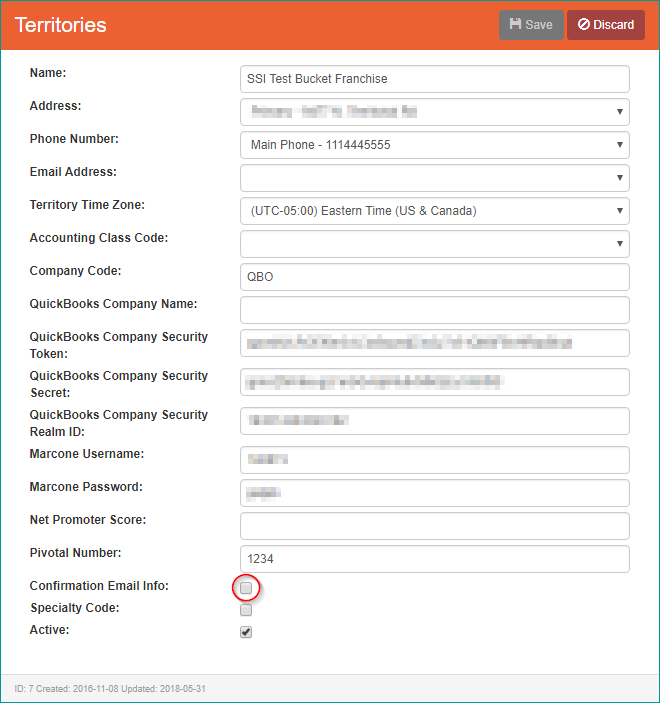
Work Order
New Work Order
- Resolved issue where trying to create a new Bill-To customer on the New Work Order form by clicking the plus button beside the Bill-To Name field instead added the address and communication info to the customer on the WO. Now it will create a new customer with that information
- Resolved issue where attempting to create a new customer while a customer was already selected on the New Work Order form resulted in the address and communication info being applied to the customer already on the WO instead of creating a new customer
- Resolved issue where on rare occasions a phone number was saved with incorrect formatting when creating a customer, causing the customer not to come up when searching by phone number
- When creating a new WO from the phone monitor when the phone number is unknown, the New Customer form will be brought up with the phone number already filled in
Notes
- Resolved issue where the note type was sometimes defaulting to 'Analysis and Work Performed' when opening the WO Notes screen; no note type should be selected by default
Send Confirmation
- Added forward and back buttons beside the start date field. The form will open with the current date. When the forward button is clicked, the start date field will be advanced one day. When the back button is clicked, the start date field will be moved back one day.
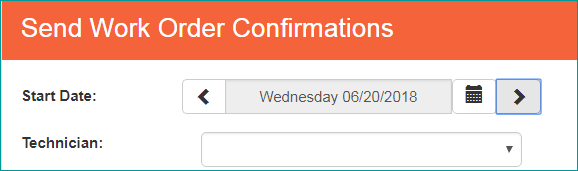
Work Order
- Resolved issue where inactive customers would be included as options when adding a third party biller to a WO
- Resolved issue where adding a 3rd party biller to a WO did not update the notification grid
- Resolved issue where a copied WO showed as having been created by 'System, Smartware' in the WO summary rather than the employee who performed the copy
- Copying a WO will now create an Internal Work Order Comment note that will list the WO it was copied from, the employee who did the copying, and the date and time of the copy
- Resolved issue where on rare occasions, setting a WO to Travel reverted the Job Date to a date it was previously scheduled for
- Resolved issue where manually sending a receipt (through Print -> Email Invoice) was setting the time stamp on the Summary and Communication Notes in UTC time rather than local time
- Resolved issue where on rare occasions trying to cancel a WO was also creating an additional 'Ready to Schedule' status that prevented the WO from cancelling
- When setting a WO to Reviewed, if the Split Pay Type is set to Custom, it will verify that a Split Pay Method has been chosen. Depending on the method chosen, it will verify that the sum of the percentages add up to 100 or the sum of the revenue adds up to the subtotal. If a method has not been chosen or the sum of the percentages or amount is not correct, the Split Pay panel will be brought up for review