Downtime for Release of 1.46 was 11/14/2018 from 9:00 PM - 11:00 PM (EDT). Downtime is to allow for the new version update to be applied to SmartWare.
Accounting
QuickBooks Setup
- Resolved issue where trying to connect SmartWare and a QuickBooks account resulted in an error unless the user had 'Remember Me' checked on logging in
QuickBooks Transfer
- Resolved issue where errors in the transfer process resulted in the items being unable to transfer without contacting tech support
- Resolved issue where trying to process $0 payments in the Exceptions view resulted in an error and the payment not being removed
General
Menus
- If a menu group has only one sub menu, clicking the menu group will open the sub menu item, i.e. clicking the 'Customer' menu group will open the Customer Search screen
- Two new sub menus were added to the Administrative menu group, 'GPS Devices' and 'Vehicles'; these were added in preparation for future optional vehicle-based GPS
Material
Vendor
- Made the following changes to the Vendor Detail screen
- Removed the fields Class, Rating, Date Approved, Date Cancelled, Date End, and Dist Number
- Added two franchise-specific fields: Contact Name and Return Policy Days

Vendor Detail panel - Return Policy Days is set to 30 by default but can be edited by each franchise if the vendor allows parts to be returned within a different time frame
- The Website and Terms fields are now locked from editing except by System and Brand Admins
- Added the following columns to the Vendor List grid: Primary Phone, Primary Email, Contact Name, and Website. The website will be a hyperlink the user can click to open a new window or tab with the vendor's website
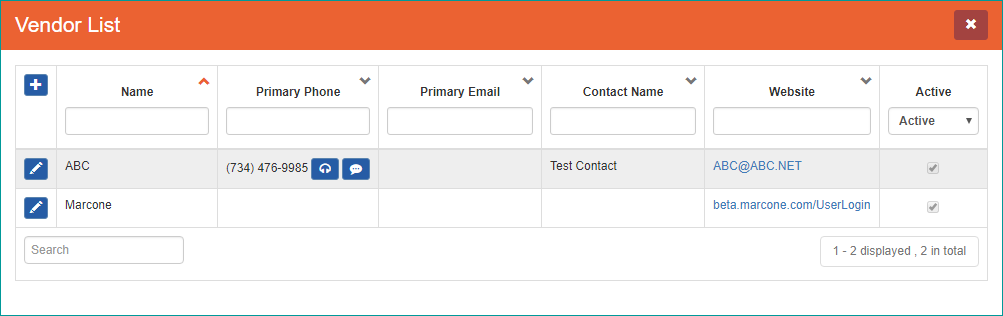
Vendor List grid - Resolved issue where closing a Vendor Detail screen resulted in duplicate Vendor tabs
Setup Franchise
Franchise Detail
- Added a dropdown for 'Return Location' to the Franchise Detail panel in preparation for the future 'Returns & Cores' module
SmartParts - Coming Soon to an iPad Near You
SmartParts is currently in alpha testing, and the release includes several improvements for it. There are also a few changes to the SmartWare UI that will be visible to everyone regardless of whether they're testing SmartParts or not
Administrative | Employees | Options
- Added three new employee options. The table below briefly explains them
| Name | Description | Default Value | |
|---|---|---|---|
| MobileChangeLaborHours | Allow employee to change labor hours for a task on iPad | true | |
| MobileDefaultShipTo | Default Ship-To Location for SmartParts Ordering on iPad | customer | |
| MobileShipToLock | Do not allow employee to change Ship-To Location for SmartParts Ordering on iPad | false | |
- Although MobileChangeLaborHours is not strictly a SmartParts change, we are not doing a general iPad release for it so currently only SmartParts testers will be able to use it
iPad | Part Availability/Ordering
- Added checkbox beside each part on the Part Availability screen to allow technicians to include/exclude parts from the availability lookup and part ordering
- If the franchise option CreatePurchaseOrdersWithAllWorkOrderParts is true all parts will be selected by default; if it's false than only parts that are not on the tech's location will be selected
Setup Franchise | Territory
- Added a dropdown for 'Office Inventory Location' in the Territory Detail panel; this sets the Office Ship-To location on the iPad. If this is not set, the Office option will show as Null
Setup Franchise | Options
- Created new franchise option MobileAllowOrderingBackOrderPart. By default, the option is set to 'false'
- When the option is false and a tech checks availability of the parts, the estimated delivery date will be blank for all parts and the message at the bottom of the screen will indicate that no estimated delivery date is available. The tech will still have the option to click the 'Place Order' button later, but the cart will remain open and a CSR will have to place the actual order later
- When the option is true and a tech checks availability of the parts, the part(s) that would be backordered will have an estimated delivery date one business day later than it would have otherwise had, and the message at the bottom of the screen will show an estimated delivery date matching the backordered part's estimated delivery date. When the tech clicks 'Place Order' the order will be placed with Marcone