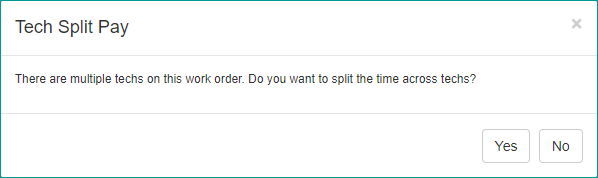Downtime for Release of 1.52 was 5/8/2019 from 9:00 PM - 11:00 PM (EDT). Downtime is to allow for the new version update to be applied to SmartWare.
Action Required
Google Mapping
- Nearly a year ago, Google increased their mapping prices eight-fold. SmartWare was able to negotiate keeping the previous prices for an additional year, but now that price is increasing. We have looked at alternatives to using Google, but feel at this time, the best mapping is still provided by Google on the front end. SmartWare will continue to fund all the calls to routing and geocoding done as part of Scheduling and Routing, but the actual map displays used in the office will now be the responsibility of the franchise owner. Google provides a substantial amount of free map loads, so for most franchisees, there will not be any monthly charge by Google. However in order to continue to use Google, all offices will be required to set up a valid Google Maps API key to use the map in SmartWare. You will be required to set up payment information in order to do this, but most offices will not see any fees in association with this as long as you use the Dispatch screen and mapping functions wisely (e.g., on Dispatch, don’t show all the routes for the day mapped out and leave it sitting like that for the entire day updating every few minutes). You will have 15 days from the release to set this up; failure to do so will result in a loss of map functionality. Please reference the linked document for further instructions in how to do this. https://servantsystems.zendesk.com/hc/en-us/articles/360022323174
- Until the API key has been obtained and set, users will see the following pop-up when first loading the Dispatch Map. Users with the Owner role will see the first pop-up and all other users will see the second pop-up.
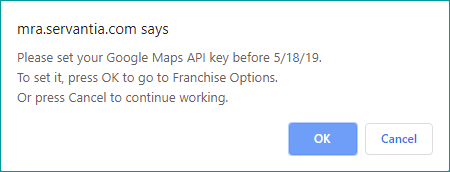

Accounting
QuickBooks Transfer
- Additional checks were added to notify users if an item already exists in QBO
Administrative
Employees
- Added 'Role' column to Employee grid to show what roles are assigned to each employee

Employee Grid
Customer
Combine Customer
- Combine Customer function will now perform the following:
- Will move all active addresses from the source customer to the destination customer
- Will move inactive addresses from the source customer to the destination customer if the inactive address was associated with a work order, customer contact, or equipment. The inactive address will still remain inactive when moved to the destination customer.
- Equipment will be assigned to the newly moved source address it was associated with prior to the combine customer function instead of being assigned to the destination customer's primary address
- Contacts will be assigned to the newly moved source address it was associated with prior to the combine customer function instead of being assigned to the destination customer's primary address
- Work Orders will be assigned to the newly moved source address it was associated with prior to the combine customer function instead of being assigned to the destination customer's primary address
General
New Release Alert
- Changes were made to help notify users when a new release is available and the user kept their browser tab open over night during the release downtime process
- Two different alert messages have been implemented to help notify users that a new version of SmartWare is available. These refresh alerts will show even if the user is not logged into SmartWare. (I.E. User logged out of SmartWare but left the browser tab open overnight)
- See details below for each alert message and scenario:
- SmartWare left open with pending tabs during a release: An alert message will appear indicating that a new release version is available and to please deal with pending tabs and then reload their browser. The alert will show every 15 minutes until either the Pending tabs are saved or the Browser is re-loaded.
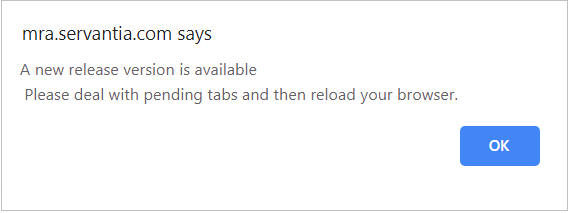
- SmartWare left open with NO pending tabs during a release: An alert message will appear indicating that a new release version is available and to click 'OK' to reload the browser and receive the new update, or click 'Cancel' to continue working without the new release version loaded. The alert will show every 15 minutes until the Browser is re-loaded.
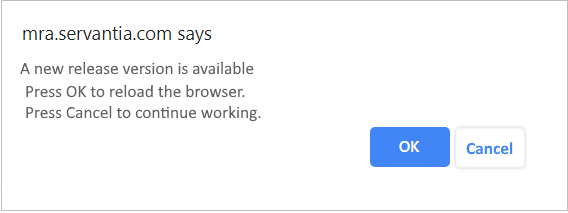
- SmartWare left open with pending tabs during a release: An alert message will appear indicating that a new release version is available and to please deal with pending tabs and then reload their browser. The alert will show every 15 minutes until either the Pending tabs are saved or the Browser is re-loaded.
- If a user loads SmartWare in a new tab at the start-of-day, then they will receive the new software version without any alert showing
SmartWare Lite
- When opening SmartWare on the iPad, an option will be given for 'SmartWare iPad Lite Version' which contains links to the app download screen and the technician Big Board

- Users who only have a role of Technician will be forced to the SmartWare Lite version, even if logging in through a computer and not an iPad. Giving a user any other additional role besides Technician will allow them to log in to the main version of SmartWare
Material
Cores & Returns
- Resolved issue where accessing the Inventory Transfer screen from Cores & Returns prevented that tech's location from showing in the "To" list
Locations
- Location grid will now show parts that have a negative quantity, allowing franchises to see and resolve inventory issues
Work Order
Notifications
- Added
 (Send) button to Work Order Notification screen which will allow you to send out communication messages directly from the Work Order Notification screen for a specific work order
(Send) button to Work Order Notification screen which will allow you to send out communication messages directly from the Work Order Notification screen for a specific work order
- The
 (Send) button will only appear enabled for Work Orders where Job Status = 'Scheduled' and Job Date is for today or in the future
(Send) button will only appear enabled for Work Orders where Job Status = 'Scheduled' and Job Date is for today or in the future
- The
Work Order
- Resolved issue where on occasion when trying to change the Tech Completed date, the date could not be set further back than the most recent time the status was changed
- Resolved issue where emailing an invoice was failing if there was no primary technician listed on the work order
- If more than one tech has been Active on a work order, if the Split Pay Type is "All to Primary Tech" when marking a work order Reviewed, a pop-up will ask the user if the time should be split across the techs or not. Clicking yes will take the user to the Split Pay screen. Clicking no finishes the review process and sets the work order to Reviewed