Downtime for Release of 1.56 was 9/11/2019 from 9:00 PM - 11:00 PM (EDT). Downtime is to allow for the new version update to be applied to SmartWare.
Accounting
Batches
- Resolved issue where under certain conditions a batch could temporarily disappear from the different grid views
Invoicing
- The following column changes were made to the Invoicing grids:
- All Invoicing Views:
- Added 'Territory' column after 'Ticket #' column. 'Territory' column will display the territory the work order is associated with.
- Removed 'ZWare Inv #' column since it is no longer needed
- Removed 'Message' column since it is not utilized
- Added 'Sub Total Due' column after 'Job Status' column. 'Sub Total Due' column will display the subtotal of the work order before taxes.
- Added 'Tax' column after 'Sub Total Due' column. 'Tax' column will display the Tax amount for the work order.
- Added
 (Show Notes) button under Options column.
(Show Notes) button under Options column.  (Show Notes) button will display the notes for a specific work order.
(Show Notes) button will display the notes for a specific work order. - Added a 'Total' at the bottom of each grid, between 'Payment' and 'Total Due'. 'Total' will display the subtotal of all items currently appearing in the grid
- AR All (view)
- Added 'Claim Info' column after 'Claim Submitted' column. 'Claim Info' column will display the Claim Info as it appears on the main work order panel.
- WSA Ready (view)
- Added 'Finalized' column. 'Finalized' column will display the date the work order was marked 'finalized'
- All Invoicing Views:
QuickBooks Setup
- Resolved issue where the Company ID wasn't always being copied over correctly if there was more than one territory
- Resolved issue where the 'Connection' column sometimes showed 'Connected' even if verification failed
Administrative
Employee Time and Revenue
- Added 'Edit' column to Employee hours section of the Employee Time and Revenue screen. The 'Edit' column will display an (edit) button for each employee row allowing you to quickly jump to Administrative > Employee > Employee Time Clock panel.
Customer
Customer
- Inserted dummy address for all customers without an address. These can be found by searching 'NO ADDRESS' in the Address line
Dashboards
Dashboard
- Added the following new dashboard widgets:
- Cancelled Jobs: Will show all the cancelled work orders for the current and last week.
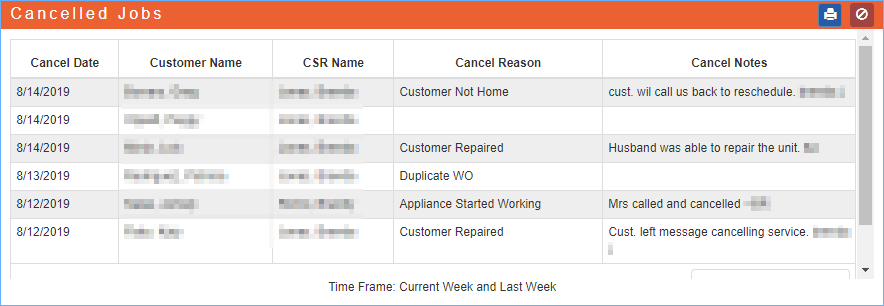
Cancelled Jobs (widget)
- See below for an explanation of each column:
- Cancel Date: The date the work order was cancelled.
- Customer Name: The customer on the work order.
- CSR Name: The user who cancelled the work order.
- Cancel Reason: The reason selected when the work order was cancelled.
- Cancel Notes: The notes, if any, that were entered when the work order was cancelled.
- See below for an explanation of each column:
- Close Rate: Will show the close rate percentage and a revenue pie chart style graph.
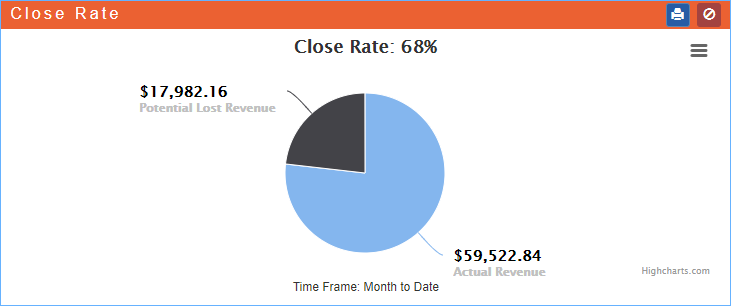
Close Rate (widget)
- Close Rate: Represents the number of work orders that were marked as completed and not a warranty job or diagnostic only job. This is comparable to the Closed Job Statistics section on the Owners Dashboard.
- See below for an explanation of the pie chart:
- Potential Lost Revenue: Represents the number of diagnostic jobs times the demand job average
- Actual Revenue: Represents the total revenue earned for the month to date
- Invoicing: Will show the total due and total number of Open, Tech Completed, Reviewed, and Finalized work orders for the last 9 months. The 'Invoicing' widget is comparable to the Accounting > Invoicing views for each item.
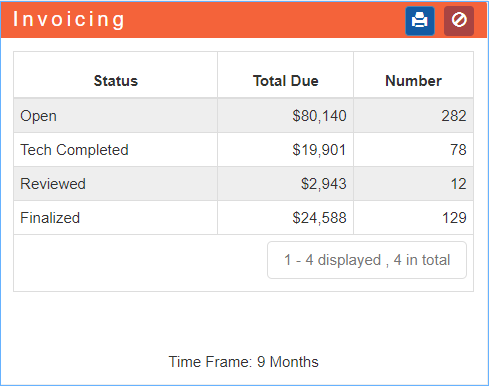
Invoicing (widget)
- Cancelled Jobs: Will show all the cancelled work orders for the current and last week.
General
Forgot Password
- Resolved issue where Reset Password (button) on the Forgot Password screen was generating a 'Session Expired' message
Material
Purchase Order
- Added 'Is Core' checkbox to PO Part list to identify core parts
Setup Franchise
Options
- Franchise Option 'DefaultShipToLocation' can be set to 'office', 'customer', or 'tech' to default a Ship To location for Purchase Orders created in SmartWare. For Purchase Orders that aren't attached to a Work Order, 'office' will be treated as the default as there is no customer or tech
Territory
- Resolved issue where Vendor payment information was temporarily appearing blanked out on the Territory screen under specific circumstances
Work Order
Attachments
- An invoice PDF file with the signature(s) included will be added to the Work Order Attachments when a work order is synced back to SmartWare even if no invoice was emailed to the customer
Work Order
- Resolved issue where the selected Job Status was reverting back to Tech Completed if the process of marking a work order Reviewed was interrupted