Downtime for Release of 1.63 was for 4/15/2020 from 9:00 PM - 11:00 PM (EDT). Downtime is to allow for the new version update to be applied to SmartWare
Administrative
Employees
- Resolved issue where trying to inactivate a technician was in some cases causing a timeout and the technician would not be inactivated
Menu Pricing Guide
- Added capability to associate parts with a specific task. Adding that task to a work order will also add those parts
- To associate parts with a task, go to the Menu Pricing Guide and edit the task and check the 'Has Kit' checkbox. From there you can search for parts and add them to the task
Office Sync
- Resolved issue where the Forced Office Sync date and time entered would force an office sync on the iPad if the current date/time was before the Forced Office Sync date/time
Customer
Customer
- When a new Customer is created through the Call Center or from www.MrAppliance.com, their Customer Notifications for confirmation, travel, etc. will default to whatever the Franchise has selected under the User Defined Values for Notifications (e.g., text or e-mail)
- Added note field to customer addresses. This is a single note that can be seen and edited on work orders beneath the address or when editing the address on the Customer screen
- Added note field to equipment. This is a single note field that can be edited in the Equipment widget on the Customer screen. It can also be seen on Work Order | Tasks if equipment is assigned to a task
Dashboards
Management
- Added 'Average Cost Per Job' and 'Employees Off' widgets
- 'Average Cost Per Job' shows the average price on a work order in the last 13 weeks
- 'Employees Off' lists the time off and reason for employees for yesterday, today, and tomorrow
Owners
- Resolved issue where the call back numbers on the Owners dashboard and Technician dashboard did not match
Dispatch
Daily History
- Resolved issue where the Active End Time for the last job of the day for a tech was often displaying the same time as the Active Start Time
Dispatch
- Filtering by territory on the Dispatch screen will now also filter the list of techs on the Dispatch Calendar. Technicians will need to be associated with a specific territory to show in the Dispatch Calendar when the filter is set.
- To associate a technician with a specific territory, go to Administrative | Employees and edit a technician. Expand the Employee panel and click the Default Site drop-down and select a territory
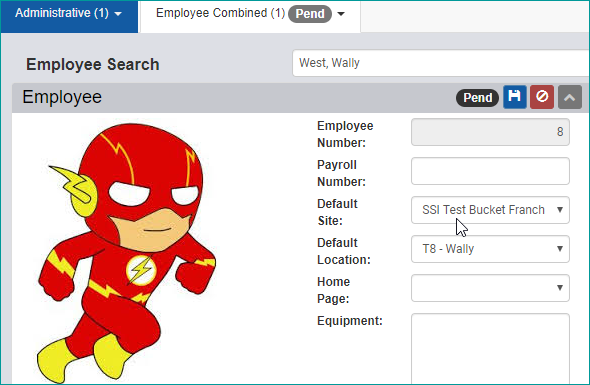
- To associate a technician with a specific territory, go to Administrative | Employees and edit a technician. Expand the Employee panel and click the Default Site drop-down and select a territory
- The Dispatch Grid now includes the Zone a work order is in
- Added capability to view past days in the Dispatch Calendar
- Added "All" tab to the Dispatch Grid. This tab will include all work orders that have not been marked as Reviewed or WSA Ready yet
General
Alerts
- Alerts have been turned on for all users. Alerts show in the little bubble by the Refresh button which will turn red if there are any alerts to be viewed. Clicking the Alert bubble will display all alerts that haven't been dismissed or viewed yet

- If a technician creates an Office Alert type note on the iPad, when the work order is synced back to SmartWare, an Alert notification will be generated to inform the users
Material
Locations
- Resolved issue where the Import function updated or added CoreCentric parts rather than the Marcone ones
Parts
- Added a Notes field to parts. For Marcone parts, only users with an admin or franchise business coach role can add or edit notes. For User Added parts, any user who can access the parts can add or edit the notes
- Notes are visible when editing a part on a work order, but cannot be added or edited there. If there is a note on a part, the work order part grid will include a
 (note) button that will pop up a read-only view of the note
(note) button that will pop up a read-only view of the note
- Notes are visible when editing a part on a work order, but cannot be added or edited there. If there is a note on a part, the work order part grid will include a
- Added capability to link parts together into a part kit. Adding a part marked as a kit to a work order will also add the other parts in the kit unless they are specifically unchecked by the user.
- To set up a kit, edit the part and check the 'Is Kit' checkbox. That brings up a part search panel and a Kits Parts grid. Parts can then be added to the kit. Any parts marked as mandatory cannot be unchecked by the user when adding the part kit to a task
- Part kits can also be associated with specific tasks. See the Menu Pricing Guide notes above
Reports
Reports
- Resolved issue where the Technician Mobile Route Sheet report was not showing the pay type when a payment was made
Work Order
New Work Order
- Resolved issue where in some cases after creating a new work order, the New Work Order form was not closed automatically
Simple Scheduler
- Resolved issue where the Simple Scheduler would not allow today's date to be selected after 8 PM Eastern time