Downtime for Release of 1.68 was 9/09/2020 from 9:00 PM - 11:00 PM (EDT). Downtime is to allow for the new version update to be applied to SmartWare
Administrative
Employees
- Open Employee tabs are now under the Administrative tab and are no longer their own "Employee Combined" tab
Employee Time and Revenue
- Redesigned the Employee Time and Revenue screen to allow for undoing the last one finalized. The initial screen is now a grid showing past finalized Time and Revenue reports from the last 180 days with their end date, date of finalizing, and the employee who ran and finalized it. To view the work orders on a past finalized record, click the
 (edit) button. To finalize a new record, click the
(edit) button. To finalize a new record, click the  (plus) button. Either option opens a screen like the original Time and Revenue screen. When looking at an already finalized record, the dates are locked, but the work orders and hours can be exported to Excel or reviewed in the grids. When creating a new record, the end date is defaulted to a week from the last Period Ending but can be changed, and work orders and hours can be reviewed or exported before finalizing
(plus) button. Either option opens a screen like the original Time and Revenue screen. When looking at an already finalized record, the dates are locked, but the work orders and hours can be exported to Excel or reviewed in the grids. When creating a new record, the end date is defaulted to a week from the last Period Ending but can be changed, and work orders and hours can be reviewed or exported before finalizing - To undo the most recent Employee Time and Revenue record, click the
 (undo) button on the initial grid beside the edit button. You will be prompted to confirm that you want to undo the Time and Revenue record; click "Yes, Undo" to continue and undo the last finalized Time and Revenue record or "Cancel" to cancel it
(undo) button on the initial grid beside the edit button. You will be prompted to confirm that you want to undo the Time and Revenue record; click "Yes, Undo" to continue and undo the last finalized Time and Revenue record or "Cancel" to cancel it - Added a Logs panel to the bottom of the screen. A note will be added here if a finalized Time and Revenue report is undone
Vehicles
- Added capability to remove employee assignments from a vehicle by selecting the blank option from the drop-down
Calendar & Tasks
Calendar & Tasks
- Resolved issue where viewing the map or clicking "Re-center" would zoom the map in very close to the franchise primary address
- Resolved issue where filtering by specific calendars was only showing tasks and notes where the calendar was selected in the Assigned To option, not the Associated Calendar option
- Resolved issue where 15 minute tasks didn't become transparent after being marked completed
Communication
Ringing Notifications
- Resolved issue where ringing notifications for vendors were appearing even if that phone number was not associated with a vendor for that franchise
Customer
Customer
- Validating addresses will use the franchisee's Google Maps API going forward
- Receipt emails sent from the work order will now show in the customer's Communication Log
Dashboards
CSR
- Added detail grids that can be accessed by toggling the blue numbers. Note that each number will bring up its own grid, as there may be different results in each, so to toggle a grid closed, click the same number as you clicked to open the grid
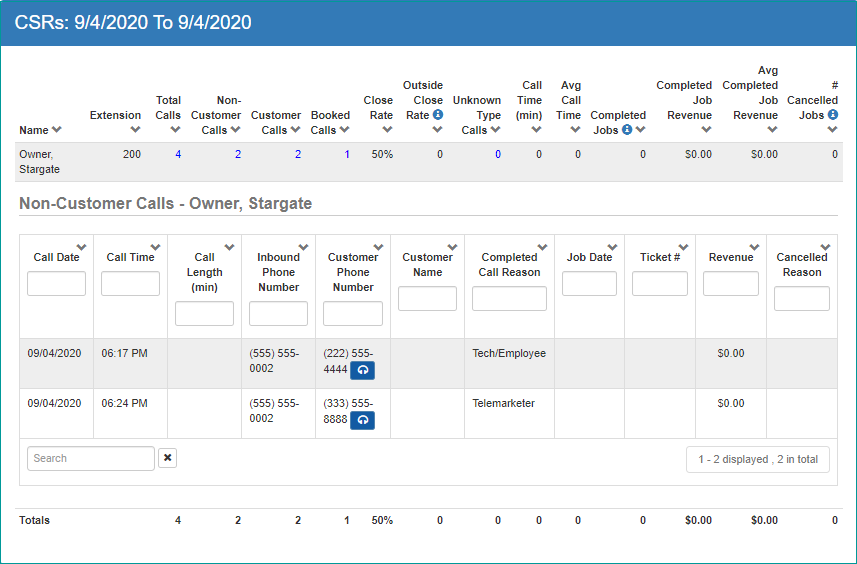
Dispatch
Routing
- Added new column for Action to each grid
- Job Skill will now show the name of the skill, not a number
Routing Setup
- Resolved issue where if you entered time off in the Availability grid it was saving as UTC time instead of the user's time
Reports
Invoice & Statement Reports
-
Invoice logo is realigned to be on same level as the top right text
- Business License Number for a territory will now appear below the franchise email of the Invoice and Statement reports
- Invoice footer and Statement footer will appear on the same line as the page number in their respective Invoice and Statement reports
- License Number, Invoice footer and Statement footer can be set by going to Setup Franchise > Options > Territory > Edit Territory and editing their respective fields
Sales Tax
- When Payment Date is selected as the report type, choosing a date range longer than a week requires emailing the report instead of downloading the Excel file directly
- Selecting the employee to receive the emailed report will display the primary email address associated with the employee record so the user can verify an email address is set up and it is the correct one. If no email address is associated with the employee record, the Send Email button will be grayed out and cannot be clicked
Setup Franchise
User Defined Values
- Resolved issue where under specific circumstances in the Customer Notifications Defaults there would be an error preventing a save
- Added a help icon to the iPad column in Customer Notification Defaults
- Added new "iPad Require WO Attachment" option. When checked, this will require technicians to add a new attachment to a work order before continuing to the next screen. By default, the option is set to False
Setup Franchise
- Resolved an issue where you could save a Disclaimer without uploading a file for it
- Resolved an issue where if you edit a Disclaimer it instead saves a new record of the Disclaimer with the changes
- Phone System Setup now has an optional place to enter username and password when Clarity is selected as the provider. The phone monitor and click-to-call will continue to work as normal without the username and password entered; this is in preparation for future improvements. The username and password themselves are not saved; only the token created by clicking the Connect button
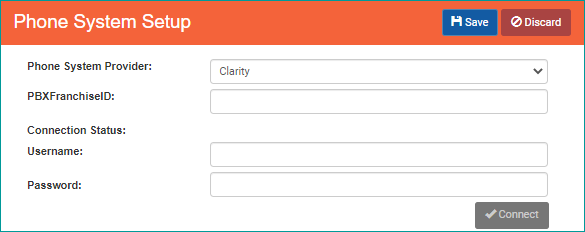
Work Order
Work Order
- Resolved an issue where when sending a Confirmation email the From address was showing the default territory name instead of the name of the territory the Work Order is in
- Resolved issue where when selecting Work Order > Print > Email Invoice the Third Party Biller's email was not displaying as a To address option
- Resolved issue where the Warranty view was missing the address in the Customer Information panel and no equipment would show even if there was equipment on the work order task
- Resolved issue where opening the Warranty view caused an error message to appear
- Tokenized credit cards for 3rd party billers can now be selected on a Work Order and a payment charged. The drop-down will now indicate whether a credit card is associated with the customer or the third party biller
- The part search type-ahead will no longer check the first three characters to see if they match a manufacturer code and search only that manufacturer's parts if they do
- Resolved issue in the Notifications grid where discarding an edit on a single item caused any Bill To contact information to disappear
- Work Orders generated online (e.g., MrAppliance.com) will have all notifications checked if the "Enable All Notifications" option is checked in the Work Order tab of the User Defined Values
Work Order Search
- Searching by phone number will return work orders for all customers who have a phone number that matches, not just the ones whose primary phone number matches