Downtime for Release of 1.43 was 08/22/2018 from 9:00 PM - 11:00 PM (EDT). Downtime is to allow for the new version update to be applied to SmartWare.
Needs Action
- Added 'Remember Me' checkbox to login page. To save login information, check the box, otherwise users will be required to login every time upon opening a new SmartWare window
Accounting
Batches
- Removed no longer relevant columns (BATCHID, ClosedDate, ClosedBy, and PostedDate) from the 'Approved Batches' Export function
Quickbooks Transfer
- Resolved issue where error message appeared when attempting to transfer payment from a WO if another payment on the same WO was not selected
- Selected Territory will not revert to initial territory when leaving the transfer screen and returning
- Territory/transaction counts in top right grid will not revert to 0 when leaving the transfer screen and returning
Invoicing
- Only unaccepted tasks that are active are included on the Unaccepted Tasks screen
Communication
Communication History
- A 'Make Primary' button has been added to the Address Detail Screen to the right of the active checkbox
- When viewing primary address, 'Make Primary' button will say 'Is Primary'
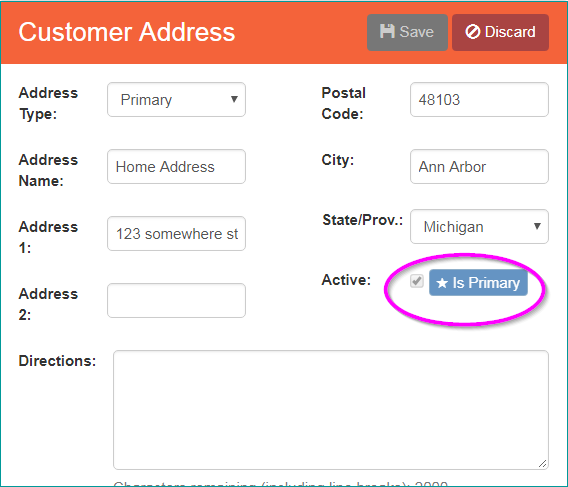
- When 'Make Primary' is clicked and the data is saved:
- Customer/Vendor - Primary address will be changed to address type of 'Location', and address type of current address will be changed to 'Primary'
- Employee - Primary address will be changed to address type of 'Tech Starting', and address type of current address will be changed to 'Primary'
- Inventory Location - Primary address will be changed to address type of 'Inventory Location', and address type of current address changed to 'Primary'
Dispatch
Routing Setup
- Resolved issue where changes to the Daily Schedule appeared to not have been saved
General
Addresses
- Added 'Validate Address' button and small map to addresses for customers, employees, vendors, and franchise locations. When creating a new address or editing an existing address, users will be asked to click the 'Validate Address' button before saving the address. This will fill in the Google Mapping Address and show that location on the map with a movable pin. Users can drag the pin on the map to override the coordinates from the Google Mapping Address
Material
Locations
- 'To' and 'From' columns switched on the Location Detail Inventory Movement Grid
- When manually adjusting inventory, both 'To' and 'From' columns in the Inventory Movement grid will show the Inventory Location name
Parts
- 'To' and 'From' columns switched on the Part Detail Inventory Movement Grid
Pick List
- Parts on inactive tasks will not be included in the Pick List screen or report
Reorder
- Only selected parts will be included in the Total Cost calculation
Setup Franchise
Set Up
- Resolved issue where inactive price margin records were being used to calculate a part price
- Resolved issue where postal codes that were not assigned to a zone would not show on the Postal Code grid
- When more than one zone is associated with a postal code, all zones will show on the same row instead of multiple rows displaying for the same postal code
- When editing a postal code, 'Assignment Type' is read-only
- For Canadian franchises, resolved issue where, on rare occasions, deleting the information in the Postal Code detail field prevented the zone from being assigned to work orders with this postal code
Work Order
Work Order
- Active column added to Task Grid
- Active checkbox added to Task Detail
- Only active tasks will show on the Invoice in the tasks and recommended tasks sections
- On the Inventory Transfer panel, the Quantity Needed will decrease accordingly if some but not all of the required quantity is transferred
New Work Order
- Popup messages will be displayed on clicking 'Save' or 'Save and Open' if a franchisee is working in another franchisee's owned territory: user MUST click Continue/Cancel if:
- Zip code is "Owned" by another franchisee: 'Zip Code xxxxx is owned by {Franchise Name}'
- Zip code is NOT "Owned" by the franchisee booking the job: 'Zip Code xxxxx is outside of your owned territory'
- If Continue is clicked, action will proceed as normal and the work order will be created
- If Cancel is clicked, action will stop and will stay on the New Work Order screen without creating the work order
mrappliance.com
- Jobs created through mrappliance.com will have the Accounting Class Code associated with the relevant territory assigned by default