iPad
- Updated SmartWare logo on iPad to reflect ‘Servantia SmartWare’
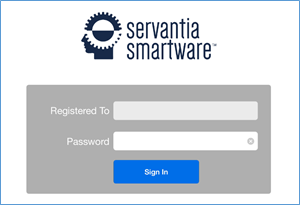
iPad – SmartWare Login
- Resolved issue where double-tapping on ‘Remote Authorize’ or ‘Authorize’ from the Complete screen was resulting in the Checkout screen appearing multiple times
- Resolved issue on ‘Edit Part Cost’ where ‘Retail Price’ and ‘Part Cost’ fields were not always recalculating when removing the ‘Enter New Cost’ or ‘Enter New Retail’ prices
- Change made for technicians using the work order drip method to display all parts a technician needs for the day on the Pick List. Prior to this change, technicians using the drip method could only see the parts needed for the current jobs that had been dripped down to their iPad and not all parts needed for the entire day.
- Resolved issue where name was not displaying on the work order for customers who were setup with a company name
- Completion screen will now display a warning message if no tax authority has been associated with the work order
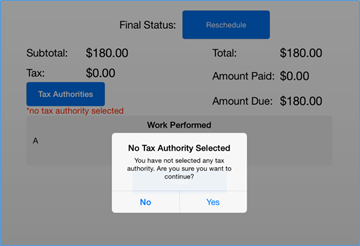
iPad – Completion screen
- Below is a brief explanation of the ‘No Tax Authority Selected’ options:
- No: Will close the ‘No Tax Authority Selected’ popup message. iPad users can then click the ‘Tax Authority’ button on the Completion screen allowing them to select the appropriate tax authority that should be associated with the work order. Once a tax authority has been selected on the work order, the iPad user may proceed with their normal steps for finishing the work order
- Yes: Will close the warning message and allow you to proceed without assigning a tax authority to the work order