iPad
- On logging in to the iPad application, the technician may get an error saying "Employee is inactive. Please set the employee to active in SmartWare first." If this occurs, first confirm in SmartWare that the employee is marked as Active. If that is the case, follow the steps below to re-register the iPad app.
- Also on logging in to the iPad application, the application will now confirm that the Device ID matches the Device ID on the Technician's Employee record. If the Device IDs do not match, the tech will receive a message stating "Registration failed! Employee already assigned to another device" and the iPad app will need to be re-registered to the technician
- To re-register the iPad app, first go to the technician's Employee record and uncheck any Active Device IDs
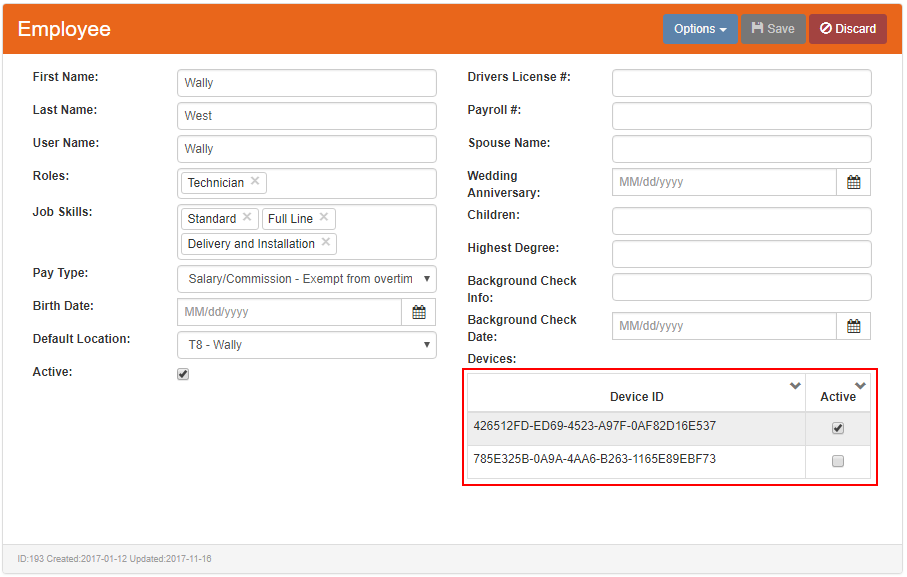
- Then on the iPad, go to Settings | SmartWare and enable the Reset Registration button
- Dismiss Settings and open the SmartWare app
- Enter the technician's username and SmartWare password (not the local password) and click Register
- Choose a local password when prompted and click Next
- The app will complete its automated setup and the tech can log in
- To re-register the iPad app, first go to the technician's Employee record and uncheck any Active Device IDs
- Resolved issue where iPad application did not check if an employee was marked as active before allowing the employee to log into the iPad. Now only allows active employees with a role of technician to log into the iPad application
- Resolved issue where the Work PO Number was sometimes disappearing after being synced back from the iPad
- Customer Address 2 field will now be displayed on the Schedule View and the Customer Details screen
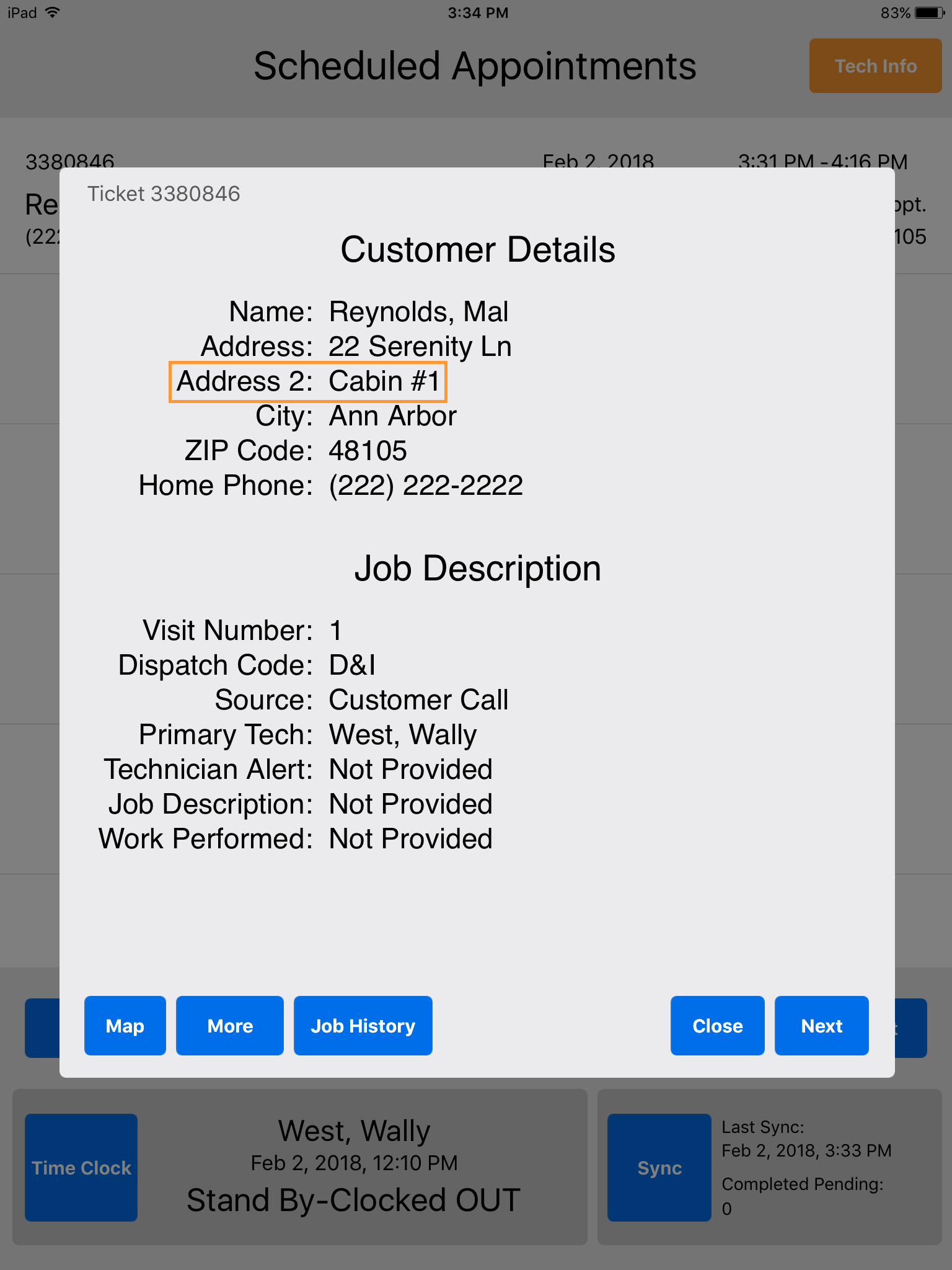
iPad - Customer Details