Terms and Additional Notes:
Below are a few terms and items you will need to be aware of when looking at the Owners Dashboard:
- The Owners Dashboard will only include work orders that were marked Tech Completed within the selected date range you used when running the Owners Dashboard.
- Dashboard reports should not be used when comparing information from other reports. Each report has its own set of criteria which determines what information is included/excluded in a report.
- Creation Date: Date a record was created in SmartWare
- Demand: Work orders where the Warranty checkbox = unselected
- Warranty: Work orders where the Warranty checkbox = selected
- Diagnostic Only: Work orders where the Warranty checkbox = unselected and only accepted task on work order is a Diagnostic Task (Task #: OO4 or OO5)
- New Customer: Defined as customers who have a creation date that is the same date as when the work order was created. (Customer Record Creation Date = Work Order Creation Date)
- Existing Customer: Defined as customers who have a creation date that is before when the work order was created. (Customer Record Creation Date < Work Order Creation Date)
Navigate to Owners Dashboard
You can access the Owners Dashboard by navigating to the following location:
- From the main menu on the left side of the screen, select Dashboards and then select Owners
| Owners Dashboard is only available to individuals whose user account is setup with role: Owner |
How to run the Owners Dashboard
The Owners Dashboard is divided into two main sections: Filters and Owners Dashboard
- Filters: Allows you to customize the criteria used to display the Owners Dashboard
- Owners Dashboard: Will display dashboard information based off the filter criteria selected
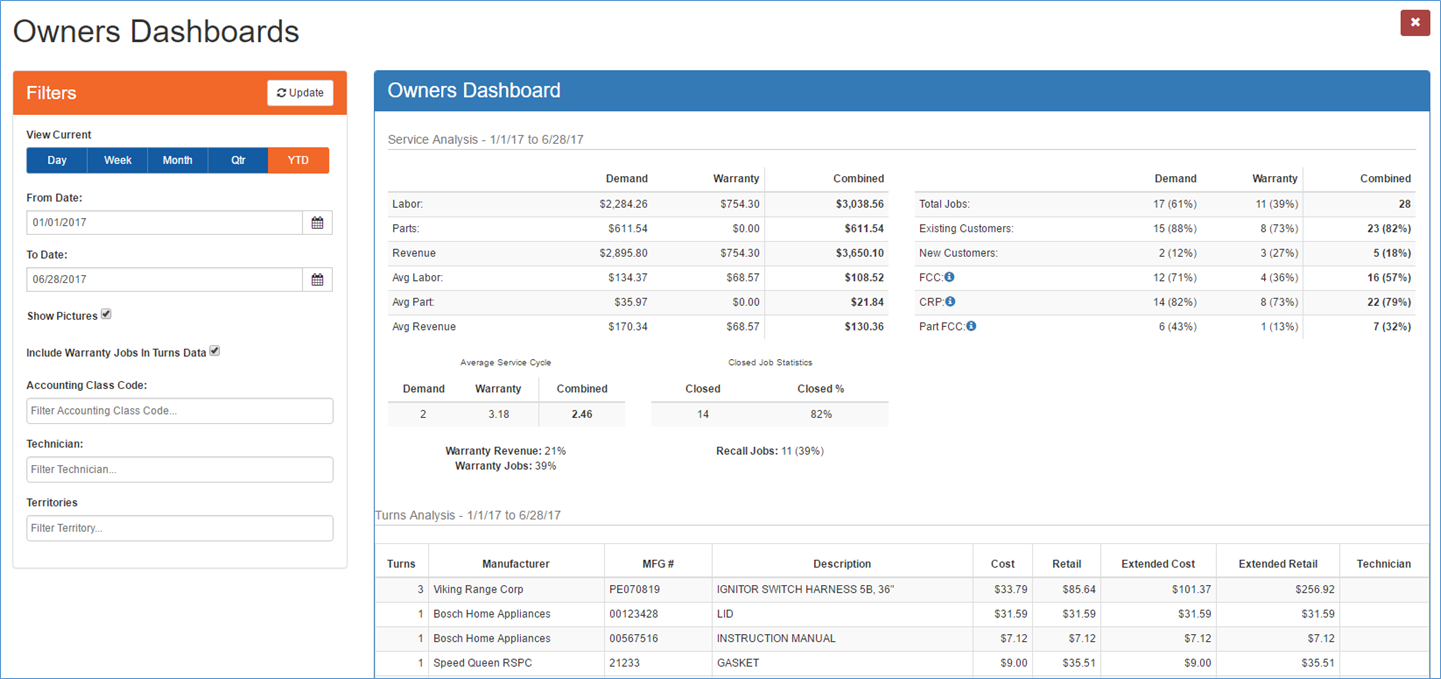
Dashboard – Owners
Report Filters:
The filters section allows you to customize the criteria used to display the dashboard.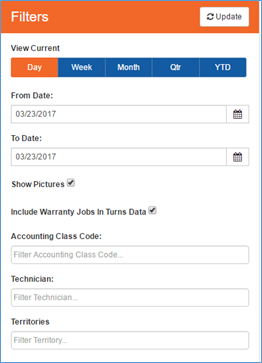
Dashboard - Filters
Below is an explanation of the available filter options for use with the Owners Dashboard:
| Filter | Functionality | |
|---|---|---|
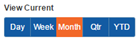 |
Allows for quick selection of viewing the dashboard for a single day, week, month, quarter, or year without the need to type in a date range.
|
|
 |
Used in determining date range report will run for: Represents date report should start from. | |
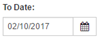 |
Used in determining date range report will run for: Represents date report should end on. | |
 |
Filter only applies to the owner’s version of Technician Big Board Determines if technician photos will appear on the dashboard
|
|
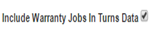 |
Filter only applies to the owner’s version of Technician Big Board Determines if warranty jobs are included in the Turns Analysis section of dashboard
|
|
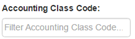 |
Determines if dashboard will display information for all work orders or only work orders with a certain class code
|
|
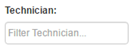 |
Determines if the dashboard will display information for all technicians or only a specific selection of technician(s):
|
|
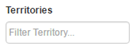 |
Filter only applies to offices with more than one territory setup in SmartWare. Determines if dashboard will display information for all territories or only selected territories:
|
|
 |
Will updated the report based off the selected filters | |
Owners Dashboard (Details):
The Owners Dashboard is broken down into the following different sections:
- Service Analysis
- Average Service Cycle
- Closed Job Statistics
- Warranty
- Recall Jobs
- Turns Analysis
Below you will find an explanation of each section of the Owners Dashboard.
The Service Analysis is broken down into two sections:
- The left-hand side is a breakdown of revenue by Demand (COD) and Warranty
- The right-hand side is a breakdown of jobs by Demand (COD) and Warranty
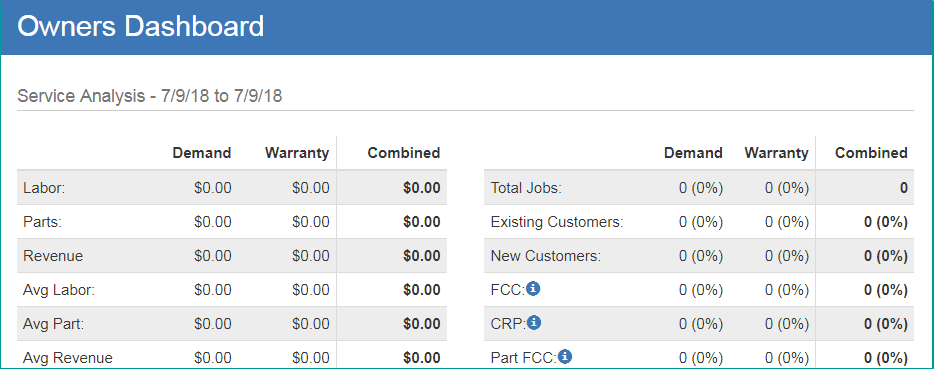
Dashboard – Service Analysis
Service Analysis – Left Side
Below is an explanation of the left-hand side of the Service Analysis section: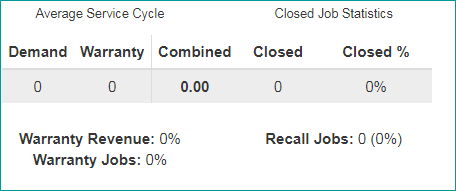
Dashboard – Service Analysis (left side)
Labor: Represents the Labor amount for all work orders that were marked Tech Completed within the selected date range.
- Calculations can be confirmed by looking at the Owner’s Dashboard – Detail Export report for the following columns and conditions:
- Demand: Labor Total (column) of all work orders where Demand Closed (column) is flagged
- Warranty: Labor Total (column) of all work orders where Warranty (column) is flagged
- Combined: Labor Total (column) for all work orders that were included in the export
- Closed: Labor Total (column) for all closed work orders included in the export
- Closed %: Percentage of Labor Total that consisted of closed work orders
Parts: Represents the Total Part amount for all work orders that were marked Tech Completed within the selected date range.
- Calculations can be confirmed by looking at the Owner’s Dashboard – Detail Export report for the following columns and conditions:
- Demand: Part Total (column) of all work orders where Demand Closed (column) is flagged
- Warranty: Part Total (column) of all work orders where Warranty (column) is flagged
- Combined: Part Total (column) for all work orders that were included in the report
Revenue: Represents the total revenue (labor + parts) of all work orders that were marked Tech Completed within the selected date range.
- Calculations can be confirmed by looking at the Owner’s Dashboard – Detail Export report for the following columns and conditions:
- Demand: Revenue Total (column) of all work orders where Demand Closed (column) is flagged
- Warranty: Revenue Total (column) of all work orders where Warranty (column) is flagged
- Combined: Revenue Total (column) for all work orders that were included in the export
Avg Labor: Represents the average labor amount for all work orders that were marked Tech Completed within the selected date range.
- Calculations can be confirmed by looking at the Owner’s Dashboard for the following columns
- Demand: Labor (Demand) / Total Jobs (Demand)
- Warranty: Labor (Warranty) / Total Jobs (Warranty)
- Combined: Labor (Combined) / Total Jobs (Combined)
Avg Part: Represents the average part amount for all work orders that were marked Tech Completed within the selected date range.
- Calculations can be confirmed by looking at the Owner’s Dashboard for the following columns
- Demand: Part (Demand) / Total Jobs (Demand)
- Warranty: Part (Warranty) / Total Jobs (Warranty)
- Combined: Part (Combined) / Total Jobs (Combined)
Avg Revenue: Represents the average revenue amount for all work orders that were marked Tech Completed within the selected date range.
- Calculations can be confirmed by looking at the Owner’s Dashboard for the following columns
- Demand: Revenue (Demand) / Total Jobs (Demand)
- Warranty: Revenue (Warranty) / Total Jobs (Warranty)
- Combined: Revenue (Combined) / Total Jobs (Combined)
Service Analysis – Right Side
Below is an explanation of the right-hand side of the Service Analysis section:
Calculations can be confirmed by looking at the Owner’s Dashboard – Detail Export report for the following columns and conditions: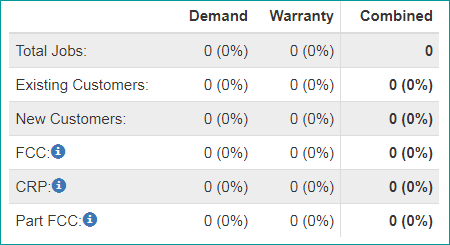
Dashboard – Service Analysis (right side)
Total Jobs: Represents the count of work orders that were marked Tech Completed within the selected date range.
| Row | Count | % (percentage) |
|---|---|---|
| Total Jobs: Demand | Count of all work orders where Warranty (column) is not flagged on Detail Export | (Total Jobs: Demand) / (Total Jobs: Combined) |
| Total Jobs: Warranty | Count of all work orders where Warranty (column) is flagged on Detail Export | (Total Jobs: Warranty) / (Total Jobs: Combined) |
| Total Jobs: Combined | Count of all work orders that were included in the Detail Export |
Existing Customers: Represents the count of work orders that were for an existing customer and were marked Tech Completed within the selected date range
| Row | Count | % (percentage) |
|---|---|---|
| Existing Customer: Demand | Count of all work orders where Warranty (column) is not flagged and New Customer (column) is not flagged on Detail Export | (Existing Customer: Demand) / (Total Jobs: Demand) |
| Existing Customer: Warranty | Count of all work orders where Warranty (column) is flagged and New Customer (column) is not flagged on Detail Export | (Existing Customer: Warranty) / (Total Jobs: Warranty) |
| Existing Customer: Combined | Count of all work orders where New Customer (column) is not flagged on Detail Export | (Existing Customer: Combined) / (Total Jobs: Combined) |
New Customers: Represents the count of work orders that were for a new customer and were marked Tech Completed within the selected date range.
| Row | Count | % (percentage) |
|---|---|---|
| New Customer: Demand | Count of all work orders where Warranty (column) is not flagged and New Customer (column) is flagged on Detail Export | (New Customer: Demand) / (Total Jobs: Demand) |
| New Customer: Warranty | Count of all work orders where Warranty (column) is flagged and New Customer (column) is flagged on Detail Export | (New Customer: Warranty) / (Total Jobs: Warranty) |
| New Customer: Combined | Count of all work orders where New Customer (column) is flagged on Detail Export | (New Customer: Combined) / (Total Jobs: Combined) |
FCC: Stands for First Call Completes and represents the count of all work orders where the work order was marked Tech Completed on the same day that the work order was changed to Status = ‘Active’ for the first time and completed on the same day.
| Row | Count | % (percentage) |
|---|---|---|
| FCC: Demand | Count of all work orders where Warranty (column) is not flagged and FCC (column) is flagged on Detail Export | (FCC: Demand) / (Total Jobs: Demand) |
| FCC: Warranty | Count of all work orders where Warranty (column) is flagged and FCC (column) is flagged on Detail Export | (FCC: Warranty) / (Total Jobs: Warranty) |
| FCC: Combined | Count of all work orders where FCC (column) is flagged on Detail Export | (FCC: Combined) / (Total Jobs: Combined) |
CRP: Stands for Calls Requiring Parts and represents the number of work orders that were completed within the report date range and where the work order has parts marked as ‘Used’ and the used part is on an ‘Accepted’ Task.
| Row | Count | % (percentage) |
|---|---|---|
| CRP: Demand | Count of all work orders where Warranty (column) is not flagged and CRP (column) is flagged on Detail Export | (CRP: Demand) / (Total Jobs: Demand) |
| CRP: Warranty | Count of all work orders where Warranty (column) is flagged and CRP (column) is flagged on Detail Export | (CRP: Warranty) / (Total Jobs: Warranty) |
| CRP: Combined | Count of all work orders where CRP (column) is flagged on Detail Export | (CRP: Combined) / (Total Jobs: Combined) |
Part FCC: Stands for Part First Call Completes. This represents the number of work orders that are considered both FCC and where a part was used on the work order.
| Row | Count | % (percentage) |
|---|---|---|
| Part FCC: Demand | Count of all work orders where Warranty (column) is not flagged and Part FCC (column) is flagged on Detail Export | (Part FCC: Demand) / (CRP: Demand) |
| Part FCC: Warranty | Count of all work orders where Warranty (column) is flagged and Part FCC (column) is flagged on Detail Export | (Part FCC: Warranty) / (CRP: Warranty) |
| Part FCC: Combined | Count of all work orders where Part FCC (column) is flagged on Detail Export | (Part FCC: Combined) / (CRP: Combined) |
Below is an explanation of the Average Service Cycle section:
- Calculations can be confirmed by looking at both the ‘Detail Export’ report and Owners Dashboard
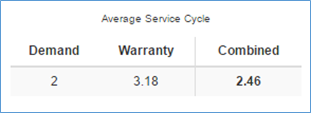
Dashboard – Average Service Cycle
- Average Service Cycle: Represents the average number of days it takes for a work order to be completed, from start (1st time WO marked active) to finish (WO marked Tech Completed).
- Demand: (Total number of Service Days for demand work orders) / (Total Jobs: Demand)
- Warranty: (Total number of Service Days for warranty work orders) / (Total Jobs: Warranty)
- Combined: (Total number of Service Days for all work orders) / (Total Jobs: Combined)
Below is an explanation of the Closed Job Statistics section:
- Calculations can be confirmed by looking at both the ‘Detail Export’ report and Owners Dashboard
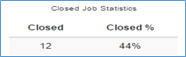
Dashboard – Closed Job Statistics
- Closed Job Statistics: Represents the number of work orders that were marked as completed and not a warranty job or diagnostic only job
- Closed #: Count of all work orders where Demand Closed (column) is flagged on ‘Detail Export’ report
- Closed %: Closed # / Total Jobs (Demand)
Below is an explanation of the Warranty section:
- Calculations can be confirmed by looking at the Owner’s Dashboard for the following columns
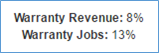
Dashboard – Warranty
- Warranty Revenue: Revenue (Warranty) / Revenue (Combined)
- Warranty Jobs: Total Jobs (Warranty) / Total Jobs (Combined)
Below is an explanation of the Call Back Jobs section:
- Calculations can be confirmed by looking at both the ‘Detail Export’ report and Owners Dashboard
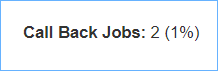
Dashboard – Call Back Jobs
- Call Back Jobs: Represents number of work orders that were marked completed and have the Call Back
- Call Back #: Count of all work orders where Call Back (column) is flagged on the ‘Export Detail’ report
- Call Back (%): (Call Back #) / Total Jobs (Combined)
Below is an explanation of the Turns Analysis section: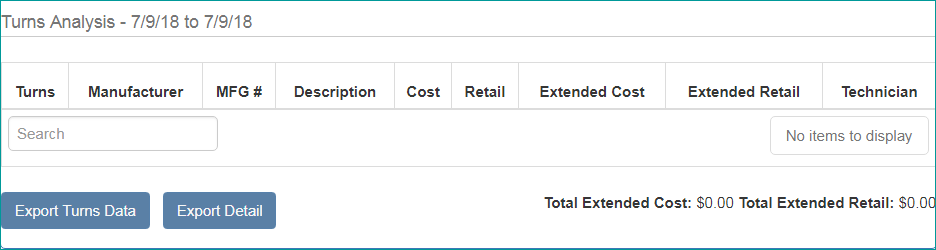
Dashboard – Turns Analysis
Turns Analysis: The Turns Analysis is a count of all parts that were used on work orders during the date range you selected to run the Owner’s Dashboard.
- Parts will appear sorted by the number of times each part was used (Turns)
- Turns information will pull from work order PO’s where a PO exist
The Turns Analysis section will take the following filter options into consideration when displaying information:
| Filter | Functionality | |
|---|---|---|
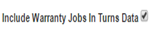 |
Determines if warranty jobs are included in the Turns Analysis
|
|
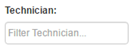 |
Determines if Turns Analysis will display information for all technicians or only a specific selection of technician(s):
|
|
Additional Turns Analysis Items:
Below is a brief explanation of additional Turns Analysis features:
| Field/Feature | Functionality | |
|---|---|---|
| Total Extended Cost | Represents Total Extended Cost amount for all parts listed in Turns Analysis section | |
| Total Extended Retail | Represents Total Extended Retail amount for all parts listed in Turns Analysis section | |
 |
Export Turns Data (button) will export all turns analysis information to an excel file | |
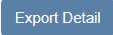 |
Export Detail (button) will export all detail information to an excel file | |
Owners Dashboard – Export Detail
The Owners Dashboard – Export Detail was designed to help provide users with a detailed view of information appearing in the Owners Dashboard
Below is an explanation of all columns available from the Owner’s export:
| Column | Functionality | |
|---|---|---|
| Franchise Name | Name of franchise the owner has created an Export Detail for | |
| Ticket # | Work Order (ticket) number listed on the work order | |
| Customer Name | Customer name as it appears on the work order | |
| Tech Completed | Date the work order was marked Status: Tech Completed | |
| Employee | Primary Technician listed on the work order | |
| Revenue Total |
Sub Total listed on work order
|
|
| Labor Total | Total Labor amount listed on work order | |
| Part Total | Total Part amount listed on work order | |
| Diagnostic Only |
Indicates if the work order was a Diagnostic Only job
|
|
| Call Back |
Indicates if the work order was a Call Back job (has the Call Back box checked and linked to previous work order)
|
|
| Demand Closed |
Indicates a work order that was not a warranty job or diagnostic only job
|
|
| New Customer |
Indicates if the customer listed on the work order was a new customer or existing customer
|
|
| CRP |
Stands for Calls Requiring Parts and represents a work order that has parts listed on the work order (regardless of if the parts were used or the task they were on is accepted). This is a representation of a potential call requiring parts.
|
|
| FCC |
Stands for First Call Completes and represents a work order that was marked Tech Completed on the same day that the work order was changed to Status = ‘Active’ for the first time and completed on the same day
|
|
| Part FCC |
Indicates if the work order was a first call complete (FCC) and requiring parts
|
|
| Warranty |
Indicates a warranty work order
|
|
| Service Days | Represents the number of days it took for a work order to be completed, from start (1st time work order was marked active) to finish (work order marked Job Status: Tech Completed) | |
| Split Pay Type | Split Pay Type that was selected on the work order | |
| Customer Acquired | Date the customer record was created in SmartWare | |
Owners Dashboard – Export Turns Data
Below is an explanation of all columns available from the Turns Analysis export:
| Column | Functionality | |
|---|---|---|
| Turns | Number of times the part was marked used on an accepted task for a completed work order during the time frame selected | |
| Manufacture | Represents manufacture name associated with part | |
| MFG # | Represents manufacture number associated with part | |
| Description | Represents the part name (description) that is associated with the part | |
| Cost |
Represents the average cost per part rounded to the nearest cent
|
|
| Retail |
Represents the average retail price per part rounded to the nearest cent
|
|
| Extended Cost |
Represents the total cost of all parts that were marked ‘used’ and where that part was listed on an ‘active’ task for a completed work order for the report time frame
|
|
| Extended Retail |
Represents the total retail price of all parts that were marked ‘used’ on a work order for the report time frame
|
|
| Technician |
Only populated when ‘Technician’ filter option is used
|
|
 Checked: Technician’s employee photo will appear next to their name
Checked: Technician’s employee photo will appear next to their name Unchecked: No photo will appear next to the technician’s name
Unchecked: No photo will appear next to the technician’s name (exclamation): Diagnostic Only
(exclamation): Diagnostic Only (no exclamation): Non-Diagnostic Only
(no exclamation): Non-Diagnostic Only (exclamation): Call Back
(exclamation): Call Back (checked): Demand Closed
(checked): Demand Closed (unchecked) Non-Demand Closed
(unchecked) Non-Demand Closed