Overview:
Below are a few key items you will need to be aware of when looking at the Technician Dashboard:
- Dashboard reports should not be used when comparing information from other reports. Each report has its own set of criteria which determines what information is included/excluded in a report
- The Technician Dashboard will only include work orders that were marked Tech Completed within the selected date range you used when running the Technician Dashboard
- ‘Dispatched’ column is the only exception to this rule and will include a count of work orders that were marked ‘Active’ or ‘Travel’ within the selected report date range
Navigate to Technician Dashboard
You can access the Technician Dashboard by navigating to the following location:
- From the main menu on the left side of the screen, select Dashboards and then select Technician
How to run the Technician Dashboard
The Technician Big Board is divided into two main sections: Filters and Technician Dashboard
- Filters: Allows you to customize the criteria used to display the Technician Dashboard
- Technician Dashboard: Will display information based off the filter criteria selected
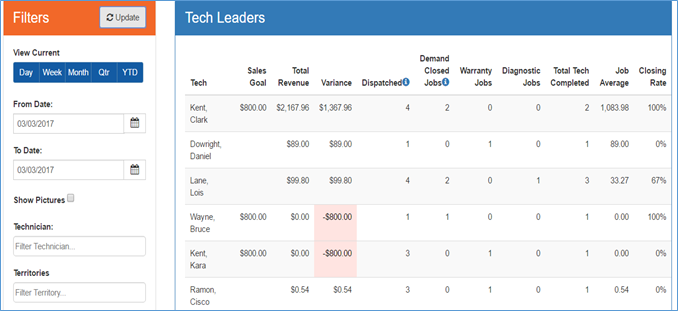
Dashboard – Technicians
Report Filters:
The filters section allows you to customize the criteria used to display the dashboard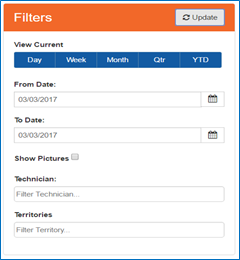
Dashboard - Filters
Below is an explanation of the available filter options for use with the Technician Dashboard:
| Filter | Functionality | |
|---|---|---|
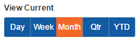 |
Allows for quick selection of viewing the dashboard for a single day, week, month, quarter, or year without the need to type in a date range.
|
|
|
|
Used in determining date range report will run for: Represents date report should start from | |
|
|
Used in determining date range report will run for: Represents end date for report should end on | |
 |
Determines if technician photos will appear on the dashboard
|
|
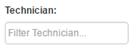 |
Determines if the dashboard will display information for all technicians or only a selection of technician(s):
|
|
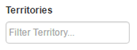 |
Filter only applies to offices with more than one territory setup in SmartWare. Determines if dashboard will display information for all territories or only selected territories:
|
|
 |
Will updated the report based off the selected filters | |
Tech Leaders (Details):

Dashboard – Tech Leaders
Below is an explanation of each column on the Tech Big Board (Tech Leaders):
![]() Tech: Displays the name of the technician as it appears in their Administrative | Employee record
Tech: Displays the name of the technician as it appears in their Administrative | Employee record
- Technicians will appear in order of highest to lowest revenue
- Technicians will only appear if all the following conditions are met:
- Employee Record is marked ‘Active’
- Employee Record has Role of Technician
- Technician has at least one work order completed for the report time frame
![]() Sales Goals: Based off amount entered in Setup Franchise | Options | Employee Goals for the selected technician and date range
Sales Goals: Based off amount entered in Setup Franchise | Options | Employee Goals for the selected technician and date range
- See Employee Goals document for additional information on how to setup employee goals
![]() Total Revenue: Subtotal of all work orders where work order was marked Job Status = Tech Completed within the report date range
Total Revenue: Subtotal of all work orders where work order was marked Job Status = Tech Completed within the report date range
- Total Revenue is split between technicians based off Split Pay type selected on work order
![]() Variance: (Total Revenue) – (Sales Goals)
Variance: (Total Revenue) – (Sales Goals)
- Cell will appear highlighted in pale red if the variance is a negative number
![]() Dispatched: Count of all work orders that were sent to the technician and work was begun on the job (Job was marked Travel or Active) within the report date range
Dispatched: Count of all work orders that were sent to the technician and work was begun on the job (Job was marked Travel or Active) within the report date range
![]() Demand Closed Jobs: Count of all work orders that meet the following conditions:
Demand Closed Jobs: Count of all work orders that meet the following conditions:
- Technician was primary technician listed on work order
- Job Status = Tech Completed within the reported date range
- Warranty checkbox on work order was not selected
- There is an accepted task on the work order other than a diagnostic task (Diagnostic Task ID: 004 or 005)
![]() Warranty Jobs: Count of all work orders that meet the following conditions:
Warranty Jobs: Count of all work orders that meet the following conditions:
- Technician was primary technician listed on work order
- Job Status was marked Tech Completed within the reported date range
- Warranty checkbox on work order was selected
![]() Diagnostic Jobs: Count of all work orders that meet the following conditions:
Diagnostic Jobs: Count of all work orders that meet the following conditions:
- Technician was primary technician listed on work order
- Job Status was marked Tech Completed within the reported date range
- Only accepted task on the work order was a diagnostic task (Task ID: OO4 or OO5)
![]() Total Tech Completed: (Demand Closed Jobs) + (Warranty Jobs) + (Diagnostic Jobs)
Total Tech Completed: (Demand Closed Jobs) + (Warranty Jobs) + (Diagnostic Jobs)
![]() Job Average: (Total Revenue) / (Total Tech Completed)
Job Average: (Total Revenue) / (Total Tech Completed)
![]() Closing Rate: 100 * (Demand Closed Jobs) / [(Demand Closed Jobs) + (Diagnostic Jobs)]
Closing Rate: 100 * (Demand Closed Jobs) / [(Demand Closed Jobs) + (Diagnostic Jobs)]
Owners Dashboard – Technician: Export Detail
The Owners Dashboard – Technician Export Detail was designed to help provide owners with a detailed view of information appearing in the Owners version of the Technician Dashboard (Big Board)
Below is an explanation of all columns available from the Owner’s Dashboard for the Technician ‘Export Details to Excel’:
| Column | Functionality | |
|---|---|---|
| Franchise | Franchise name as listed under Setup Franchise | Setup in the Name field on the Franchise panel | |
| Technician | Primary or Secondary technician listed on the work order | |
| Date Completed | Date/Time the work order was marked as Status: Tech Completed | |
| WO # | Work Order (ticket) number listed on the work order | |
| Customer Name | Customer name as it appears on the work order | |
| Split Type | Split Pay Type that was selected on the work order | |
| Tech Count | Count of technicians (Primary & Secondary) that were listed on the work order | |
| Revenue |
Sub Total (Labor Total + Part Total) listed on work order allocated based off Split Pay Type selected on work order.
|
|
| Job Average | Average job revenue across all jobs where the employee was listed as a technician on the job • (Total ‘Revenue’ for selected technician) / (Count of technician work orders) |
|
| Demand Closed |
Indicates a work order that was not a warranty job or diagnostic only job.
|
|
| Call Back |
Indicates if the work order was a Call Back job.
|
|
| Warranty |
Indicates a warranty work order
|
|
| Diagnostic |
Indicates if the work order was a Diagnostic Only job Diagnostic flag only applies to primary technician listed on work order
|
|
| Primary Tech? |
Indicates if the technician listed was the primary technician on the work order
|
|
| Bill To Customer |
Bill To Customer name as it appears on the work order.
|
|

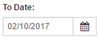
 (checked): Call Back
(checked): Call Back (unchecked): Non-Call Back
(unchecked): Non-Call Back