Employee Goals
An employee goal represents a specific amount of sales that management sets for each technician to achieve or exceed within a specific timeframe. Setting up employee goals helps keep your team focused on achieving their goals. Once employee goals are created, they will appear on the dashboard reports allowing you to see how your technician’s are doing for a given timeframe.
- From Setup Franchise, select
 (Options) menu and then select Employee Goals
(Options) menu and then select Employee Goals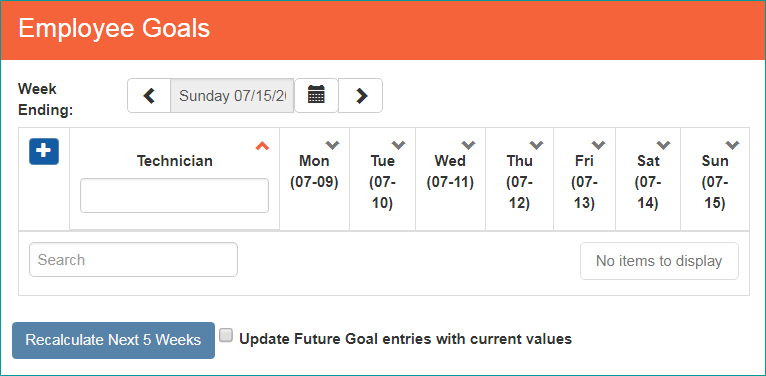
Setup Franchise > Employee Goals
- The Employee Goals panel will allow you to view goals for each technician for a week’s timeframe
- To setup each employee’s goals, click the
 button located beneath Week Ending
button located beneath Week Ending - A new Employee Goals panel will load allowing you to setup the employee goals for the selected week
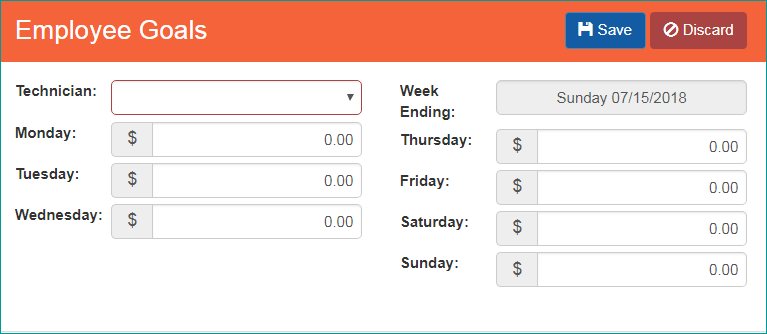
Employee Goals (new entry)
- From the Employee Goals (add) panel, select the Technician’s name you would like to setup Employee Goals for
- Next, enter in the estimated goal amount the technician should earn per day in the Monday – Sunday fields
- Once you have finished enter in all of the Employee Goal information for the selected week, click (Save) button
Copy Employee Goals:
- SmartWare allows you the capability to copy the Employee Goals out 5 weeks. This helps save valuable time and prevent office staff from manually entering in the same employee goals on each individual week
- Once you have the Employee Goals setup with all employee’s goals for a week, you can copy the goals out to the next 5 weeks by utilizing the
 feature
feature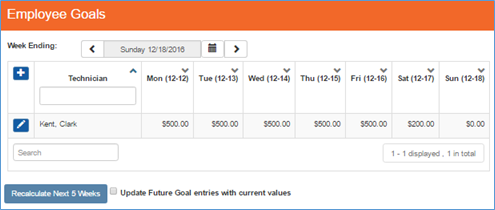
Employee Goals – Grid View
Below is a brief explanation of the Recalculate Next 5 Weeks feature
| Item | Functionality | |
|---|---|---|
 |
Will copy the Employee Goals for the selected week out 5 weeks. | |
| Update Future Goal entries with current values |
Determines if all employee goals or only new employee goals are copied out 5 weeks
|
|