Overview
The Customer Contacts panel is used to display information about individuals who can provide you with assistance for a company/customer. Contacts can be different individuals at an organization that your office needs to interact with for any variety of items related to a job (e.g. coordinate work or receive payments)
The following document assumes that you already possess a general knowledge of customers and are familiar with entering and viewing customer information in SmartWare
Navigate to Customer Contacts:
Contacts can only be added through the Customer panel
- From a customer record, navigate to Options | Contacts

Customer Options - Contacts
Customer Contacts - Grid:
From the customer contacts panel you can see a list of all contacts that have been associated with a customer, or add a new contact if needed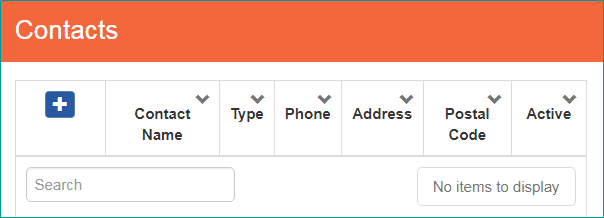
Customer Contacts - grid
Below is an explanation of the fields available from the Contacts panel:
|
Item |
Functionality |
|
|---|---|---|
 |
Opens a new contact panel allow you to create a new contact |
|
| Contact Name |
Displays the first and last name that was entered for the contact |
|
| Type |
Displays the contact type associated with the contact. (e.g. Bill Contact, Business Owner/Manager, Facility Access Contact or General) |
|
|
Phone |
Displays primary phone number associated with contact |
|
|
Type |
Displays the contact type associated with the contact. (e.g. Bill Contact, Business Owner/Manager, Facility Access Contact or General) |
|
|
Postal Code |
Postal code of the contacts' address | |
|
Active |
Indicates if the contact record is active/inactive on the customer record
|
|
Edit a Contact
From a customer record, navigate to Options | Contacts
- The customer contacts panel will load displaying a list of all contacts that have been associated with a customer
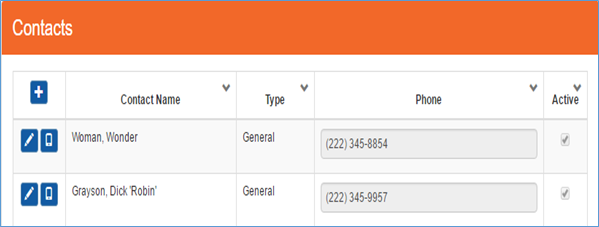
Customer Contacts – grid
- From the Contacts panel you will have two different edit functions: Edit general contact information or edit communication information
Below is a brief explanation of each edit function:
Edit General Contact Information
From the Contacts grid, click the  (edit) button next to the contact you would like to edit general information for
(edit) button next to the contact you would like to edit general information for
The Contacts (edit) panel will load allowing you to view general information about the contact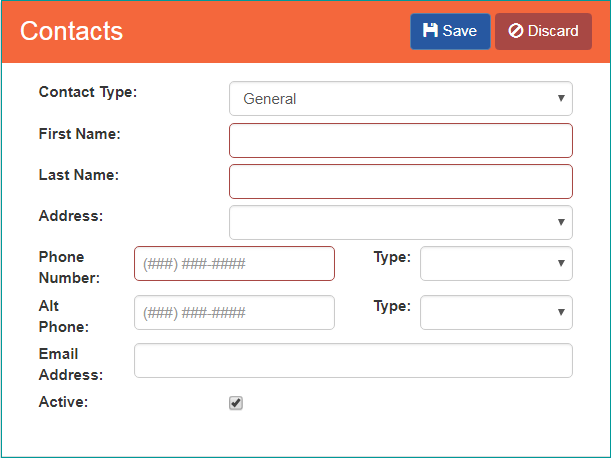
Contacts (edit)
From the Contacts (edit) panel, you can modify general information about the contact. (e.g. contact type, contact name, contact address)
Once you have finished making all necessary changes, click the  (Save) button
(Save) button
Below is a brief explanation of each field available from the general Contacts (edit) panel:
|
Item |
Functionality |
|
|---|---|---|
|
Contact Type |
Used to specify the type of contact the individual should be classified as |
|
|
First Name |
Represents the contacts first name |
|
|
Last Name |
Represents the contacts last name |
|
|
Address |
Represents the customer address the contact should be primarily associated with |
|
|
Active |
Indicates if the contact record is active/inactive on the customer record
|
|
|
Phone Number/ Type: |
Used to record the primary phone number for the contact
|
|
|
Alt Phone/Type: |
Used to record alternate phone number for contact
|
|
|
Email Address: |
Used to record an email address specific to the contact |
|
Edit Contact Communication Information:
From the Contacts grid, click the  (edit communication) button next to the contact you would like to edit
(edit communication) button next to the contact you would like to edit
The Customer Communication Info panel will load displaying a list of all the contacts communication information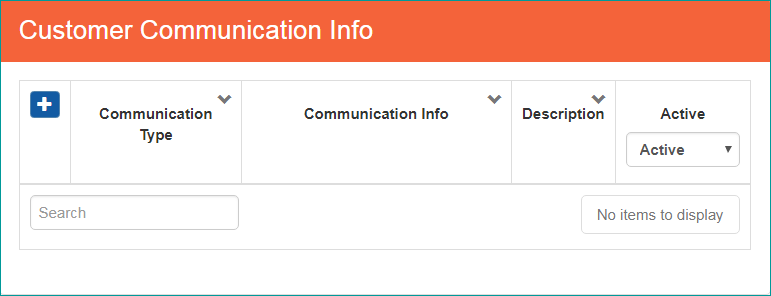
Customer Communication Info – contact grid
From the Customer Communication Info panel, click the  (edit) button next to the contact communication record you would like to edit
(edit) button next to the contact communication record you would like to edit
The Customer Communication Info (edit) panel will load allowing you to make changes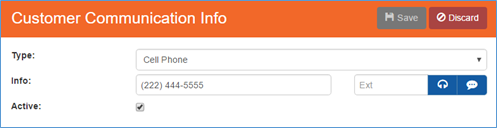
Customer Communication Info (edit)
Once you have made all necessary changes to the communication information for the contact, click the  (Save) button
(Save) button
Add a New Contact
From the customer record you would like to add a new contact too, navigate to Options | Contacts
- From the Contacts panel, click the
 (+) button
(+) button
Customer Contacts - grid - The Contacts (new) panel will load allowing you to create a new contact for the customer

Contacts (new) - From the Contacts (new) panel, you can enter in information about the contact. All fields outlined in red are required fields and must be filled out
- Once you have finished adding all necessary contact information., click
 (Save) button
(Save) button
Below is a brief explanation of each field available from the general Contacts (edit) panel:
|
Item |
Functionality |
|
|---|---|---|
|
Contact Type |
Used to specify the type of contact the individual should be classified as |
|
|
First Name |
Represents the contacts first name |
|
|
Last Name |
Represents the contacts last name |
|
|
Address |
Represents customer address the contact should be associated with |
|
|
Phone Number / Type |
Used to record the primary phone number for the contact
|
|
|
Alt Phone / Type |
Used to record alternate phone number for contact
|
|
|
Email Address |
Used to record an email address specific to the contact |
|
|
Active |
Indicates if the contact record is active/inactive on the customer record
|
|
Additional Items:
Customer Search:
Contacts are searchable by name, address, or phone number from the Customer Search panel
- Search results will be displayed with the contact’s name first and the main customer name appearing in parentheses
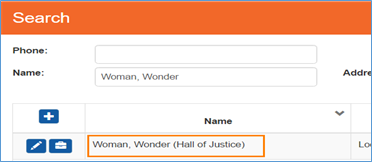
Customer Search
Work Order Search:
From the Work Order Search, typing in a contact’s name in the ‘Name’ field will return the customer for you to select to search based off of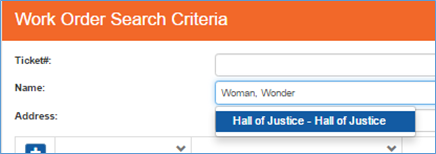
Work Order Search
New Work Order – Contacts:
The Customer search on the New Work Order panel will allow searches based off customer contact information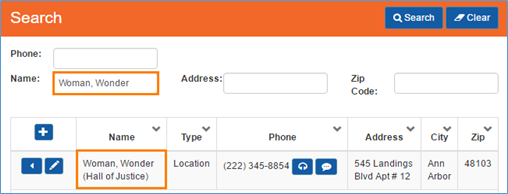
New Work Order – Customer Search
When a customer contact is selected to create a new work order, the primary customer information will be displayed on the new work order and not the contact information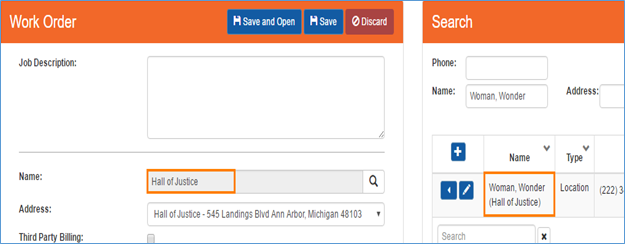
New Work Order & Customer Search
 (checkbox selected): Represents an active contact for the customer
(checkbox selected): Represents an active contact for the customer
 (checkbox unselected): Represents an inactive contact for the customer.
(checkbox unselected): Represents an inactive contact for the customer.