Overview
Statement is a type of report in SmartWare that allows you to run a report and identify outstanding (unpaid) invoices that are associated with a company/customer account
- The Statement report will list amounts owed on past invoices for a specific customer. (i.e. Statement for ABC Company might indicate that as of today the ABC Customer still owes for five invoices)
Navigate to Statements
You can access Statements by navigating to the following location:
- From the main menu on left side of the screen, select Accounting | Invoicing. Under (Choose) option select AR ALL
- On the bottom left of the AR ALL panel, you will find a
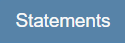 (Statements) button which will allow you to run the statements report
(Statements) button which will allow you to run the statements report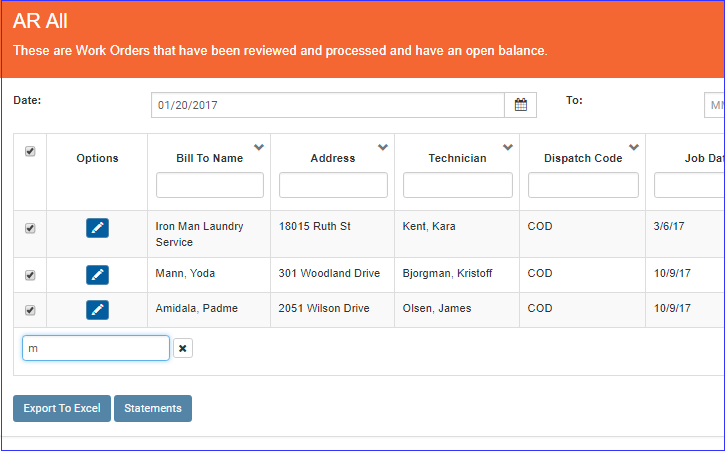
Invoicing - AR ALL - Statements
Statements - Features
- Clicking the
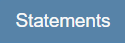 (Statements) button will generate a statement report displaying all amounts owed on past invoices for specific customers
(Statements) button will generate a statement report displaying all amounts owed on past invoices for specific customers
- Statements will be generated for each customer currently displayed in the AR ALL grid. (i.e. if a customer has been unselected from the list or the list has been filtered to exclude certain customers, then those customers will not have a statement generated)
- Filtering will only affect which customers statements are generated for and will have no affect on what invoices are included in a customer statement
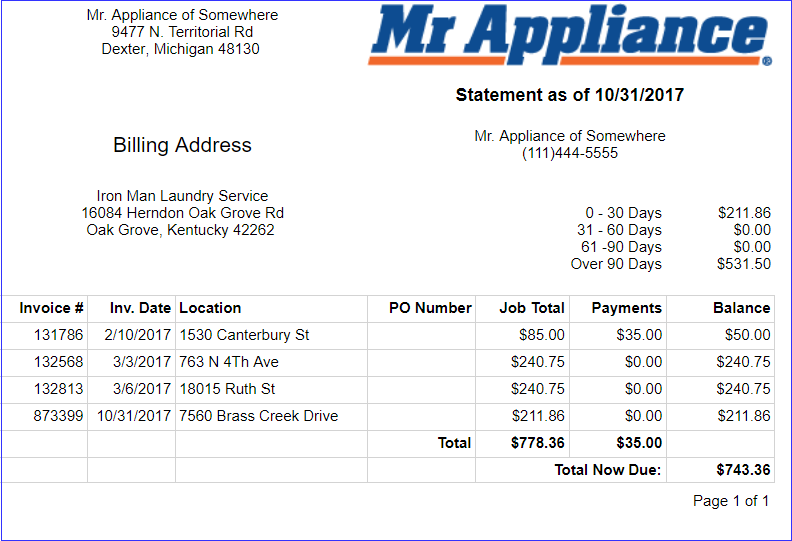
Statement Report
- Filtering will only affect which customers statements are generated for and will have no affect on what invoices are included in a customer statement
- Statements will be generated for each customer currently displayed in the AR ALL grid. (i.e. if a customer has been unselected from the list or the list has been filtered to exclude certain customers, then those customers will not have a statement generated)
Statement Report Explained
Below is an explanation of the information displayed on the Statement report
| Item | Functionality | |||
|---|---|---|---|---|
| Statement as of ...... |
Displays the date the Statement report was generated from SmartWare
|
|||
| Franchise Address |
Displays the name and address associated with the primary territory for the franchisee |
|||
| Billing Address |
Displays customer name and primary address the Statement report is for |
|||
| Accounts Receivable Aging |
The AR Aging section is broken down to display a sum of overdue balances based off the length of time the invoice has been outstanding.
|
|||
| Invoice # |
Displays ticket # from work order |
|||
| Inv. Date |
Displays the date the work order was marked 'Tech Completed'
|
|||
| Location | Displays the customer address listed on the work order (i.e. customer address where the work was performed) | |||
| PO Number | Displays the information from the 'Work PO Number' field on the Work Order | |||
| Job Total | Displays total amount that the work order was for (total amount billed to customer) | |||
| Payments | Displays Total dollar amount of payments that have been applied to the work order | |||
| Balance | Displays remaining balance left owed on the work order | |||
| Total Now Due |
Displays Subtotal of 'Balance' column
|
|||
Report Criteria
The following criteria is used to determine when a work order will appear on the statements report:
- Work Order Status must be 'WSA Ready' or 'WSA Completed'
- Work Order must have a remaining balance other than $0.00
- Work Order must also meet ONE of the following criteria:
- Statement Customer must be the main customer on the work order where there is NO 'Third Party Biller' listed on the work order OR Statement Customer is the 'Third Party Biller' listed on the work order
- Statement Customer is the 'Third Party Biller' listed on the work order
Print Statements
The Statement report can be printed by clicking the ![]() (print) icon at the top of the report page
(print) icon at the top of the report page
- When printing statements for more than one customer, each customer's statement will start on a new page
- Mr. Appliance address to appear in the appropriate location so that it will be visible through the 'from' window on an envelope for easier mailing
- Added Accounts receivable aging section to the Statements report. The AR Aging section will be broken down to display a sum of overdue balances based off the length of time the invoice has been outstanding