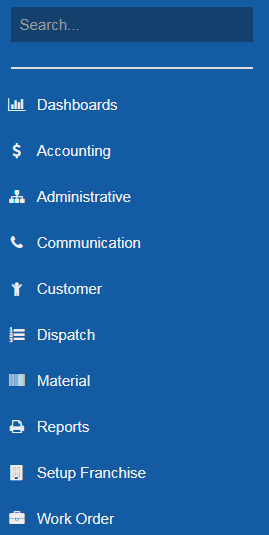Navigating SmartWare
Navigating SmartWare has been designed to be intuitive once you learn the basic features.
Main Menu
The left-hand navigation bar provides access to your main menu options for Smartware.
|
|
Search – Used to quickly search for a Main Menu option |
| Dashboards – Use to view your dashboard information | |
| Accounting – Use to view and modify Batch, Multiple Payments, Payment Finder, Invoicing, QuickBooks Setup, & QuickBooks Transfer information | |
| Administrative – Use to view and modify Employees, GPS Devices, Higher Logic, Office Sync, Menu Pricing Guide, Time Clock, Vehicles, and Employee Time and Revenue information | |
| Communication – Use to view Phone Monitor and Communication History information | |
| Customer – Use to create, view, and modify customer information | |
| Dispatch – Use to view and modify Daily History, Dispatch, Routing, and Routing Setup information | |
| Material – Use to view and modify Inventory Transfer, Locations, Parts, Physical Inventory Scan, Pick List, Purchase Orders, Receiving, Reorder, and Vendor information | |
| Reports – Use to view reports | |
| Setup Franchise – Use to view and modify setup information that can be customized for your Franchise | |
| Work Order – Use to create, view, and modify work order information and Send Confirmation screen |
| Menu access is driven based off employee roles. The employee role your user account was created with will determine which menu items you will have access to view. Contact your office manager/owner if you need access to additional menu items that are not currently available under your login. |
Screen Displays
Many areas of SmartWare have been split into a two-panel view. This allows for the capability to look up information or make changes from the right-hand side of the screen, while at the same time, always insuring that the main screen you were on is still visible and accessible from the left-hand side of the screen. Some areas where you will notice this functionality are from the Customer, Work Order or Material screens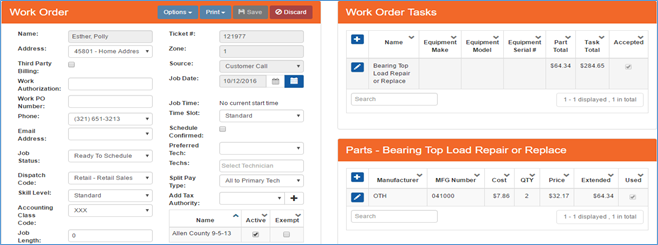
Work Order screen split into two-panel view