What Web Browsers are supported?
At present, the following browsers are compatible with SmartWare:
- Edge
- Safari
- Google Chrome
- Mozilla Firefox
How do I log into SmartWare?
To log into SmartWare, navigate to the SmartWare website at: mra.servantia.com
From the login page, enter your SmartWare username and password and select “Login”
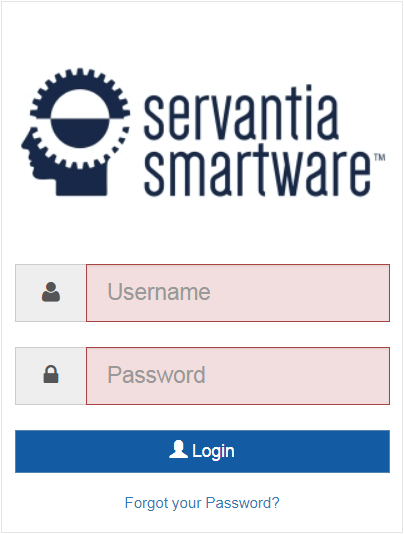
SmartWare Login
 |
It is useful to bookmark your login page and memorize your login username and password to make it easier to login anytime on your same computer or tablet. |
Forgot your Password?
Forgot your password? No problem, it happens to the best of us and we can help.
- In order to reset your password, you will need to know your Username and email address that was associated with your user account. If you do not have this information you will need to contact your office manager for assistance
To reset your password, perform the following steps:
- From the SmartWare Login page, click Forgot your Password? (below the Login button)
- Enter in your SmartWare Username
- Press
 ‘Send Reset Email’ (button)
‘Send Reset Email’ (button) - An email will be sent to the email address on file for your user account with instructions on how to reset your password
- If an email address has not been associated with your account or you do not know the email address that was used when setting up your account, you will need to contact your office manager for assistance
Troubleshoot Login Issues
We know that login issues can be incredibly frustrating. To help, we have gathered a list of troubleshooting steps for you to try
Issue 1: The SmartWare login page is not displayed:
Verify you have entered in the correct URL Website for SmartWare
-
The SmartWare website does not start with the traditional www. prefix. Verify you entered the website address for SmartWare exactly as it appears below
-
SmartWare Website: https://mra.servantia.com/
-
Issue 2: You receive a message telling you that the user name or password is incorrect
Here are several possible solutions:
You are a new employee
-
If you are a new employee, you may not have been entered into the system yet. Please contact your office manager/owner and they can confirm if you have been set up with an account for SmartWare
You are unsure of your login name or password
- If you are an existing employee and are unsure of what your login name or password is for SmartWare, please contact your office manager/owner to verify your username and reset your password if needed
Verify you have correctly typed in your username and password for SmartWare
- With so many usernames and passwords to remember, it is very common to accidentally type in the wrong password. Verify you are typing in the correct username and password for SmartWare
- If you cannot remember your username or password, you will need to contact your office manager/owner for assistance
Verify Caps Lock is disabled
- Passwords in SmartWare are case-sensitive, which means that every time you type your password, you have to capitalize each letter in exactly the same way that you did when you first created it. If you have accidentally pressed Caps Lock, then you’re inadvertently typing your password in all capital letters. Make sure Caps Lock is off, and then type your username and password again
Verify Num Lock is enabled
- If you utilize numbers in your username or password, verify that your Num Lock key is enabled. If Num Lock is disabled and you use the keypad, you could not be typing the number portion of your username or password
Restart your browser
- Completely close your web browser. This will clear your previous session, which may have been causing the login problems. Once your browser has shut down, restart it and try logging in again