Payment Finder
The following document is intended as an overview of the Payment Finder feature available in SmartWare. The Payment Finder panel will allow you to search and view payments that have been entered in SmartWare.
Navigate to Payment Finder
You can access the Payment Finder panel from the following location:
- From the main menu on the left side of the screen, select Accounting and then Payment Finder
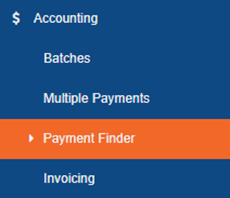
SmartWare – Main Menu
Search for payments
The Payment Finder panel will allow you to define the search criteria you would like to use to search for payments
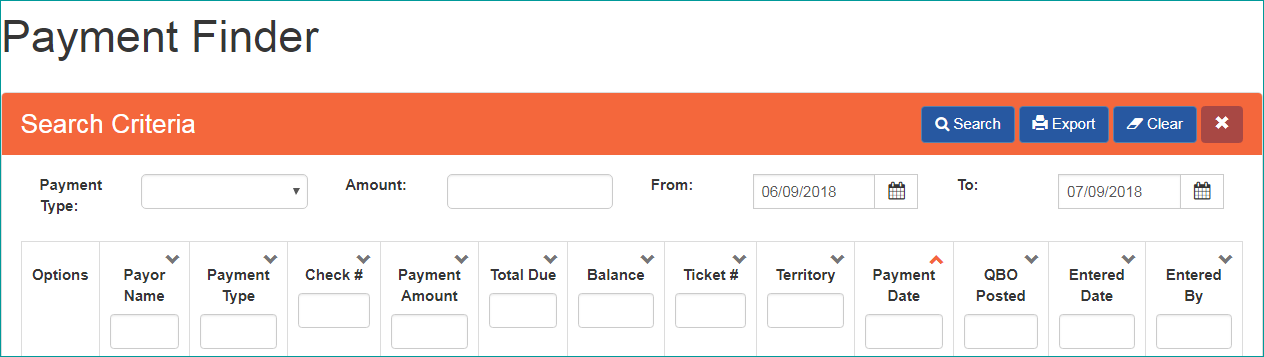
Payment Finder
In the Payment Finder panel, enter a single item or combination of items
Below is a brief explanation of each available payment finder search criteria:
|
Search Criteria |
Functionality |
|
Payment Type |
Drop down search option that represents the type of payment you would like to search (i.e. check, visa, cash) |
|
Amount |
Currency field that represents the payment amount you would like to search for |
|
From |
Used in conjunction with the ‘To’ (search criteria field) and allows you to define a date range to search for payments based off payment date entered on work order payment panel
|
|
To |
Used in conjunction with the ‘From’ (search criteria field) and allows you to define a date range to search for payments based off payment date entered on work order payment panel
|
| |
Will perform a search based off the search criteria entered |
 |
Will clear out all values entered in the search criteria fields allowing you to start over |
Once you have finished entering all search criteria, you can either press “Enter” key on your keyboard or click the ![]() (Search) button
(Search) button
A list of payments matching your search criteria will be displayed in the grid below the search fields
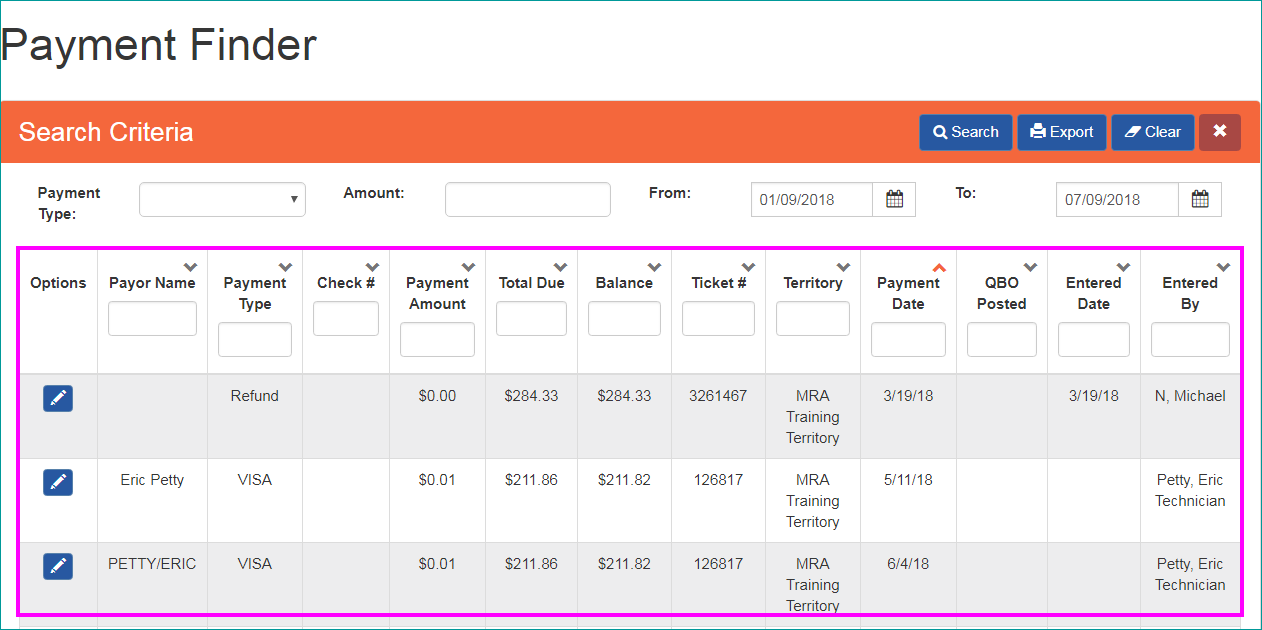
Payment Finder – results grid
Payment - Results grid
Below is a brief explanation of each column available from the payment finder results gird:
|
Column |
Functionality |
|
Options |
|
|
Payor Name |
Displays the Payor Name that was entered on the Work Order Payment panel |
|
Payment Type |
Displays the Payment Type that was selected on the Work Order Payment panel (i.e. check, visa, cash…) |
|
Check # |
Displays the Check # that was entered on the Work Order Payment panel |
|
Payment Amount |
Displays the Amount as entered on the Work Order Payment panel |
|
Total Due |
Displays the Total Due amount from the work order where the payment was entered |
|
Balance |
Displays the Balance amount from the work order where the payment was entered |
|
Ticket # |
Displays the ticket number from the work order that the payment was added too |
|
Territory |
Displays the territory the work order was created from |
|
Payment Date |
Displays the Payment Date as entered on the Work Order Payment |
|
QBO Posted |
If checked, shows that the payment has been through QuickBooks transfer process |
|
Entered Date |
Displays the date the payment was created in SmartWare |
|
Entered By |
Displays the name of the users who created the payment in SmartWare |