Overview:
Inventory is required at different locations within a business in order to function smoothly and without hindrance. For this reason, inventory Locations are used to consolidate and manage all goods and material that a business holds for the purpose of resale or repair. Inventory Locations allow you to specify availability and status of a product. An inventory location can be a truck for field services, a warehouse, or anywhere material may be stored.
This document is intended as an explanation of the Location Search feature in SmartWare and assumes you possess a general knowledge of inventory and inventory locations.
Navigate to Locations
You can access the locations panel from the following locations:
- From the main menu on the left side of the screen, select Material and then Locations
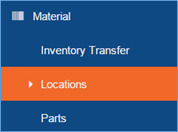
SmartWare – Main Menu
Search for Location
The Location panel will allow you to define the search criteria you would like to use to search for locations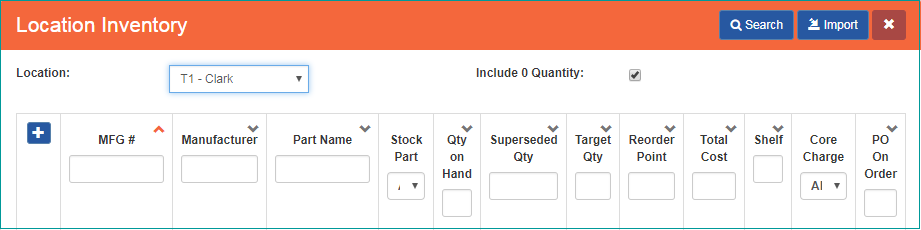
Location – Search
In the Locations panel, enter a single item or combination of items
Below is a brief explanation of each available location search criteria:
| Search Criteria | Functionality |
|---|---|
| Location | (required) Determines the location you would like to view inventory for |
| Include 0 Quantity |
Determines if 0 quantity parts are displayed
|
Once you have finished entering all search criteria, click the  button
button
A list of parts currently associated with the selected location will be displayed in the grid below the Location search fields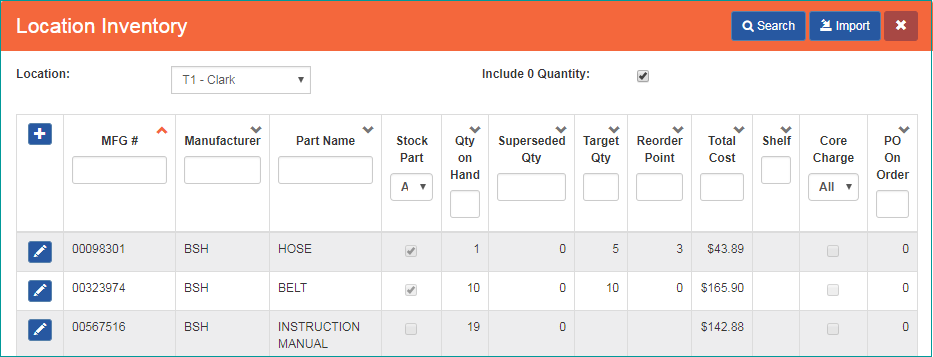
Location – results grid
Location Grid - Defined
Below is a brief explanation of each column available from the location results grid:
| Search Criteria | Functionality |
|---|---|
 |
(New Record) Allows you to add a part that exist under Material | Parts to the selected location |
 |
(Edit Inventory Quantities) Opens the Location Inventory panel for the selected part allowing you to view location part information and make changes if needed |
| MFG # | Manufacture part number that was entered on the part record |
| Manufacturer | Part name that was entered on the part record |
| Stock Part |
Stock Parts are considered any parts that have a reorder point entered on a Location Part
|
| Qty on Hand |
Inventory quantity currently available for the selected part and location
|
| Superseded Qty | Shows the quantity of the superseded parts for this part. Marcone parts that have been superseded and User Added parts will show as blank in this column |
| Target Qty | Target quantity that was entered on the reorder points panel for the selected location and part |
| Reorder Point | Reorder point that was entered on the reorder points panel for the selected location and part |
| Total Cost |
Represents the total cost of all parts on the location
|
| Core Charge | Indicates if the part was marked as having a core charge applied to it in Material | Parts
|
 |
Export to Excel button will export a list of all rows/columns current displayed on the grid
|
| PO On Order | Shows what quantity of the part is on a purchase order for the location (based on Expected Receive Location instead of Ship To) |
 Checked (default value): Parts with quantity 0 will be included in the inventory list returned for the selected location
Checked (default value): Parts with quantity 0 will be included in the inventory list returned for the selected location Unchecked: Parts with quantity of 0 will not be included in the inventory list returned for the selected location
Unchecked: Parts with quantity of 0 will not be included in the inventory list returned for the selected location Checked: Location Part has reorder points entered and is considered a stock part
Checked: Location Part has reorder points entered and is considered a stock part Unchecked: Location Part does not have reorder points entered and is not considered a stock part
Unchecked: Location Part does not have reorder points entered and is not considered a stock part