Overview
The Cores & Returns module was designed to track parts that should be returned to the vendor and where they are in the process. It allows for the capability to notify technicians if there are parts they need to return to the office, alert the user if they are nearing the end of the vendor's return policy, and track and shift SmartWare inventory during the whole process.
Navigate to Cores & Returns
You can access the Cores & Returns page by navigating to the following location:
- From the main menu on the left side of the screen, select Material and then Cores & Returns
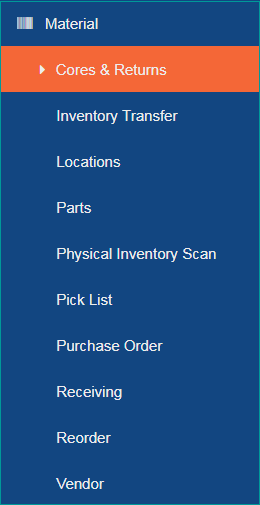
Main Menu - Cores & Returns
Setup
To set up the return location for an employee:
- Navigate to Setup Franchise screen
- Select employee you would like to add a location to
- Click the drop-down and select the return location for the employee
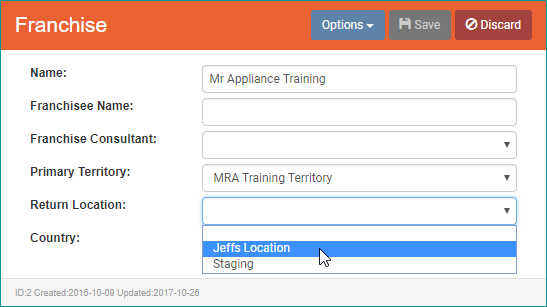
How to Mark a Part for Return
Marking a part for return drives the parts to appear on the Cores & Returns screen. To mark a part as needing to be returned to the office, open the relevant purchase order (either through Material | Purchase Order or the associated work order). From the purchase order, you will have two options for marking a part for returns.
- Option 1: On the Purchase Order Parts List, click the
 (tag part for return to office) button to mark the part as needing to be returned to the office. The button will toggle to the
(tag part for return to office) button to mark the part as needing to be returned to the office. The button will toggle to the  (remove return to office tag)
(remove return to office tag) - Option 2: Click the
 (edit) button and check the 'Return Part' checkbox. This will also toggle the button on the Purchase Order Parts List to show the
(edit) button and check the 'Return Part' checkbox. This will also toggle the button on the Purchase Order Parts List to show the  (remove return to office tag) button
(remove return to office tag) button
If a part should no longer be returned to the office, click the  (remove) button or edit the part and uncheck the 'Return Part' checkbox
(remove) button or edit the part and uncheck the 'Return Part' checkbox
| Technicians may also mark parts for return from the iPad. At the end of the WO a 'Parts Installed' screen will appear for the tech to verify which parts from the order were installed. If a part was not installed, the screen has a drop-down filter to explain why part will be returned. When the iPad is updated to the database, the reason will be listed and the part will be moved to the Cores & Returns screen |
Using the Cores & Returns Screen
The Returns & Cores screen has three panels to track the different stages of part returns: Technician Returns Needed, Return to Distributor, and Receive Reimbursement. Any of the grids can be exported as a CSV file by clicking the  (Export) button
(Export) button
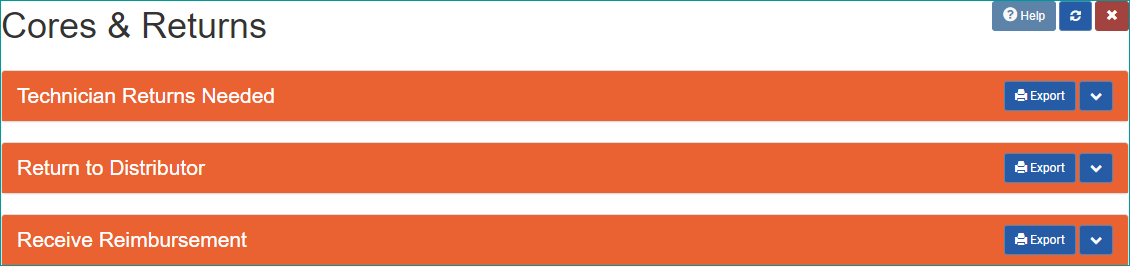
Technician Returns Needed
The Technician Returns Needed panel will be opened by default when opening the Cores & Returns screen. It can also be opened by clicking the ![]() (arrow down) button on the Technician Returns Needed header. The Technicians Returns Needed grid contains all parts which have not yet been returned by the technician
(arrow down) button on the Technician Returns Needed header. The Technicians Returns Needed grid contains all parts which have not yet been returned by the technician
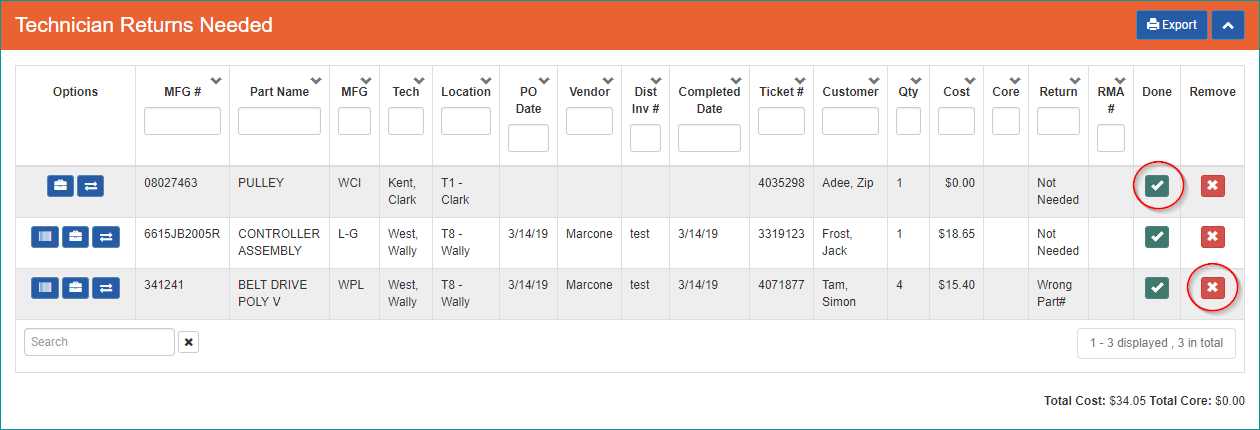
Cores & Returns - Technician Returns Needed
- Select your desired part from the grid
- Click the
 (received from technician) button
(received from technician) button - This part will now populate in the Return to Distributor grid
- To remove a part from the grid click the
 (remove part from Technician Return Needed) button then select YES button in the box that appears. If this was a mistake, select NO
(remove part from Technician Return Needed) button then select YES button in the box that appears. If this was a mistake, select NO
Below is a brief explanation of the columns available from the Technician Returns Needed grid:
| Column | Functionality |
|---|---|
| Options |
Users have the option to click the Users have the option to click the Users have the option to click the |
| MFG # | Displays manufacturer number that is associated with part |
| Part Name | Displays part name that is associated with the part |
| MFG | Name of the group or company that manufactured a particular part |
| Tech | Name of primary tech on the WO |
| Location | The location associated with the primary tech |
| PO Date |
Displays the PO Date entered on the purchase order
|
| Vendor | Displays name of the vendor of the part |
| Dist Inv # | Displays invoice number applied to part from vendor when purchased |
| Completed Date | Displays date job was completed |
| Ticket # | Displays WO number |
| Customer | Displays the customer's name who the part was for. If the part was not assigned to a job and associated with a customer, then this field will be blank |
| Qty | Displays the quantity of the part on the PO or WO |
| Cost | Displays cost of selected part which comes from the PO |
| Core | Displays core charge |
| Return | Displays reason part was returned |
| RMA # | Displays the Return Merchandise Authorization number which is assigned by the manufacturer when a part is needed to be returned |
| By selecting the |
|
| By selecting the |
Return to Distributor
The Return to Distributor grid contains all cores parts and parts for return that have not yet been returned to the distributor
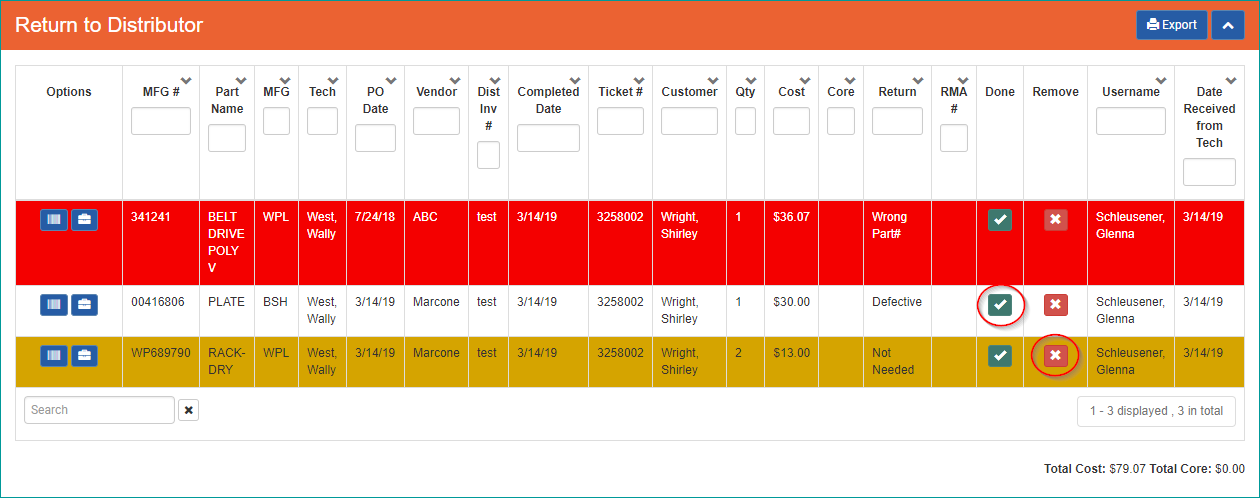
Cores & Returns - Return to Distributor
- Select your desired part from the grid
- Click the
 (sent to distributor) button
(sent to distributor) button - This part will now populate in the Receive Reimbursement grid
- To move a part back to the Return to Distributor grid, click the
 (remove part from Return to Distributor) button then select YES button in the box that appears. If this was a mistake, select NO
(remove part from Return to Distributor) button then select YES button in the box that appears. If this was a mistake, select NO
Below is a brief explanation of the columns available from the Return to Distributor grid:
| Column | Functionality |
|---|---|
| Options | Users have the option to click the Users have the option to click the |
| MFG # | Displays manufacturer number associated with the part |
| Part Name | Displays part name associated with the part |
| MFG | Name of the group or company that manufactured a particular part |
| Tech | Name of primary tech on the WO |
| PO Date |
Displays the PO Date entered on the purchase order
|
| Vendor | Displays name of the vendor of the part |
| Dist Inv # | Displays invoice number applied to part from vendor when purchased |
| Completed Date | Displays date which part was returned |
| Ticket # | Displays WO number |
| Customer | Displays the customer's name who the part was for. If the part was not assigned to a job and associated with a customer, then this field will be blank |
| Qty | Displays the quantity of the part on the PO or WO |
| Cost | Displays cost of selected part which comes from the PO |
| Core | Displays core charge |
| Return | Displays reason part was returned |
| RMA # | Displays the Return Merchandise Authorization number which is assigned by the manufacturer when a part is needed to be returned |
|
|
By selecting the |
| By selecting the |
|
| Username | Displays name of employee who moved the part to the Return to Distributor grid |
| Date Received from Tech | Displays date part was moved from the Technician Returns Needed grid to the Return to Distributor grid |
Receive Reimbursement
The Receive Reimbursement grid contains all core parts and parts for return which have not yet been reimbursed
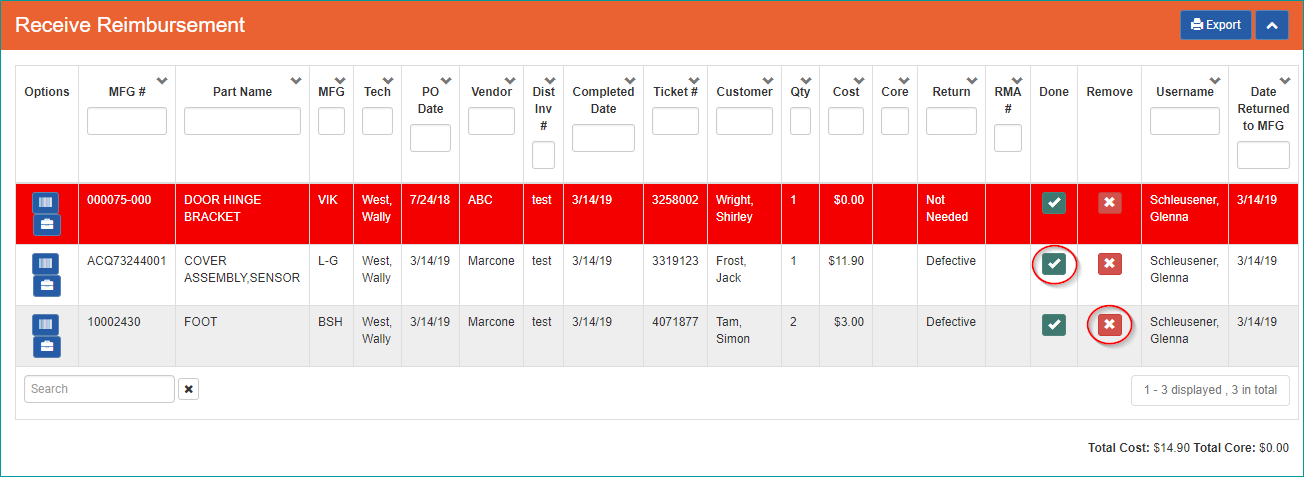
Cores & Returns - Receive Reimbursement
- Select your desired part from the grid
- Click the
 (received reimbursement) button
(received reimbursement) button - Selecting this button will remove the part from the grid
- To move a part back to the Return to Distributor grid, click the
 (remove part from Receive Reimbursement) button then select YES button in the box that appears. If this was a mistake, select NO
(remove part from Receive Reimbursement) button then select YES button in the box that appears. If this was a mistake, select NO
Below is a brief explanation of the columns available from the Receive Reimbursement grid:
| Column | Functionality |
|---|---|
| Options |
Users have the option to click the Users have the option to click the |
| MFG # | Displays manufacturer number that is associated with part |
| Part Name | Displays name that is associated with part |
| MFG | Name of the group or company that manufactured a particular part |
| Tech | Name of primary tech on the WO |
| PO Date |
Displays the PO Date entered on the purchase order
|
| Vendor | Displays name of the vendor of the part |
| Dist Inv # | Displays invoice number applied to part from vendor when purchased |
| Completed Date | Displays date work order associated with the part was completed |
| Ticket # | Displays WO number |
| Customer | Displays the customer's name who the part was for. If the part was not assigned to a job and associated with a customer, then this field will be blank |
| Qty | Displays the quantity of the part on the PO or WO |
| Cost | Displays cost of selected part which comes from the PO |
| Core | Displays core charge |
| Return | Displays reason part was returned |
| RMA # | Displays the Return Merchandise Authorization number which is assigned by the manufacturer when a part is needed to be returned |
| By selecting the |
|
| By selecting the |
|
| Username | Displays name of employee who moved the part to the Receive Reimbursement grid |
| Date Returned to MFG | Displays date part was moved from the Return to Distributor grid to the Receive Reimbursement grid |
 (Open Inventory Transfer) button to transfer the part to a different location
(Open Inventory Transfer) button to transfer the part to a different location