Parts:
This document is intended as an explanation of the Part Search feature in SmartWare and assumes you possess a general knowledge of material
Overview:
The Parts panel is used to display a list of all parts shared between all offices. The parts list consists of two types of parts: Marcone parts and manually created parts
- Below is a brief explanation of each part type:
- Marcone Parts: These are parts that were added by the Marcone import
- The Marcone import is a process that takes place once a week where Marcone sends an updated list of all parts along with Marcone’s suggested part cost to SmartWare
- Parts created by the Marcone import are updated once a week through the import process and are non-editable
- Manually Created Parts: These are parts that were created by an individual user and not received from the Marcone part import. These parts may only be viewed by the office that created them
- Marcone Parts: These are parts that were added by the Marcone import
Navigate to Parts
You can access the Parts panel from the following locations:
- From the main menu on the left side of the screen, select Material and then Parts
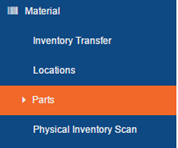
SmartWare – Main Menu
Search for Parts
The Parts panel will allow you to define the search criteria you would like to use to search for parts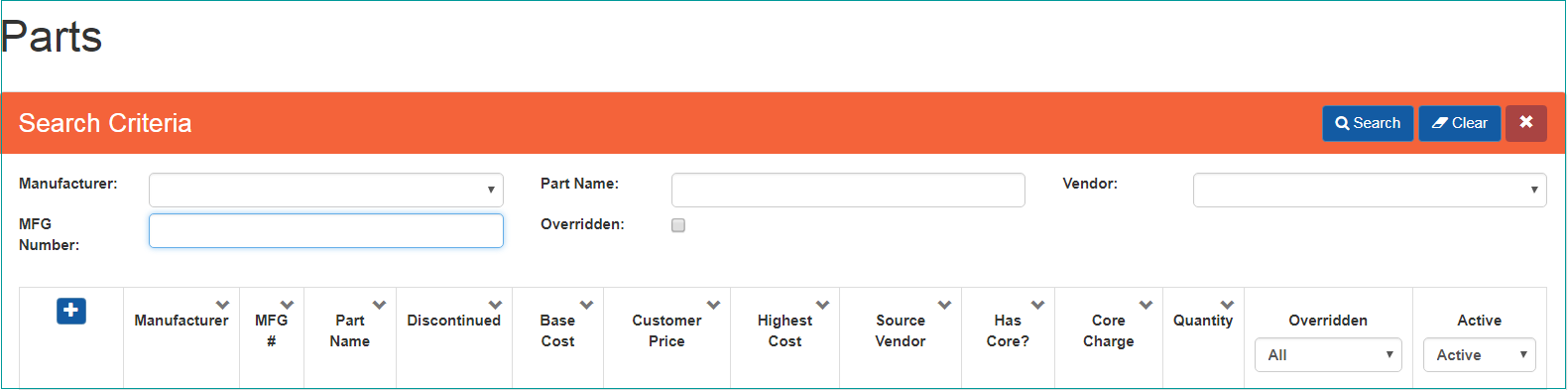
Parts – Search Criteria
In the Parts panel, enter a single item or combination of items
Below is a brief explanation of each available part search criteria:
| Search Criteria | Functionality | |
|---|---|---|
| Manufacturer | Drop down search option that represents manufacture name that is associated with a part | |
| Part Name | Text field that represents part name that is associated with a part. You may type in the entire or a portion of the part name to search by | |
| Vendor | Drop down search option that represents the Vendor name that is associated with a part | |
| MFG Number | Text field that represents the MFG number that is associated with a part. You may type in the entire or a portion of the MFG # to search by. | |
| Overridden | If the overridden box  is checked only overridden parts will return with the search criteria. is checked only overridden parts will return with the search criteria. |
|
Once you have finished entering all search criteria, you can either press “Enter” key on your keyboard or click the  button
button
| Did you know: Pressing the “Tab” key on your keyboard will move the cursor between fields. Press “Shift” + “Tab” to move the cursor to the previous field. |
A list of parts matching your search criteria will be displayed in the grid below the search fields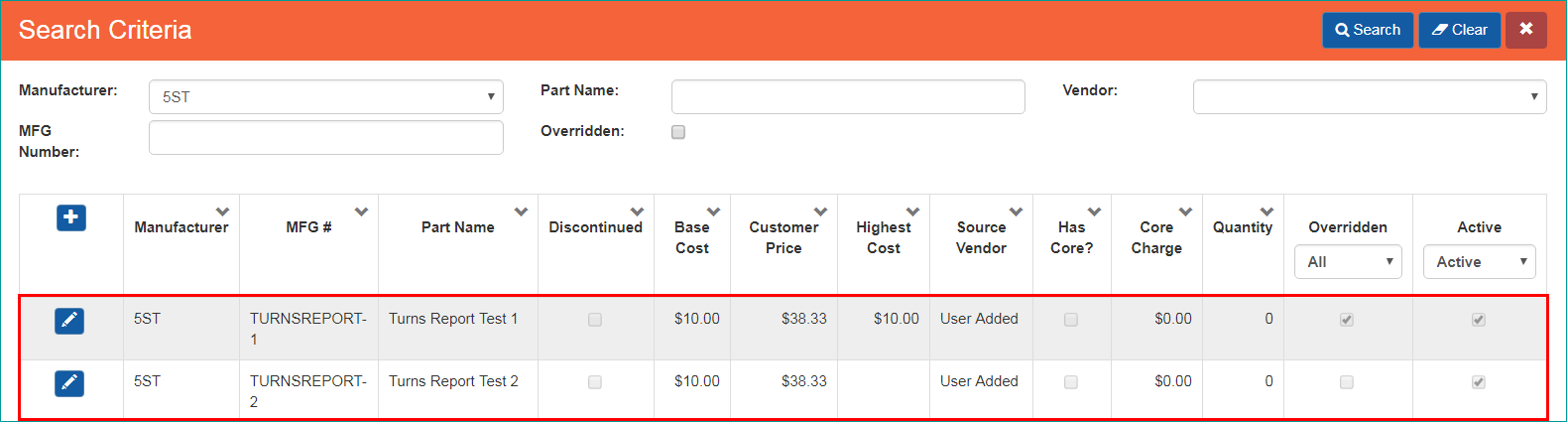
Parts – results grid
 button will clear all information from the search fields allowing you to quickly redefine your search criteria. The Clear button is located in the top right-hand side of the Parts panel button will clear all information from the search fields allowing you to quickly redefine your search criteria. The Clear button is located in the top right-hand side of the Parts panel |
| If you are unable to find an existing part, enter less criteria in the search section or try searching by different criteria. It may be that some of the information you entered does not match exactly on the part record |
Part Results Grid - Defined
Below is a brief explanation of each column available from the part results gird:
| Search Criteria | Functionality | |
|---|---|---|
 |
(new record button) Allows you to create a new part | |
 |
(edit button) Opens the part panel for the selected part allowing you to view part information and make changes if needed | |
 |
(updated part button) Indicates the part record has been updated. Clicking the ‘updated part’ button will open the newer replacement part that should be utilized instead of the superseded part. | |
| Manufacturer | Represents a group or company that manufactured a particular part | |
| MFG # | MFG Number stands for manufacture part number. A manufacture part number is a series of numbers or letters that has been given to a part by a manufacture. It identifies the part as belonging to or originating from a particular manufacture. Each part a manufacture makes will have a different MFG #. | |
| Part Name | Represents a word or group of words used to identify a specific part | |
| Discontinued |
Indicates if the part has been discontinued
|
|
| Base Cost |
Displays the average ‘base’ cost associated with the part
|
|
| Customer Price |
Displays the retail price associated with the part.
|
|
| Highest Cost | Displays the highest cost associated with the part • Highest cost is determined by looking at the highest cost ever entered on a purchase order for your office over the past 120 days |
|
| Source Vendor |
Displays the source vendor that is associated with the part
|
|
| Has Core? | Indicates if a charge should be applied to the selected part | |
| Core Charge | Indicates core charge amount listed for the selected part | |
| Quantity | Quantity of part currently available across all your inventory locations | |
| Overridden | If checked, indicates part has been overridden. | |
| Active | Part is currently active if box is checked. | |